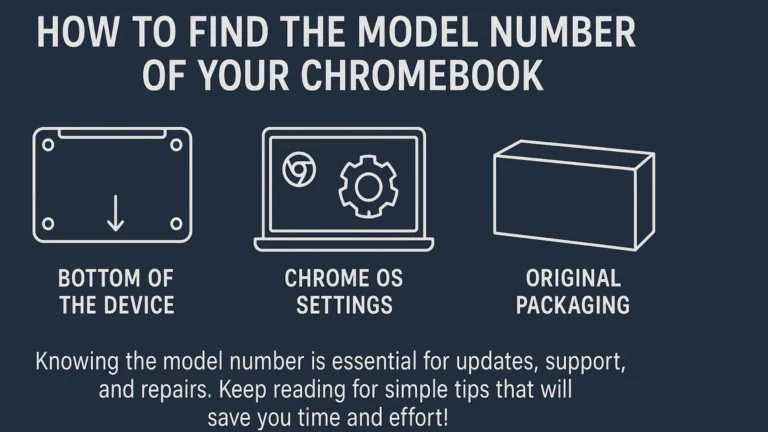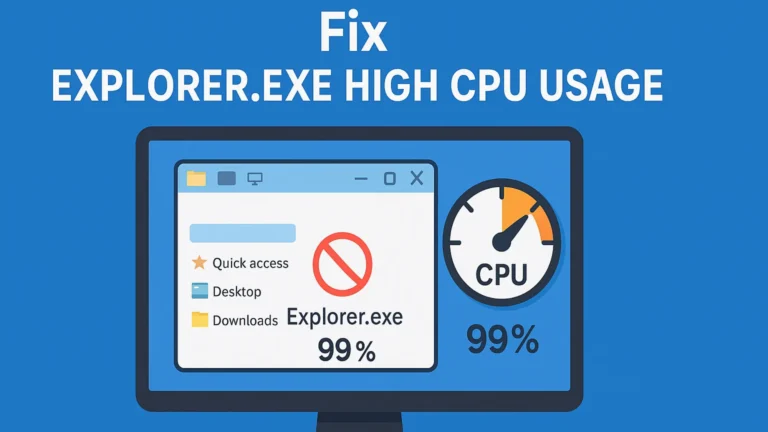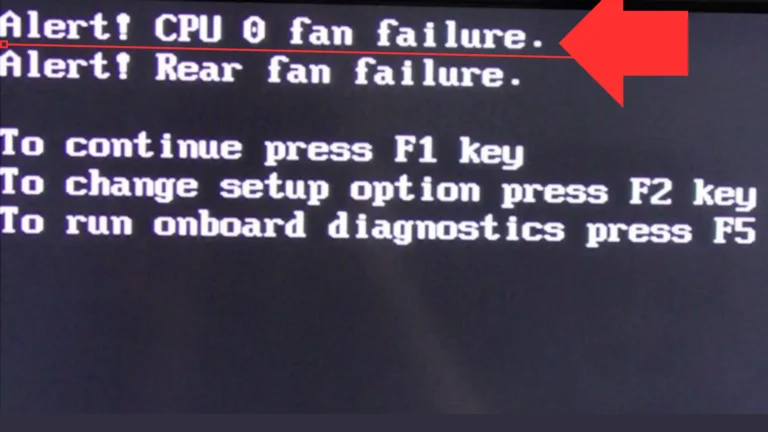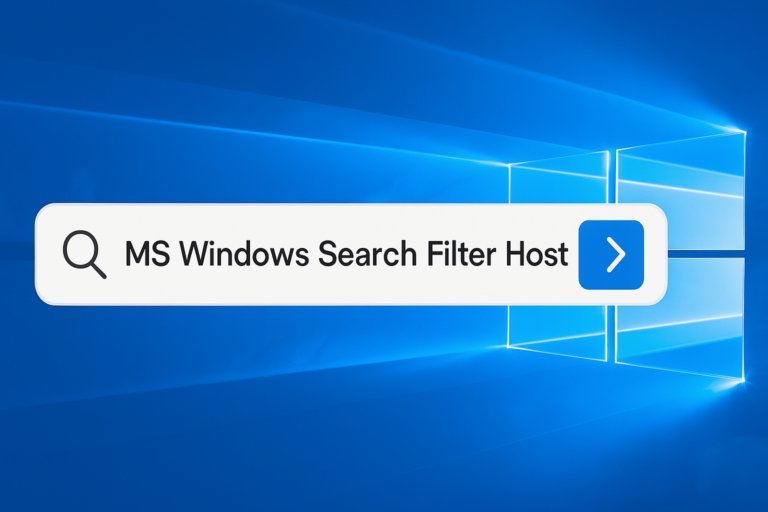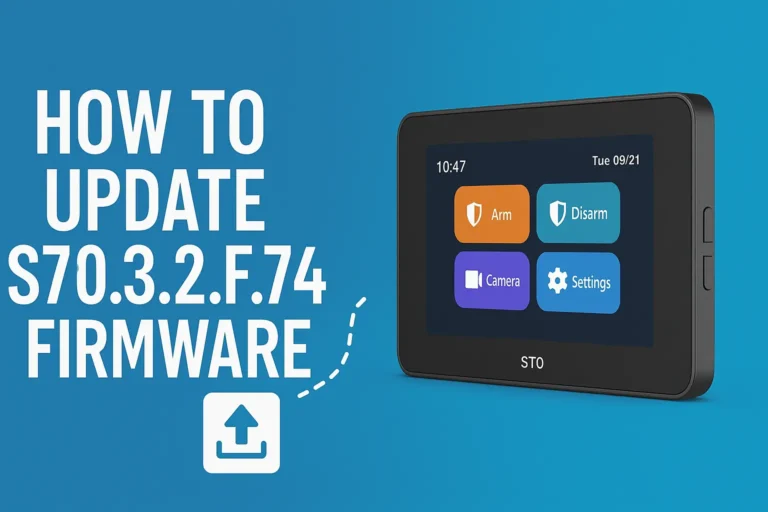What is verifying one drive? Key to Secure File Management
Ever bumped into a message saying ‘verifying OneDrive’ on your Mac and wondered what it’s all about? We’ve got you.
Verifying OneDrive is a security step to ensure that the files and data you access or upload are safe and secure. This process checks the integrity and authenticity of the OneDrive application on your device, protecting your information from unauthorized access.
Want more info? Continue reading.
What is Verifying OneDrive?
When you hear “verifying OneDrive,” think of it as your computer doing a quick check-up on OneDrive. It’s like when you play a game, and it checks if all the pieces are there before you start. For OneDrive, this happens mostly on Mac computers. The computer is making sure that the OneDrive app is safe and nothing bad is hiding in it. This check-up helps keep your photos, documents, and other stuff safe on OneDrive.
Understanding the Importance of OneDrive Verification
Verifying OneDrive isn’t just a hurdle to jump over; it’s a vital step to keep your files safe. Imagine leaving your house without locking the door – not a good idea, right? Verification is like locking your digital door. It makes sure the OneDrive app on your Mac is safe and hasn’t been tampered with.
Why Do Mac Computers Verify OneDrive?
Mac computers are very careful about keeping you safe. They check apps, like OneDrive, to make sure they are what they say they are. This is like asking for a secret handshake before letting someone into your clubhouse. It’s a way to stop any tricks or problems before they start.
How to Make Verifying OneDrive Easier?
- Keep Your OneDrive App Updated: Always have the newest version of OneDrive. It’s like getting the latest map for a treasure hunt.
- Check Your Internet Connection: Make sure your internet is fast and working. It’s like making sure you have enough gas for a road trip.
- Restart Your Computer Sometimes: Turning your computer off and on again can fix many problems. It’s like a magic reset button.
Understanding “verifying OneDrive” is really about knowing how your computer helps keep things safe. It’s a good thing that helps make sure all your treasures in OneDrive stay just the way you want them.
Common Issues and Solutions When Verifying OneDrive
Sometimes, when you’re trying to verify OneDrive on your Mac, you might run into a few roadblocks. It’s like trying to start a car, but it just won’t go. Here are some common problems and how to fix them:
- Stuck on verifying: If your OneDrive seems stuck, like a frozen game, try to restart your Mac. It often does the trick!
- Error messages: If you see a weird code or message, writing it down and looking it up online can help. Many people have probably had the same issue, and there are lots of answers out there.
- Verification keeps repeating: If it feels like Groundhog Day with your OneDrive always verifying, uninstalling, and then reinstalling OneDrive can help break the cycle.
How to Stop Verifying OneDrive on Mac
If you’ve had it up to here with verifying OneDrive, there are a few tricks to try:
- Restart Your Mac: Sometimes, all your Mac needs is a quick nap. Restarting can help clear out any hiccups.
- Reinstall OneDrive: Think of this as a do-over. Removing OneDrive and putting it back can sometimes get rid of the annoying verification loop.
- Check for Updates: Both Mac and OneDrive updates can fix verification bugs. Make sure everything is up to date!
Tips for a Smooth OneDrive Verification Process
Want to make verifying OneDrive as easy as pie? Here are some tips:
- Patience is key: Sometimes, verification takes a bit. Grab a snack or stretch your legs while you wait.
- Keep your Mac clean: Too many apps and files can slow down your Mac, including the verification process. A tidy Mac is a happy Mac.
- Look for help online: If you’re stuck, there’s a huge community online, from Reddit to official support forums, where you can find answers.
Alternatives to Verifying OneDrive: Other Secure Options
Not feeling OneDrive? There are other ways to store your files in the cloud securely:
- Google Drive: It’s like OneDrive’s neighbor. You get lots of space and can access your files from anywhere.
- Dropbox: Another great option for storing your files. It’s easy to use and super secure.
- iCloud: If you love Apple products, iCloud is seamlessly integrated into all of them, making file storage a breeze.
Verifying OneDrive is a step toward keeping your digital life secure. Whether it’s photos, documents, or videos, knowing they’re safe lets you breathe easier. Remember, a little patience and some troubleshooting can go a long way in ensuring a smooth verification process.
Conclusion
Verifying OneDrive might seem like just another step, but it’s crucial for keeping your digital treasures safe. Here’s a quick recap of what we’ve covered:
- Verifying OneDrive is like a digital ID check for your app, ensuring it’s safe to use.
- Common issues can be fixed with a restart, update, or reinstall of OneDrive.
- Alternatives like Google Drive and Dropbox offer additional secure storage options.
That’s it. Now, managing your digital files should be a breeze.