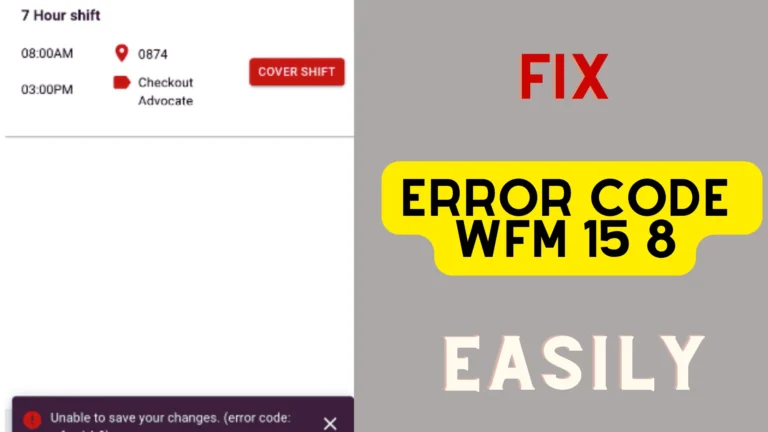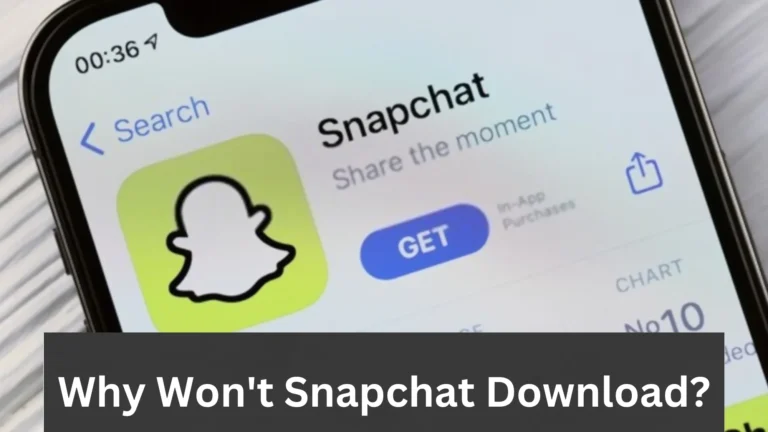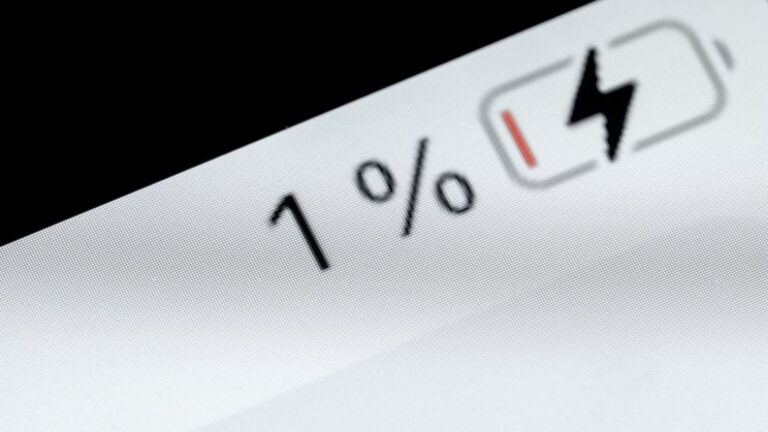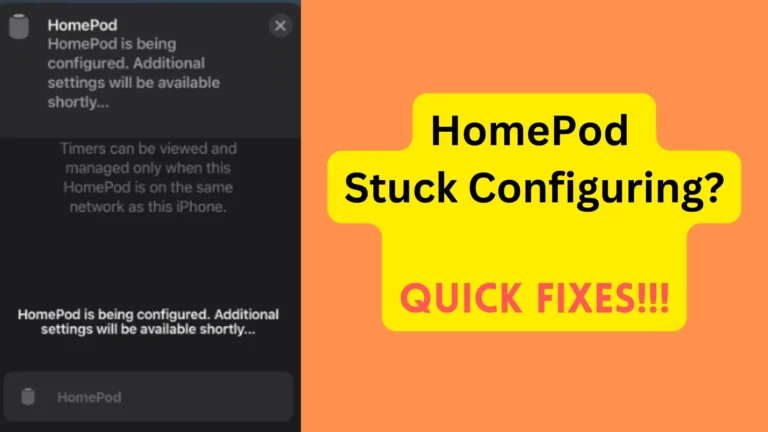How to Unmute iPhone? Top Ways
Want to know how you can unmute your iPhone? Luckily, it is really simple to do this, as the whole process won’t take more than 30 seconds.
To unmute an iPhone, check the left side of the iPhone and observe if the button above the volume keys is down or up. If it is down, push it up to unmute an iPhone. Also, you can go to Settings, tap on Sound, and make sure the Ringer volume is high. In addition, Assistive Touch can also turn off the silent mode.
In this guide, I am exploring the complete methods and the steps of how to unmute iPhone.
How to Unmute iPhone? 7 Proven Ways
Unmuting an iPhone is really easy as there are different ways with which you can do this.
Method #1: From Sounds and Vibrations Settings
You can also unmute your iPhone from your mobile settings by following the below steps:
- Open settings.
- On iPhone 7 and later, go to Sounds & Haptics. On older iPhone devices, tap on “Sounds.“
- Go to the Ringer Slider there. If the iPhone is mute, the volume will be zero. To unmute the iPhone volume, increase the volume, and make sure you have chosen the right ringtone too.
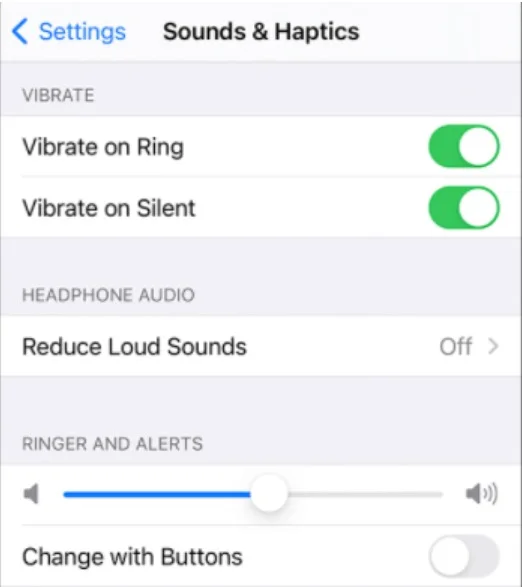
Method #2: Turning off Silent Mode on Your iPhone With a Button
The button on the side of your iPhone is the most suitable and fastest way to unmute your mobile. On the left side of all iPhones is a ring/mute switch above the volume buttons. Pushing it down turns on the silent mode, which literally mutes the iPhone.
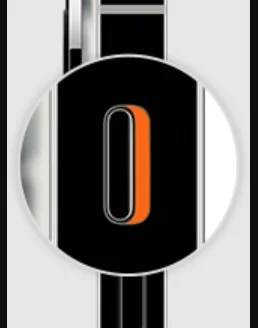
If the silent mode is on, move the switch up to disable it. That’s all you have to do there to unmute the iPhone.
Method #3: Unmuting the iPhone Without the Button
Want to know How to Unmute an iPhone with broken mute switch? Like other things, the button can get jammed from dirt and crud from your pockets. It’s also tricky to clean, which may eventually prevent you from switching between silent and normal modes.
To avoid this, it’s a good idea to understand how to deactivate silent mode on an iPhone without using the switch.
You must enable the Assistive Touch feature to do so. It’s an additional button on your Home Screen that provides rapid access to various critical features, like Siri, the Control Centre, or silent mode. In addition, Assistive Touch is a helpful feature on your screen if your home button fails or stops working.
Enabling Assistive Touch on an iPhone
- Navigate to Settings.
- Tap on the “Accessibility” option.
- Scroll down until you come to the Accessibility Settings. Tap on it and turn on the Assistive Touch toggle.
- Return to your iPhone’s Home Screen and triple-tap the home button to enable Assistive Touch. There will be a little black square with a circle in the center. You may move it around by dragging it across the screen.
- Go to Device. There is a bell symbol with the message ‘Unmute’ there. To switch off silent mode, tap on it.
Here’s a video on how to unmute iPhone:
Remember that using Assistive Touch to turn off silent mode will not modify the orientation of your silent mode switch. When you press the button away from you, the quiet way remains active and turns off when you push it towards you. If you use Assistive Touch with the switch to activate the silent mode, you may need to click the button twice to obtain the intended result.
Method #4: Unmuting the iPhone by Turning Off Do Not Disturb
Some people have accidentally turned off Do Not Disturb mode and think that their iPhone is stuck in Silent Mode.
To check:
- Open “Settings.”
- Go to “Do Not Disturb.”
- If the toggle is on, tap on it to turn it off.
Method #5: Using the Volume Controls
Apple puts volume buttons on the side of the iPhone so that you can easily mute and unmute the mobile with them.
So, you may keep pushing the volume up button until the volume bar in the pop-up window says ‘unmute.’
Method #6: Through The Control Center
You may disable the iPhone’s quiet mode via the Control Centre.
- Swipe the screen to open the Control Center. The volume bar should be white.
- You will see a Bell Icon. Tap on it. That’s how to unmute an iPhone with a control center.
This fixing method is effective if there is no ring, the silent switch on your Device is broken/stuck, or the button is set to orientation lock.
Method #7: From Notification Settings
If you do not hear notification sounds, then chances are you have muted them.
- Open “Settings.”
- Go to “Phone.”
- Tap on “Notifications.”
- Tap on “Sound.”
There, make sure you have selected the right ringtone, and the volume is on.

Method #8: Unmuting iPhone with Siri
Siri is my trusty assistant on the iPhone. Luckily, you can also use it to control your phone’s mute settings. It’s easy. Just Say “Hey Siri” or press and hold the home button to activate Siri.
But if you haven’t used Siri before, you’ll need to enable it first:
- Go to your Settings.
- Scroll down and select “Siri & Search.”
- Toggle on “Listen for ‘Hey Siri'” and “Press Home for Siri” (or “Press Side Button for Siri” for iPhone X and newer).
- Now, Siri is ready to assist you.
Once Siri is active:
- Say- “Hey Siri, turn off silent mode.”
- Siri will confirm with a statement like “Okay, I turned off Silent Mode.”
Method #9: Unmuting iPhone for Specific Apps
Sometimes, we want to mute certain apps but not others. Here’s how to do that:
- Open your Settings.
- Scroll down to the app you want to manage sound for and select it.
- Within the selected app’s settings, look for the “Sounds” or “Notifications” option.
To adjust the app’s sound:
- Click on the “Sounds” or “Notifications” option.
- You’ll see different sound options here. Adjust as needed.
Method #10: Unmuting iPhone Remotely
Perhaps you’ve lost your iPhone, and it’s on silent. No worries, you can unmute it remotely via iCloud’s Find My iiPhone feature.
- Go to iCloud.com on another device.
- Log in with your Apple ID.
- Once you’re in, click on “Find iPhone.”
- A map will appear showing the location of your devices.
- Click on the dot that represents your iPhone.
- Tap on “Play Sound.”
- Your iPhone will start to play a sound at full volume, effectively unmuting it.
So that’s all about how to unmute iPhone.
Troubleshooting- How to Fix iPhone Not Ringing for Incoming Call
If you are unable to unmute the iPhone, then there are some fixes you can try.
Restart your iPhone
If the iPhone gets stuck on mute mode and no other option works, you have to restart your iPhone.
Restarting your iPhone is a highly efficient approach to address minor mistakes that occur from time to time, and thankfully, this procedure only takes a few seconds to complete.
- Press the side button and the volume up or down button for a few seconds until you see a slider.
- Drag the slider to start the restarting.
- When the mobile is turned off, press the side volume button for a few seconds until you see the Apple logo on the mobile’s screen.
Check For the Update
If the iOS system needs an update, you should go for it. It is because if you keep on using the old system, then you will frequently face different issues, and not being able to unite iPhone might be one of them.
So, update the iOS by following these steps:
- Go to “Settings.”
- Open “General.”
- Tap on “Software Update.”
The update will then start, which will take a few minutes.
Take the iPhone to an Apple Store
If you haven’t had any luck with the above three ways to resolve the iPhone stuck on mute mode issue, you should take your phone to the Apple Store for assistance.
The Apple tech specialists may be able to discover and solve the problem for you. So, it’s worth investigating if you have an Apple Store nearby.
However, this will most likely be a pricey service that many people would wish to avoid.
How to Make Specific Contacts Ring in Silent Mode?
We always want specific individuals to be able to contact us, even if our iPhones are in silent mode. Fortunately, you can do this.
On an iPhone, Emergency Bypass allows you to receive alerts and calls from specific contacts even if your Device is in quiet mode or Do Not Disturb mode.
To enable it:
- Go to Contacts and choose the person you want to activate the Emergency Bypass.
- Tap ‘Edit’ in the top-right corner after clicking on it.
Locate the ‘Ringtone’ option, press it, and enable Emergency Bypass, which you can find at the top of the screen).
It’s that easy!
When Unmuting an iPhone Becomes Necessary?
The biggest reason people like me prefer the iPhone is that it lets us connect with the world. But when it’s on mute, we risk missing out on important notifications, calls, messages, and alerts. Let’s delve into some scenarios where unmuting your iPhone becomes essential.
In Business Environments
We have to keep our phones on silent during meetings to avoid unnecessary distractions. However, once the meeting concludes, it’s critical to remember to unmute the iPhone. If you don’t do it, you could miss communications, important updates, or emergency alerts.
Also, workplace communication is more than just emails. Apps like Slack, Microsoft Teams, or Zoom are common tools that many companies use for instant communication. If you’ve muted your phone, you might miss important messages or meeting invitations. Therefore, I recommend keeping the volume on for the most part of the day.
Personal Life
Unmuting your iPhone is crucial in personal scenarios as well. Maybe it’s a call from a family member or a friend you’ve been waiting to hear from. When your iPhone is on mute, you could miss these important calls. Sometimes, it can even lead to unnecessary worry or missed opportunities.
Staying Alert to Emergencies
We receive emergency and safety alerts via iPhone notifications. From severe weather alerts to safety updates, these notifications are essential for our well-being.
So, if your iPhone is on mute, you might not hear these alerts, potentially putting yourself at risk.
Capturing the Moment
You should also unmute your iPhone when you have to click a picture or record a video. It is because you may need to adjust the sound settings.
For instance, hearing the shutter sound can confirm you’ve indeed captured a photo.
Health and Fitness
Just like me, if you also use fitness apps that give audio prompts for workouts or track your progress, then keeping your iPhone unmuted is necessary. You don’t want to miss that crucial prompt to start or stop a workout!
Summary
So, how to unmute iPhone?
Well, to unmute the iPhone, you should go to Settings, tap on Sound, and make sure the ringer volume is full. Also, there is a button on the left side of an iPhone above the volume keys. Pushing it down enters the mobile into Silent mode. So, if it is down, push it upwards to unmute the iPhone.
Also, going to Notifications and Do Not Disturb Settings can also give your iPhone its sound back.