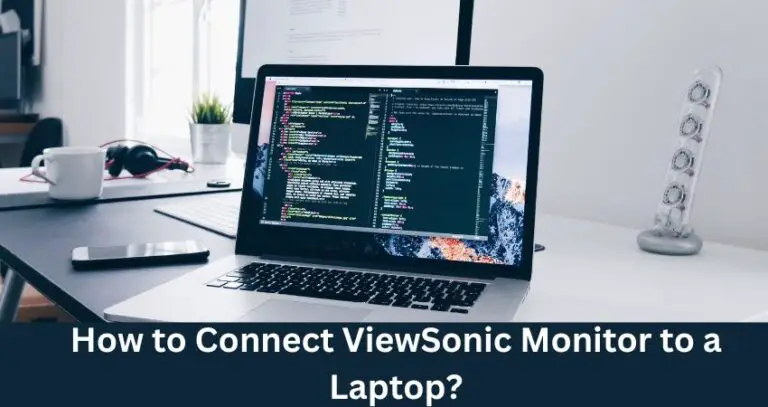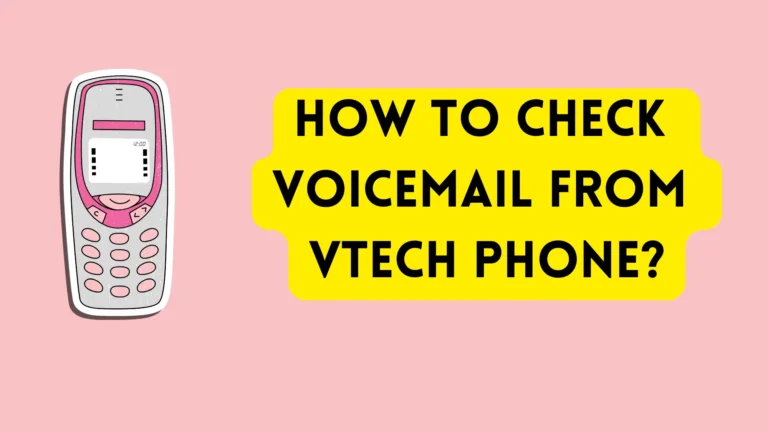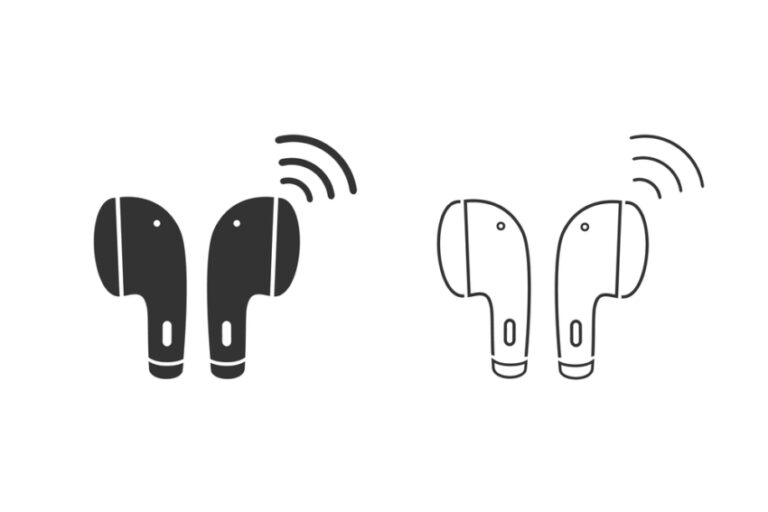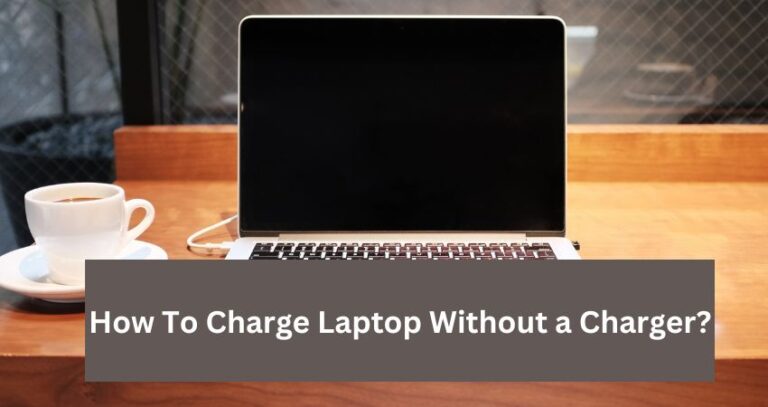How to Change Caller ID on an iPhone? (Easiest Way)
Want to know How to change caller id on an iPhone? Everyone should know how to do this as it protects privacy. Caller ID is a mobile feature that displays the caller’s mobile number and the owner’s name before recipients answer the call. Sometimes, you do not want your recipient to see your Caller ID (because of privacy or any other reason). Fortunately, it is easy to change and turn off Caller ID on an iPhone.
To change the Caller ID on your iPhone, you should contact the cell carrier. You can get in touch via phone call, online, or through an App. To turn off your Caller ID, go to Settings, tap on Phone, choose “Show my Caller ID,” and then tap on it to turn the toggle off.
Here, I am discussing how to change the Caller ID on an iPhone step by step. So, continue reading.
How To Change Caller ID on iPhone?
Caller ID is the mobile phone feature that displays the owner’s name and the caller’s mobile number. People often ask, Can Caller ID be changed and yes, it can. Luckily, you can change the caller ID on your iPhone by contacting your mobile carrier company.
Contacting Mobile Carrier To Change Caller ID on iPhone
Your mobile carrier sets your Caller ID, so contacting it will resolve your issue. To change outgoing caller ID on iPhone, you can contact the company through different means, which are:
- By calling over the Phone
- Online
- Through the mobile carrier app.
That’s how to change outgoing caller ID on iPhone.
However, iPhone users are now unable to change their Caller IDs. Therefore, I suggest you turn it off if you don’t want the other person to see the details.
It’s not difficult, either.
You can easily turn your Caller ID on and off from your iPhone settings to hide it from your recipients.
- Reminder: You cannot change your Caller ID from your iPhone’s settings.
How to Turn Off Caller ID on iPhone?
To turn off your Caller ID on your iPhone, follow the steps below:
- Open Settings.
- Navigate down and go to “Phone.”
- Tap on “Show My Caller ID.”
- Tap on the toggle option to turn on and off your Caller ID.
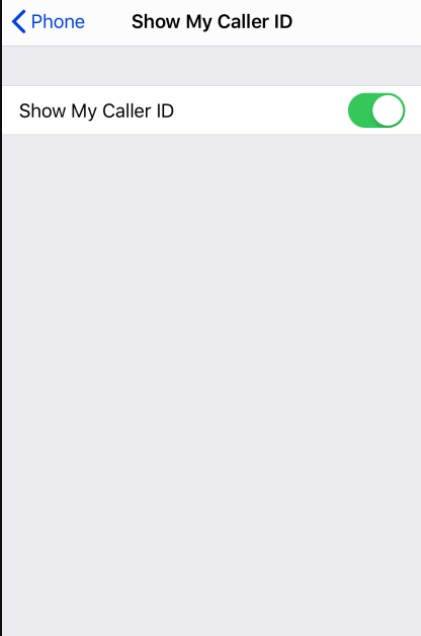
With this method, you can turn off Caller ID on every iPhone- Whether you have iPhone 8 or iPhone 13.
How to Switch On Caller ID on iPhone?
If your Caller ID is turned off, you can switch it on easily. Go to Settings, tap on “Phone,” and then open “Show My Caller ID.” There, you can turn on the toggle which will switch on the Caller ID on the iPhone.
How to Change Incoming Caller ID on iPhone?
You cannot change the incoming caller ID on your iPhone. Only the person who is the owner of the ID can try to change or turn it off. The recipient of the call cannot change anything about the incoming caller ID.
Sometimes, when you open the Caller ID settings, you see your details wrong.
Why Is My Caller ID Wrong?
Your iPhone will show a wrong caller ID when you have these two things:
- Incorrect formatting.
- Outdated Carrier Settings.
So, make sure you set these things correctly.
How Do I Remove My Name from my Caller ID?
If you want to remove or reset your Caller ID on your iPhone, you must follow the below steps:
- Open the Settings app from the menu on your iPhone.
- Then scroll down and tap on “Phone.”
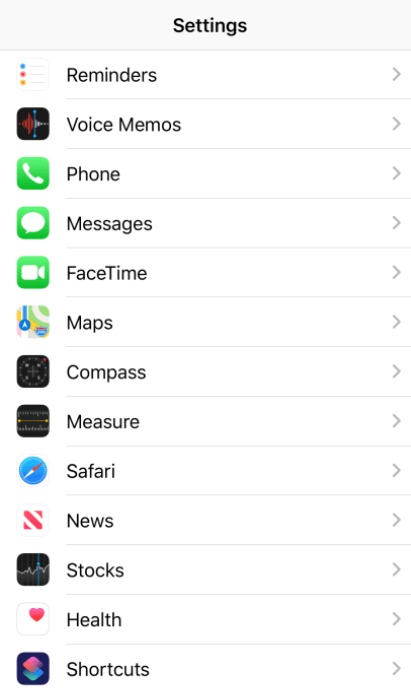
- After that, tap on “Show My Caller ID.”
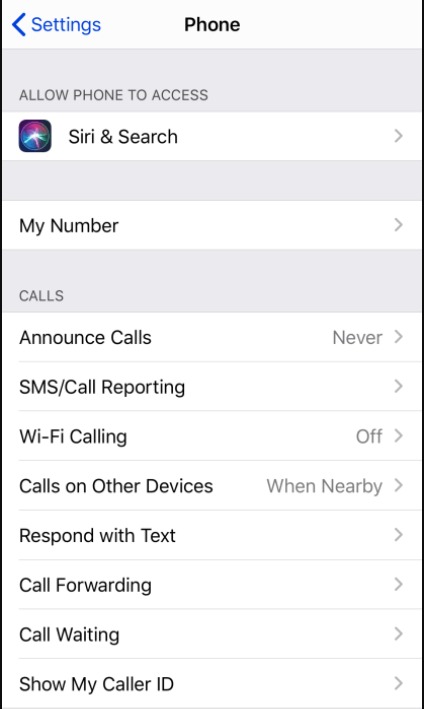
- Then turn off the switch. That’s it.
Show My Caller ID Stuck on Spinning Wheel on iPhone- What to Do?
People are recently complaining that the Show My Caller ID is stuck and spinning on their iPhones. They are unable to turn on or off the Caller ID. Fortunately, there are some ways that can fix Show My Caller ID Stuck on the Spinning Wheel on the iPhone.
Turn off Wi-Fi/Cellular Data
Turn off Wi-Fi or Cellular data first. Chances are the internet is causing the problem. So, turn them off and then try to again turn odd or turn on Show My Caller ID toggle.
Turn off Airplane Mode
You can also try turning Airplane Mode on and Off. Doing this refreshes the cellular and Wi-Fi features and can also fix the stuck issue of Show My Caller ID on your iPhone. Just go to Settings and turn on and off the Airplane Mode there.
Restart Your iPhone
Restarting the Phone also helps with dealing with Show My Caller ID Stuck on Spinning Wheel on iPhone. It is because it refreshes the system and can get rid of lots of minor bugs that might be stopping Show My Caller ID to stop working.
Turn Off Wi-Fi Calling
You can also try turning off Wi-Fi calling. Go to Settings> Phone> Wi-Fi Calling, and then tap on it to turn it off. Hopefully, the Show My Caller ID won’t get stuck now.
Reset The Network Settings
Resetting the Network Settings is the last thing you can try.
- Go to Settings.
- Tap on “General.”
- Choose “Reset.”
- After this, tap on “Reset Network Settings.”
- Enter your passcode, and then the Network settings will be reset. You will no longer face Show My Caller ID Stuck on Spinning Wheel on your iPhone.
Summary
To sum up, you can only change your Caller ID on your iPhone by contacting the cell carrier online, over a phone call, or using an App.
There are chances that your Caller ID won’t be changed with this. The next best thing to do is to turn off the Caller ID from Settings.
So, that’s everything about how to change the Caller ID on an iPhone.
Related Posts