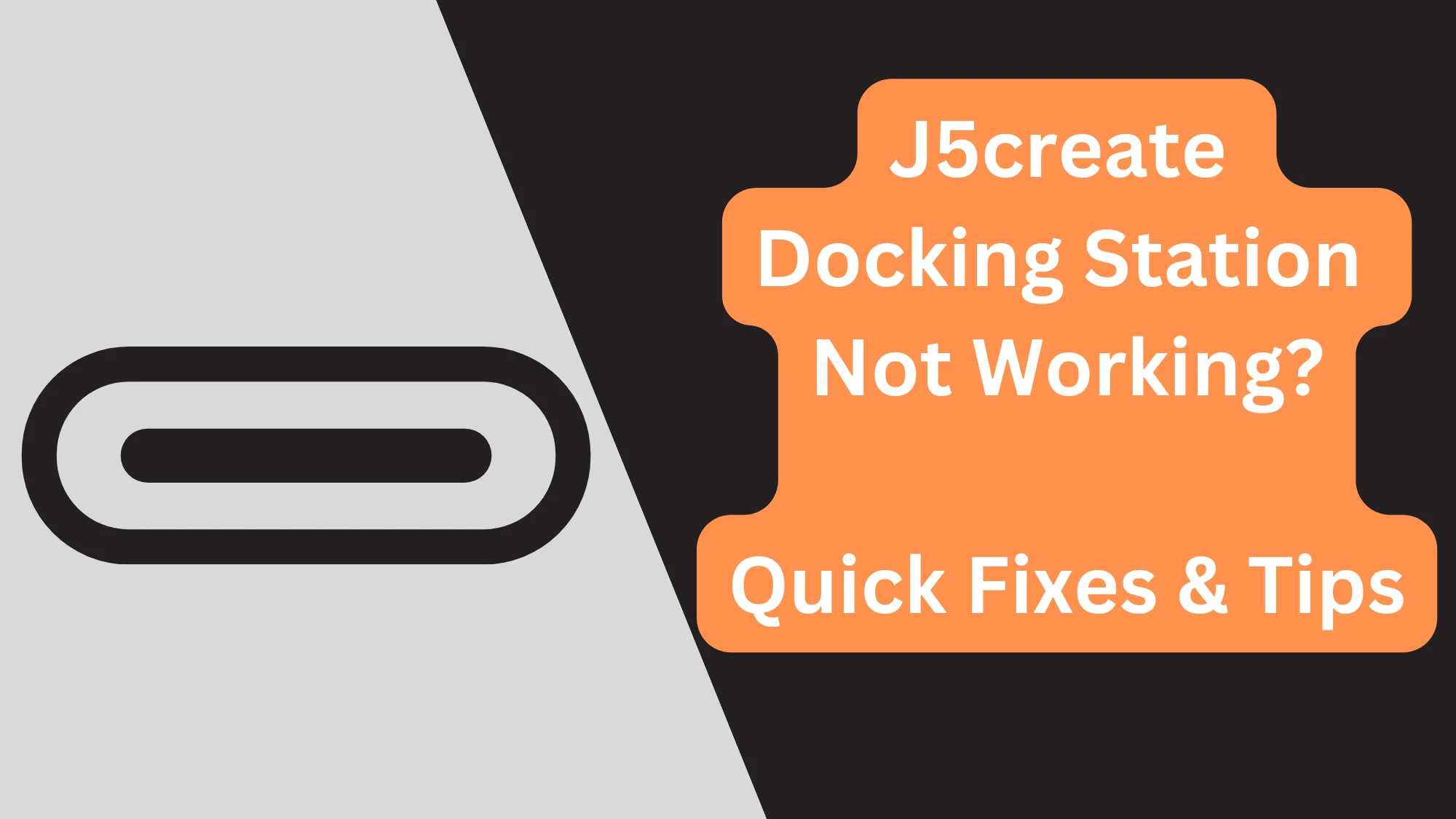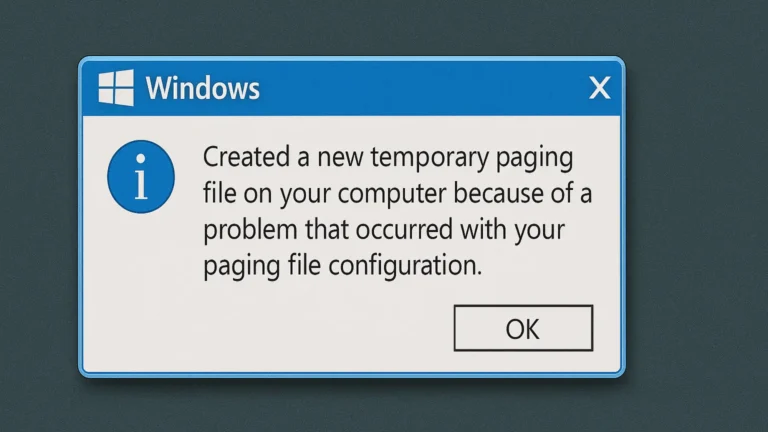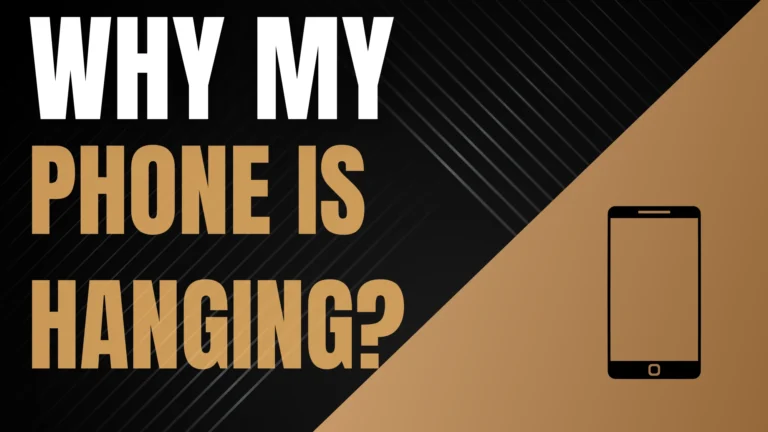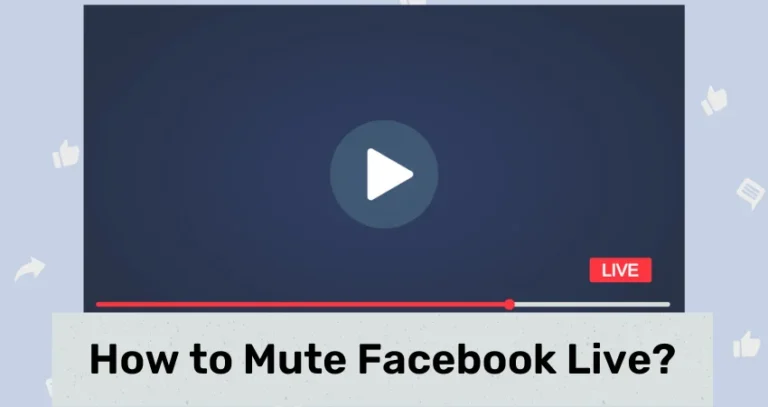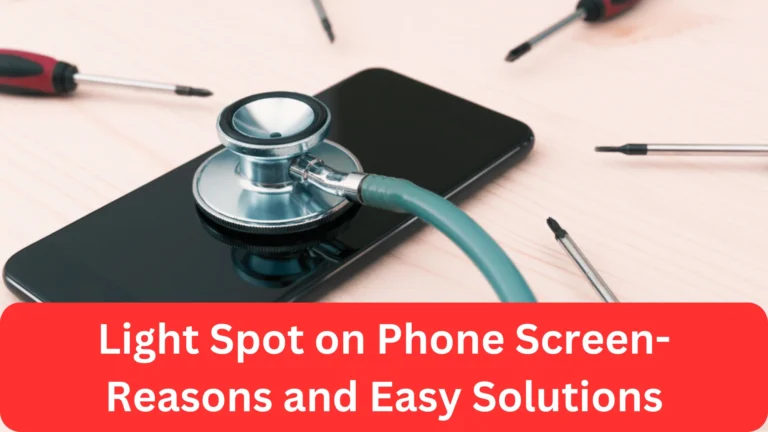J5create Docking Station Not Working: Quick Fixes & Tips
Ever plugged in your j5create docking station only to find it not working? You’re not alone. Many users face compatibility and setup issues with their devices, whether it’s on Mac, Windows 10, or even Samsung. But don’t worry; you’re about to discover not just the “why” but also the how-to-fix.
If your j5create docking station is not working, check for compatibility issues, ensure correct setup, and verify power delivery. These troubleshooting steps work for Mac, Windows 10, and more.
Don’t go anywhere. This article will guide you through common troubleshooting steps and tips to get your j5create docking station up and running smoothly again.
J5create Docking Station Not Working on Mac: Here’s What to Do
Many Mac users find themselves puzzled when their J5create docking station not working with Mac becomes an unexpected roadblock. Typically, this issue arises from compatibility problems or outdated firmware.
The first step is to ensure your Mac’s operating system is up-to-date. You should also check the J5create website for any firmware updates for your docking station.
J5create Docking Station Not Working on Windows 10? Do This
Similarly, Windows 10 users might encounter the J5create docking station not working Windows 10 issue. The reason can be driver conflicts or incorrect installation. To resolve this, visit the Device Manager on your Windows 10 system and make sure the drivers for the docking station are fully updated. Sometimes, a simple uninstall and reinstall of the docking station drivers can work wonders.
J5create Docking Station Not Working on Samsung Devices: The Fix
For those using Samsung devices, the J5create docking station not working Samsung dilemma can be particularly frustrating. Ensure that your Samsung device’s USB-C port is clean and functional.
Also, verify that the docking station is compatible with your specific Samsung model. Some models require specific settings or modes enabled, such as Samsung Dex, to properly connect with docking stations.
J5create Not Working on Windows 11: Here’s What To Do
Upgrading to Windows 11 only to find your J5create not working on Windows 11 can be disheartening. This issue is usually related to compatibility. Check for any Windows 11-specific drivers on the J5create support page. Additionally, running the Windows compatibility troubleshooter can provide guidance on resolving this issue.
J5create Docking Station Not Charging Laptop: What You Can Do?
A frequent concern is the J5create docking station not charging laptop problem. This could be due to:
- Inadequate power supply
- Issues with the laptop’s charging port.
First, ensure the docking station is connected to a power source that delivers sufficient power. Then, check the USB-C or power cable for any damage and replace it if necessary.
Troubleshooting Tips for J5create Docking Station
If your j5create docking station is not working, then worry not. Several solutions can fix the issue.
J5create Docking Station Setup Guide
Setting up your J5create docking station correctly from the get-go can prevent many common issues. Start by connecting your docking station to a power source and your computer. Next, install any drivers or software provided by J5create for your specific model.
For optimal performance, ensure your computer’s operating system is updated. Furthermore, check if there are any firmware updates for the docking station itself.
Regular Firmware Updates for Your Docking Station
To keep your J5create docking station functioning flawlessly, regularly check for firmware updates. These updates can fix known issues, improve compatibility with newer devices, and even add new functionalities. It’s a simple yet crucial step in maintaining your docking station’s reliability over time.
Best Practices for Maintaining Device Compatibility
Finally, maintaining compatibility with your J5create docking station involves a few best practices:
- Regularly update your computer’s operating system and the docking station’s firmware.
- Before purchasing, verify that the docking station supports your specific devices and their requirements.
- Utilize the correct cables and adapters recommended by J5create. This will avoid connection and power issues.
How to Resolve Power Delivery Problems? Let’s Find Out
If your docking station fails to charge your devices or provide adequate power, first check the power connection and ensure the docking station is plugged into an appropriate power source. For laptops not charging, inspect the USB-C cable and port for any physical damage. It may also be necessary to adjust your device’s power settings to ensure it recognizes and accepts power from the docking station.
Moreover, exploring community forums like Reddit can offer unique insights and solutions for J5create docking station not working Reddit. Users often share their personal experiences and fixes that aren’t officially documented. It’s a great place to find workarounds for specific device combinations, especially for less common issues or setups.
Now, you can resolve most issues related to J5create docking stations not working on various devices. Whether you’re dealing with compatibility concerns or setup challenges, there’s often a simple solution at hand.
Conclusion
Whether you’re navigating through compatibility issues or troubleshooting power delivery problems, resolving J5create docking station not working issues is crucial for maintaining a seamless and productive workspace. Let’s recap the essential points:
- Ensure compatibility between your J5create docking station and your device.
- Regular firmware and driver updates are key to smooth operation and extended functionality.
- Consult community forums like Reddit for unique fixes and user-shared solutions.
By staying informed and proactive, you can overcome any hiccup and make the most out of your J5create docking station. Here’s to uninterrupted creativity and efficiency!