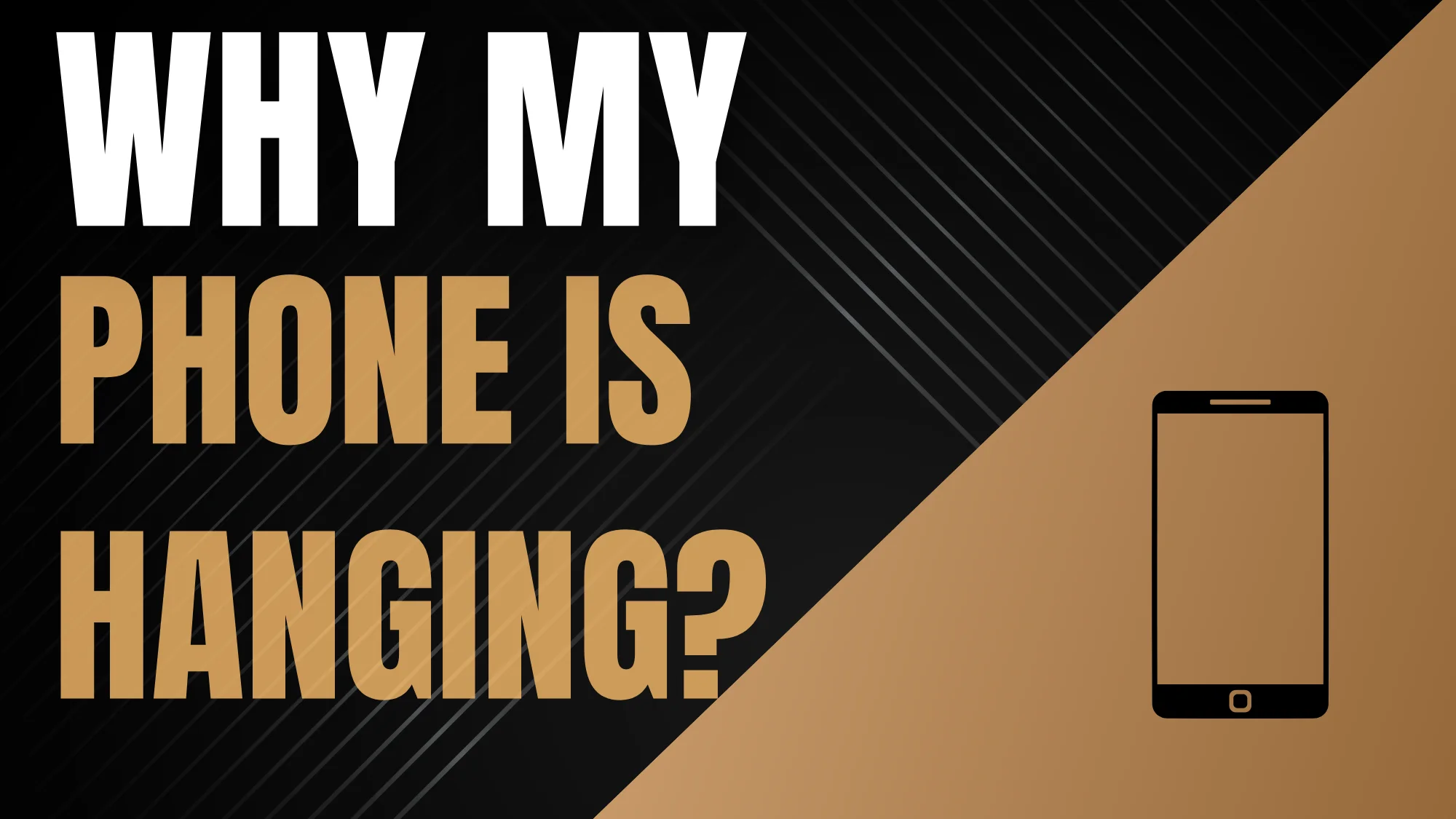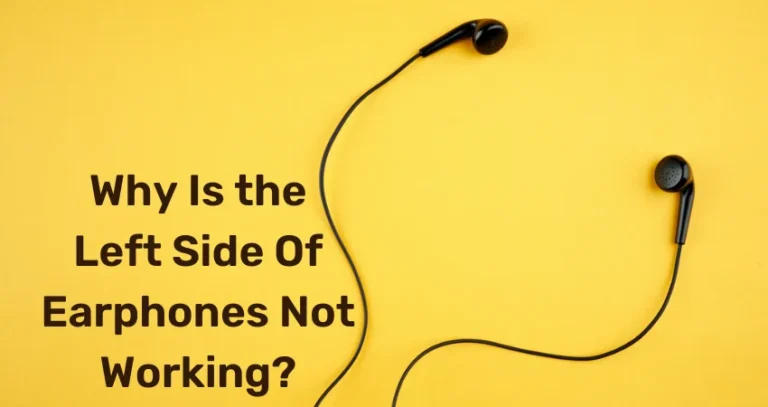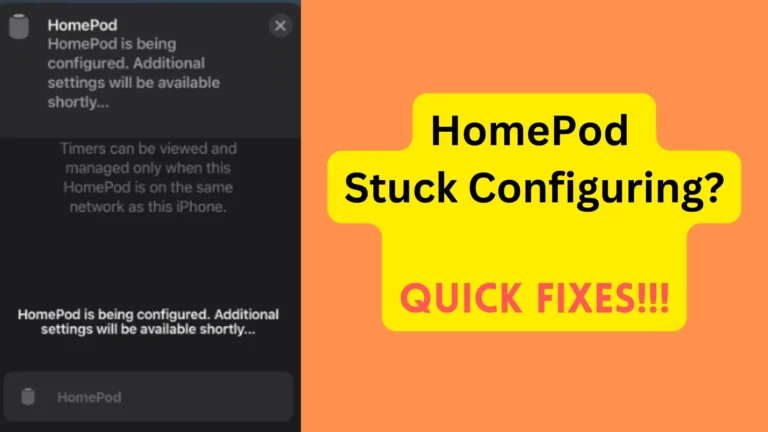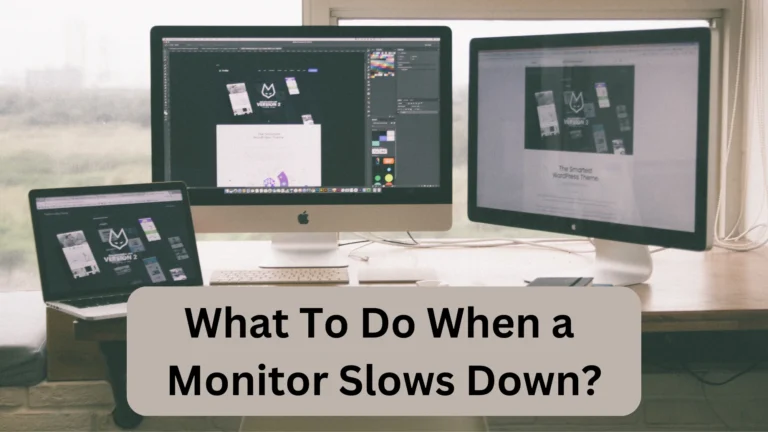(CRITICAL) Why Is My Phone Hanging Too Much?
Phone freezing can frustrate anyone. No one likes to wait for minutes to open an app or screen getting stuck. Luckily, you can fix the problem, but only if you know what is causing this issue.
So, why does the phone hang too much?
Phones usually start hanging when there is any physical damage, or you download any intensive apps that run in the background. Sometimes, outdated systems, live wallpapers, overheating, and low RAM can also slow down the phones. Low internet speed and opening too many browsers are some other causes of phone hanging.
If you want a complete explanation of these causes and how to fix them, then keep reading.
Why Is My Phone Hanging Too Much? (17 Causes)
Phone hanging is a common problem that is caused by several things, like hardware damage, low space, using demanding features, etc. If your mobile is old, then it will also start to slow down, even if there is no damage.
Let’s delve further.
Physical Damage To Any Component
Have you recently dropped your phone? Because if so, the chances are the internal components got damaged. It can also happen if you put any heavy object on the phone.
Similarly, accidentally slipping water on the mobile can also make the phone slow. The moisture can seep in and damage the battery, sensor, or other components. All this physical damage can result in the hanging of a phone.
Opening Too Many Browser Tabs
Nowadays, we use our smartphones for various tasks, from browsing the web to streaming media and running multiple apps.
One common practice is opening multiple tabs. Don’t do this!
When you open browser tabs on your smartphone, it slows down the device. The reason is- multiple tabs in a browser consume valuable system resources, particularly RAM (Random Access Memory). Each tab requires a portion of your device’s memory to store and process information.
So, when the available RAM is exhausted, your phone starts juggling tasks, leading to slower response times and, eventually, hangs.
Low Space and RAM
When your device’s storage is almost full, it struggles to perform efficiently. Even if there are no videos on your phone, the apps accumulate caches and temporary files, which take up all the space. Moreover, high-resolution photos and large documents can quickly consume storage.
Therefore, it is crucial to go to settings and open the storage option. You will then find out how much space is left. If it shows “Storage full,” then you now why your phone was slowing down.
There is another factor that can lead to phone hanging- Insufficient Random Access Memory (RAM).
RAM lets your phone multitask and handle multiple apps simultaneously. The problem is- many apps run in the background, even if you don’t use them. They use your device’s RAM, causing it to slow down.
Overheating
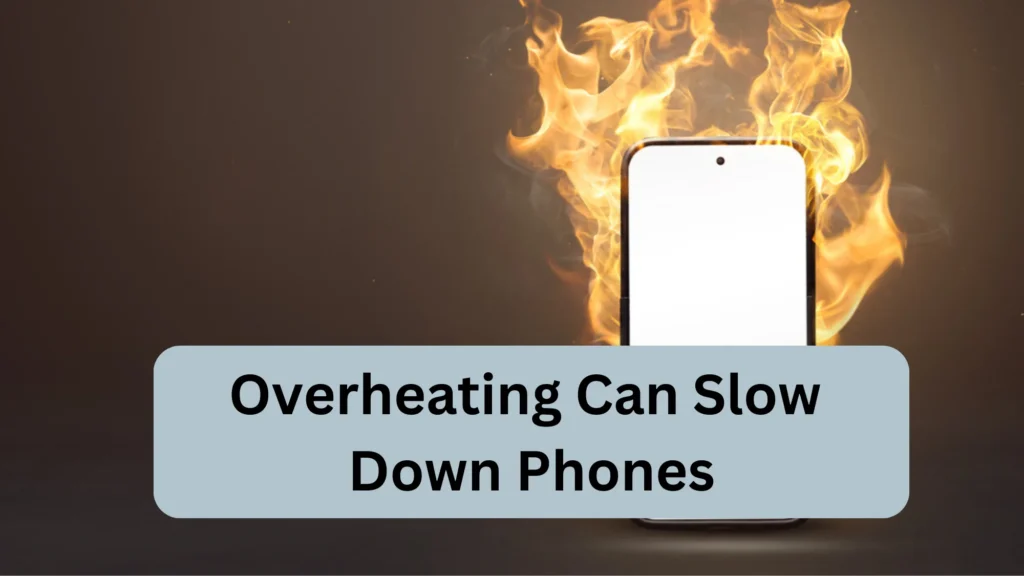
Modern smartphones can handle intensive tasks like gaming or running multiple apps. However, when the processor is pushed to its limits, it generates heat.
When the processor becomes too hot, it can impact the phone’s performance, causing it to freeze or hang.
The good news is that your phone has a cooling system to protect it from overheating, but sometimes it does not work either. Things get worse when your device lacks proper ventilation. In this case, the heat generated by the processor gets trapped inside. If this happens, your mobile becomes hotter and stops functioning.
There’s more. Believe it or not, external environmental factors can also lead to phone overheating.
Exposure to sunlight or placing your phone in excessively hot conditions, like a closed car on a sunny day, can cause the temperature inside your phone to rise rapidly. You now know- overheating leads to freezing.
Also Read: Why Does Phone Charging Gets Stuck at 1 Percent?
Issues with the Smartphone’s Touch screen
I know how frustrating it is when your touchscreen stops responding altogether. But have you considered that there could be a problem with your phone’s touch screen? Now the question is, how would you know if your phone’s screen is broken or not?
First, assess the extent of the damage. Is it just a cracked screen, or is the touch functionality completely non-responsive?
If the touch screen is partially responsive, you can try using gloves or a stylus. These alternatives might offer temporary relief until you can fix the screen.
But if you’re not confident in your own repair skills, it’s best to seek professional help.
Apps Running in the Background
Some apps continue to operate even when you’re not actively using them. They keep performing tasks, such as syncing data, receiving notifications, or updating content, to provide you with a seamless user experience.
In doing so, they compete for system resources, leading to slower processing speeds. Over time, this can cause your phone to hang or become slow.
Downloading Outdated Apps
Note that when apps don’t keep up with the latest hardware updates, they can slow down your phones. Outdated ones may not work efficiently with the latest software and hardware improvements, causing performance issues.
Using Third-Party Sources to Download Apps
We all have done that. Downloaded apps other than the play store or apple store. Did you know how much harm these third-party apps are doing to your phone?
Using apps from third-party sources can have some drawbacks when compared to apps downloaded from official app stores.
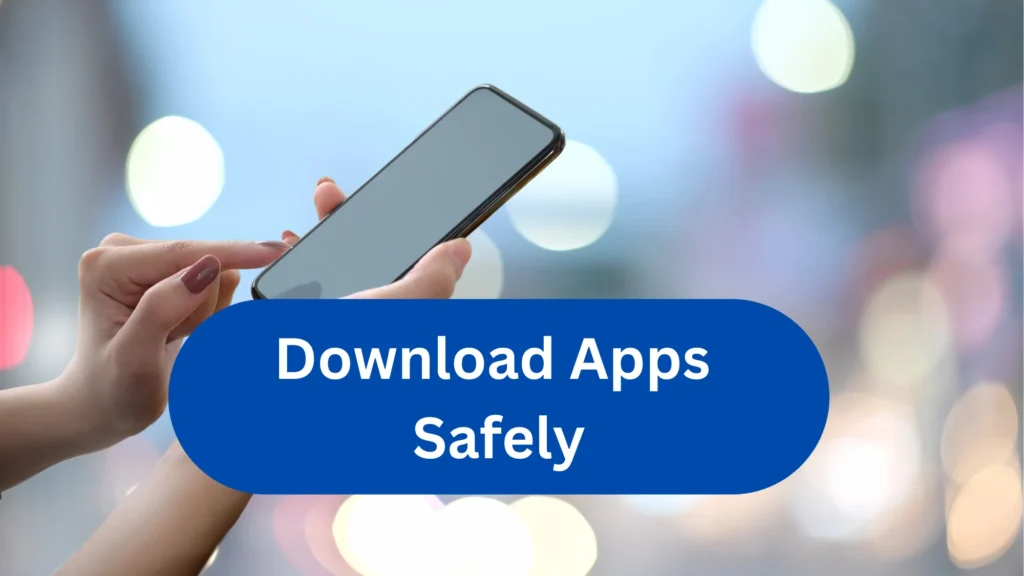
The thing is- many third-party apps are not optimized to work with mobiles. Since developers on unofficial platforms may not have the same level of resources or testing capabilities as official app developers, compatibility problems can arise.
These issues can lead to instability and poor performance, causing your phone to hang or freeze.
One more thing; Official app stores have mechanisms in place to ensure that apps receive regular updates, bug fixes, and security patches. However, apps obtained from third-party sources may lack proper support and updates.
Using Live Wallpapers
Have you installed a live wallpaper? If yes, then you have found the culprit that’s slowing down your phone. It is because live wallpapers can consume more system resources than static wallpapers. So, devices with low RAM can start to freeze.
Software/System Bugs or Glitches
Sometimes, the phone’s RAM causes the phone to hang. If your phone doesn’t have enough available memory (RAM), it can struggle to run multiple apps or perform tasks smoothly.
The phone may become unresponsive or slow down when the memory is overloaded.
Software updates can introduce bugs or compatibility issues that lead to system instability. If you recently updated your phone’s operating system or installed a new app, it’s possible that the new software is causing conflicts and resulting in hanging issues.
Outdated Software
If your phone is hanging too much, one possible reason could be outdated software. Companies launch new updates that work efficiently with different advanced programs.
If your phone’s software is outdated, it may struggle to handle these newer applications, resulting in slower performance and potential hang-ups.
Software updates can fix small bugs, which ultimately enhance performance. These updates address known issues, optimize system resources, and improve overall stability.
If you’re using an outdated version, you may experience more glitches and hang-ups as these fixes and enhancements are missing.
Low Battery/ Battery Issues

When your phone’s battery is low, it may not have enough power to support all the applications running. As a result, you won’t be able to use your phone properly.
It is worth mentioning that smartphone batteries can degrade, resulting in reduced performance. If your phone is old or you have been using it for a long time, and now it’s hanging, the battery might be the problem.
Also Read: Why Phone Starts to Charge Backwards in Some Cases?
Using Demanding Features
Sometimes using demanding features such as voice assistants can reduce the phone’s speed. It is because such features require high processing power to function smoothly.
So, if your phone has a low-end or outdated processor, it may struggle to handle such demanding features, leading to hanging or lagging issues.
Turning On Different Services At the Same Time
Turning on multiple services simultaneously can impact your phone’s performance. Here’s an example.
When Wi-Fi is enabled, your phone continuously scans for available networks and maintains a connection to the network you’re connected to. In doing so, it consumes processing power and battery life. If you’re in an area with weak Wi-Fi signals or unstable connections, it can further slow down your device as it tries to maintain a stable connection.
When Wi-Fi is already on in your phone, enabling Bluetooth will use additional system resources to search for nearby devices.
So, running Bluetooth alongside other services can hang your phone.
Slow Internet Speed
A slow internet speed is more than just frustrating. If you are experiencing slow internet and you are watching a video on any app, it can hang your phone.
This delay may make the app appear unresponsive or cause temporary freezes, giving the impression that the phone is hanging. But don’t worry; it is temporary, and your phone will work fine once it gets good internet speed.
Not Cleaning the Device Regularly
Regular usage of apps can store temporary files, caches, and residual data on your phone. Over time, these files consume storage space and slow down the device’s performance.
Not cleaning your phone regularly is the reason for insufficient storage space. When the storage is nearly full, it can hinder the phone’s performance.
This affects the phone’s RAM, making it difficult for the device to run multiple apps or process tasks efficiently. That is why your phone doesn’t work and hangs sometimes.
Old Age
If your phone is old and experiencing hang-ups or slow performance, it’s high time to replace it. As technology advances, newer operating systems are designed to run on more powerful hardware.
Older phones may not have sufficient processing power to handle the demands of newer software, leading to slowdowns and hang.
Older phones also have limited RAM, which temporarily stores data that apps need to run smoothly. If your phone is old, it may struggle to multitask or handle memory-intensive tasks, resulting in lagging or freezing.
How to Stop Phones From Hanging? (19 Solutions)
You can stop the phones from hanging by freeing up space, turning off unnecessary features, and closing the extra tabs. You should also run antivirus software, clear the cache regularly, and restart the phone.
Here are all the fixes you can try to stop phones from freezing.
Keep Some Space
Your phone is hanging, and you are looking for a solution. The first thing to do is to clear all the cache files and free up some space.
Here’s how:
- Go to your phone’s settings.
- Selecting the “Storage” or “Storage & Memory” option.
- Delete/clear files or apps.
Try Apps To Reduce Stress on Internal Storage
Storage apps such as cloud storage can help optimize your phone’s space and improve overall performance.
When your phone hangs or becomes unresponsive, it’s often due to factors like insufficient RAM. In such cases, storage apps help a lot.
These apps come equipped with advanced features. They can clear cache data, wipe out redundant files, and even detect duplicate photos. In this way, you can minimize your phone hanging problem.
Turn on Wi-Fi, Bluetooth, and Other Networks Only When Needed
Wi-Fi, Bluetooth, and other network connections often run in the background, consuming system resources.
By disabling them when not needed, you can reduce the load on your phone’s processor, preventing the phone’s hanging.
Wi-Fi, Bluetooth, and other network connections can drain your phone’s battery faster. This can also result in your phone becoming unresponsive. You can extend your phone’s performance by disabling them when not needed.
Close Unwanted Tabs
If your phone is hanging, closing unwanted tabs can be useful. If the multiple tabs are open, they will consume system resources, leading to slowdowns and freezes. If you have Android, here’s how you can close all those unwanted tabs.
- Open a web browser.
- Look for the square or rectangular icon with a number on it, usually located in the top-right or bottom-right corner of the browser.
- Tap on the icon to view all the open tabs.
- To close a tab, swipe it off the screen or tap on the small ‘x’ or ‘close’ button. That’s it. Now all the useless apps are closed.
Run Antivirus
Sometimes, viruses can find their way onto your phone, especially if you download apps from unofficial sources or click on suspicious links. When it does, it slows down your phone’s speed and causes it to hang.
That’s why you should regularly run the antivirus scans. They detect and remove any malware that might be causing your phone to hang.
Follow these steps:
- First, make sure to install a reputable antivirus app from a trusted source. There are several well-known antivirus apps available on both Android and iOS platforms.
- Once you’ve installed the antivirus app, run a full system scan. This will allow the app to check your device for potential threats.
- If any malware is detected, give permission to this app to remove it.
Disable Automatic Syncs
If your phone is hanging or experiencing performance issues, disabling automatic syncs can be a useful troubleshooting step. Well, disabling automatic sync can be challenging.
- Open the “Settings” app on your phone.
- Tap on “Accounts” or “Accounts and Sync.”
- Here, you’ll see a list of accounts that are set up for automatic sync.
- Tap on the account you want to disable sync for.
- On the account page, you can toggle “Sync” or “Auto-sync data.” Tap on the toggle to turn it off. This will disable automatic sync for that particular account.
You should repeat the process for other accounts (if needed).
Disabling automatic sync means that your phone won’t automatically update data or retrieve information from those accounts in the background.
However, keep in mind that manual syncing might be required to ensure your data is up to date. You’ll need to manually sync your accounts by going to the respective apps and initiating a sync when needed.
Always Install Apps on External Storage
If your device has limited internal storage space, installing apps on external storage can help free up space. In this way, you can also prevent your phone from hanging issue. This is particularly useful if you install large apps or games.
Generally, apps tend to run faster when installed on internal storage because the data transfer speed is higher compared to external storage.
However, modern devices with high-speed external storage options, such as USB 3.0 or UFS (Universal Flash Storage), can provide decent performance even when apps are installed externally.
Disable Unnecessary Widgets and Features
When your phone has too many widgets or features running in the background, it can consume system resources, leading to slowdowns and hangs.
If you have multiple widgets that you don’t use regularly, consider removing them from your home screen. What you need to do is to long-press on the widget and look for the option to remove or disable it.
Limit the App Notifications
Although it is a small step, still limiting app notifications can help prevent your phone from hanging. App notifications can consume system resources and interrupt your phone’s processes, leading to slowdowns and potential hangs.
By managing and reducing the number of notifications you receive, you can improve the overall performance of your device.
Open your phone’s settings and look for the “Notifications” or “Apps & Notifications” section. A list of installed apps and their notification settings will be there.
Review each app individually and disable notifications for apps that you don’t need or find excessive.
Don’t Install Apps With Similar Functions
If you have apps that perform the same function, it can lead to unnecessary resource consumption. For example, installing a screenshot app when the mobile has a built-in screenshot feature.
Each app requires storage space, CPU cycles, and memory to run. When you have duplicate apps performing identical tasks, they compete for these resources, potentially causing your phone to slow down or hang.
So, uninstall similar apps and save storage on your phones!
Clear Caches Regularly
Clearing caches can be a good practice to prevent phone hang-ups. For those who don’t know what caches are, they are temporary files stored by apps to provide a smoother user experience. However, these caches can become a burden on your phone over time.
Want to know how to clear cache files? I’ve got you covered. Read the following steps to clear cached files on your device:
- Open the Settings app on your phone.
- Tap on “Storage” or “Storage & USB” or a similar option.
- Look for an option like “Cached data” or “Cached files” and tap on it.
- Confirm cache clearing by tapping “OK” or “Clear” to clear the cache.
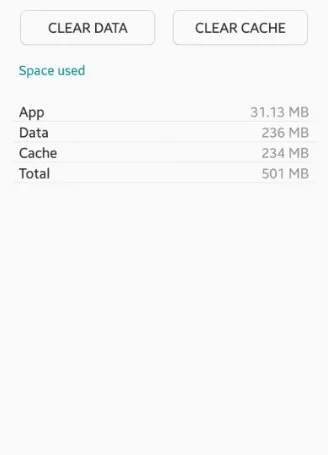
Update the Mobile Software
Updating your mobile software can often improve its performance and make it work more smoothly. I’ve tried it myself, and I can tell it actually works.
Software updates typically include:
- Bug fixes
- Security enhancements
- Optimizations that improve mobile functionality
That means if you update your phone regularly, there are high chances that it will work fine and won’t hang up.
To update the software, do these simple steps:
- Go to the settings menu on your mobile device and look for an option like “Software Update” or “System Update.”
- Once you find the software update section, tap on it to initiate the update process. All the available updates will be on the screen.
- Download the update. Make sure you are connected to a stable Wi-Fi network, as software updates can be large in size.
- Next, install the update. The device will guide you through the installation process, which may involve restarting your device.

Don’t Use Heavy Apps For Long
Heavy apps, which consume a large amount of your device’s resources, can be the culprits behind slowdowns and hang-ups. The reason is that these apps use a lot of your phone’s memory (RAM).
When these apps hog the memory, there’s less available for other tasks. This shortage can lead to sluggish performance, freezing, and, eventually, hang-ups.
Try to avoid using resource-intensive apps for long periods. Instead, use lighter versions of apps; they will use fewer resources, and your phone will work smoothly.
Never Use Any Faulty Accessory
What if you’re in the middle of an important call, and your phone freezes or shuts down unexpectedly? Frustrating, isn’t it? Using faulty accessories can lead to these interruptions.
Poor-quality cables, chargers, or adapters may not deliver a stable power supply to your device, resulting in performance issues.
Invest in High-Quality Products
When it comes to accessories, it’s essential to invest in quality products from reputable brands. While cheaper alternatives might seem tempting, they often lack the necessary safety features and can harm your device.
Look For Certified Accessories
To ensure the safety and compatibility of your accessories, look for certifications such as “Made for iPhone” (MFi) for Apple devices or “USB-IF Certified” for USB accessories.
These certifications indicate that the accessories have undergone rigorous testing and meet the required standards for optimal performance and compatibility.
Replace Your Accessories If not Working
Even high-quality accessories can degrade over time due to wear and tear. Inspect your cables and chargers regularly for any signs of fraying, exposed wires, or loose connections. If you notice any damage, it’s crucial to replace them promptly.
Continuing to use damaged accessories can lead to unstable power transmission and increase the likelihood of phone hang-ups.
Focus on Maintenance
You should keep your mobile clean if you want it to stay good for years. It is because the first can accumulate near the charging ports or internal components if you don’t remove it. If it does, the mobile’s performance will get affected.
Follow my following suggestions for proper cleaning:
- Before cleaning your phone, turn it off and unplug any charging cables.
- Start by using a soft, lint-free microfiber cloth. Gently wipe the screen, back, and sides of your phone to remove dust, fingerprints, and smudges.
- If your phone needs a deeper clean, dampen a microfiber cloth with a small amount of isopropyl alcohol (70% concentration or higher).
- Gently wipe the phone surfaces, including the screen, back, and sides. Be cautious not to let any liquid enter the ports or openings.
- Dust, lint, and debris can accumulate in the ports and openings of your phone. Use a soft-bristle brush, such as a clean toothbrush or an electronics-specific brush, to gently remove any build-up.
- After cleaning, give your phone some time to air dry before turning it on or reconnecting any accessories. This helps to ensure that no moisture remains inside the device.
By maintaining a clean phone, you’ll minimize the chances of dust accumulating on its internal components. In this way, your phone will work smoothly and won’t hang.
Don’t Use Any Fancy Wallpapers
Fancy wallpapers with vibrant colors look pretty, for sure. But they can be the real pain. Live wallpapers, especially those with animations or dynamic effects, can place a heavy load on your device’s central processing unit (CPU).
When your device has limited memory available, it can struggle to manage enough resources to run essential tasks smoothly, resulting in lag and potential hang-ups.
By opting for a less fancy wallpaper, you ensure that your phone can efficiently handle the demands of your device, minimizing the risk of hang-ups.
Restart Your Smartphone
When your smartphone starts misbehaving, a simple restart can be all it needs to work fine. Restart causes the clearing of temporary glitches, freeing up memory and giving your device a fresh start.
If you don’t know how to restart a device, let me explain:
- Press and hold the power button (usually found on the side or top) and wait until a menu appears on the screen.
- Look for the option that says “Restart” or “Reboot” on the menu. Different phones may have slightly different wording, but the essence remains the same. Tap the option and let the magic happen.
- After initiating the restart, give your phone a few moments to shut down completely and restart. It’s like a mini digital meditation session!
Go For Factory Resetting
Over time, our smartphones tend to accumulate digital clutter, like forgotten apps, cached files, and obsolete data. This build-up can strain the device’s resources, leading to hang-ups. Performing a factory reset removes these unnecessary burdens that make your smartphone run as smoothly as the day you unboxed it.
Now that we understand the benefits let’s take a look at the step-by-step process of performing a factory reset on your smartphone:
- Before doing the reset, make sure to safeguard your important data. Backup photos, documents, contacts, and any other vital information to a secure location, either via cloud storage or an external device.
- Navigate through your device’s settings menu to locate the “Factory Reset” or “Reset Phone” option.
- Tap on “Factory data reset” or a similar option.
- Enter your device’s PIN, pattern, or password (when asked).
- Review the information on the screen and confirm that you want to erase all data and settings.
- Your phone will begin the reset process, which may take a few minutes.
- Once it’s complete, the device will restart, and you’ll be greeted with the initial setup screen as if you had just bought the phone.
Contact a Professional Technician
If all else fails and your phone is still hanging, then there might be serious damage. It is a good idea to contact a professional technician in this case.
The technician will check for any software-related issues that might be causing the phone to hang. They can perform tasks like running diagnostic software to identify and resolve software conflicts.
If the hanging issue persists after software troubleshooting, the technician may inspect the phone’s hardware components. They will check for any physical damage, loose connections, or malfunctioning parts that could be causing the problem.
Final Thoughts
To sum up, if you are experiencing a hanging phone, then you are not alone! Phone hang-ups are pretty common and can resolve on their own.
Resolving this problem requires troubleshooting techniques such as restarting the device, clearing the cache and storage, or even seeking professional assistance. It is also essential to keep devices updated.
When you do this, your phone will stop getting hung and will run smoothly.