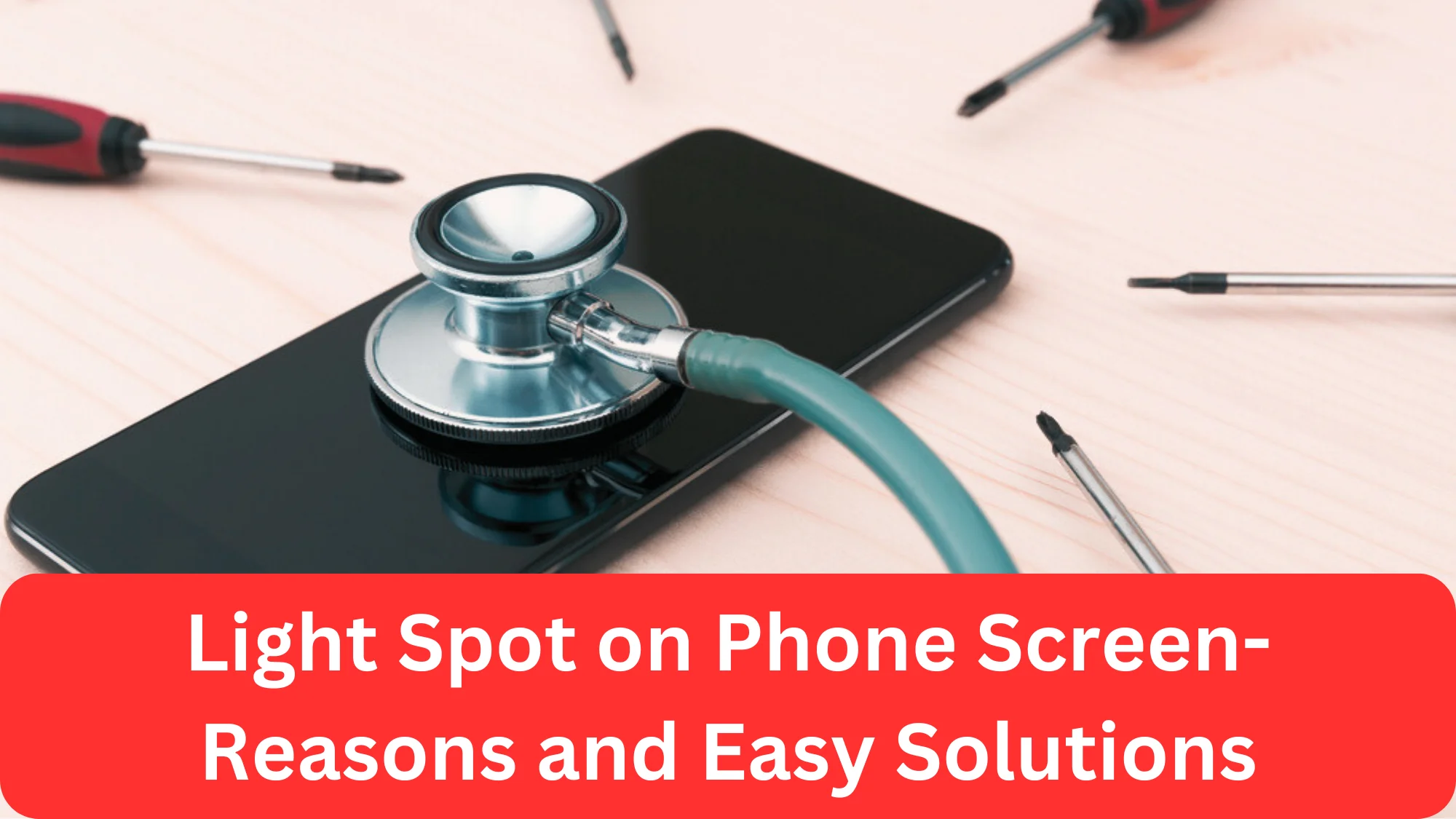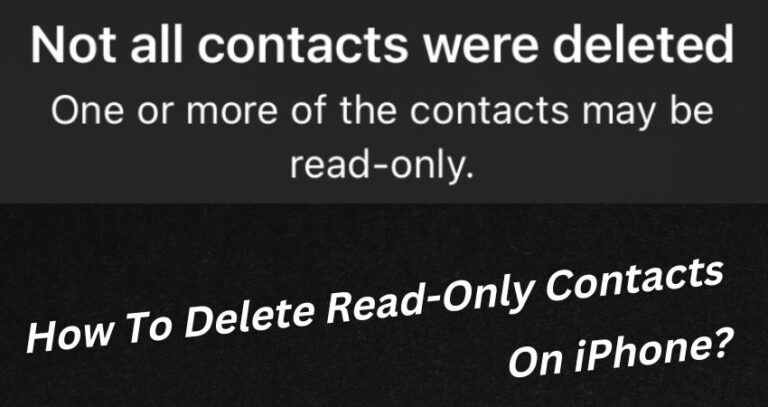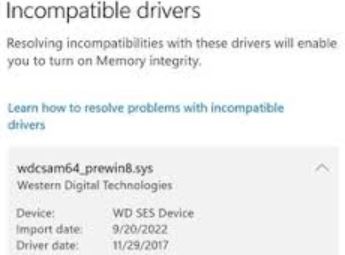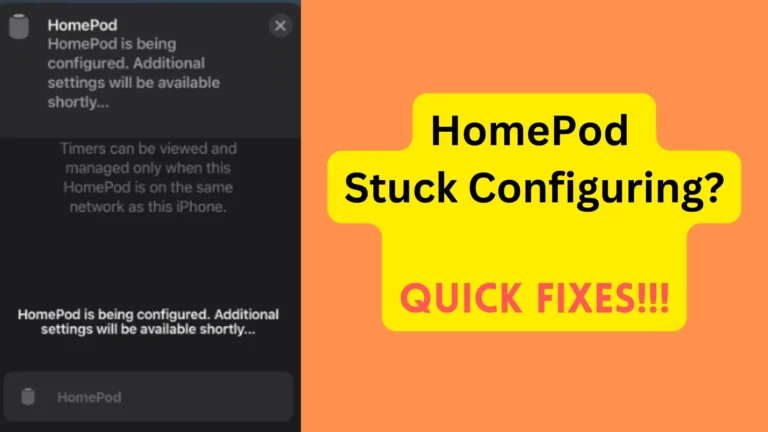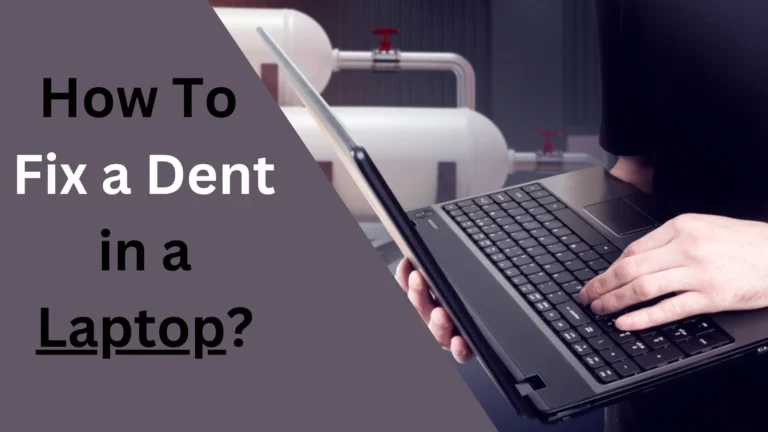Light Spot on Phone Screen- 13 Causes and Super Easy Fixes
Light spot on phone screen can frustrate anyone. But the thing is- it is super important to know the reasons behind this problem before you try to fix it. Knowing about the causes will also help you avoid this issue again.
Generally, dead pixels, dust, manufacturing defects, and screen aging lead to light spots on the phone screen. Similarly, if you drop your mobile or spill water on it, the display can also get affected. In some cases, outdated operating systems can also cause this problem.
But don’t worry. I’ve fixed this issue many times with different methods, which I am discussing here. So, continue reading.
Light Spot on Phone Screen: A Closer Look at the Causes
Light spots on phone screens are usually caused by dead pixels, physical damage, overheating, and manufacturing defects. Software bugs, voltage fluctuations, and display driver issues can also lead to white dots. Sometimes, low-quality protectors and faulty flex cables can also be behind light spots.
Dead Pixels: The Reason Behind Light Spot on Phone Screen (Samsung)
A pixel is a tiny point of light, and each screen has millions of these. Each pixel consists of three sub-pixels:
- Red
- Green
- Blue
These pixels are responsible for your mobile screen’s colors. A dead pixel occurs when a pixel or its sub-pixels fail and permanently switch off. They leave a white or colored spot on your screen, which can be irritating.
Want to know how pixels die? Well, it happens usually due to manufacturing defects, not using the phone, or the age of the screen. Unfortunately, there’s little you can do to prevent them. In some cases, methods like gently rubbing the screen or using a pixel-reviving app might fix dead pixels.
But these are not proven solutions and often it’s best to get professional help or replace the screen.
Screen Burn-In
Screen burn-in, also known as “image persistence” or “ghosting,” results from overusing your phone. The icons on your phone’s status bar, or an image displayed for an extended period might “burn” their pattern into the screen.
OLED screens are particularly susceptible to burn-in due to their organic nature. However, this problem is less common in newer phones. But according to my experience, it can still occur with improper use.
Here’s what I suggest:
- Rotate static display elements
- Use auto-brightness
- Ensure your screen isn’t displaying the same image for prolonged periods.
Physical Damage
Sometimes, the cause of light spots on your screen is far less technical and more physical. Dropping your phone or bumping it against hard surfaces can cause damage to the screen, leading to colored spots. Note that these are often not on the surface but inside the screen assembly.
In some cases, even pressure applied on a phone can create “pressure spots,” which are light white. So, think if you’ve ever pressed your finger on an LCD screen harder. I did it while playing a video game on my mobile.
Water or moisture can also cause liquid spots on your phone screen. It also comes under physical damage because it is usually our fault. Sometimes, we spill drinks on our mobile or use it in the rain.
In any case, the water seeps into the screen and disrupts its normal functioning. It disturbs the usual electric flow, creating abnormal brightness levels on specific spots. If this happens, I suggest you get your device checked and dried as soon as possible to prevent further damage.
Dust and Debris Accumulation
Another cause of light spots on a phone screen can be dust and debris accumulation. Mostly, those who work outdoors or live in a dusty area face this issue. Similarly, if any construction work is happening near your home, dust and debris can enter your home and make their way into your phone.
Dust particles usually find their way inside the phone screen through tiny gaps around the screen edges or the phone’s casing.
Over time, this dust keeps accumulating, blocking the light from the backlight or OLED layer. Due to this, light white dots are created on the phone’s screen. Similarly, debris like lint or small particles can cause the same problem.

Therefore, I suggest regular cleaning and keeping your phone in a clean environment.
Software Issues
Some software issues can also cause light spots on the screen. It happens when software bugs or malfunctions interfere with the screen’s operation, causing brightness irregularities. When this happens, you will see little white spots.
These spots often disappear when the screen image changes or the phone is restarted. So, if you are also seeing them, it means there is a software rather than a hardware problem.
You should regularly update your phone’s software as this problem can be fixed when you do this. Moreover, restarting your phone can also resolve a few bugs.
Manufacturing Defect
If you’re wondering “Why is there a white spot on my phone screen,” then note that manufacturing defects can also be the reason. They can occur in any part of the screen assembly- from the LCD or OLED layer to the touch sensor or the glass panel.
Luckily, these defects are covered by the manufacturer’s warranty. You should contact your device’s manufacturer or your service provider in this case.
Overheating
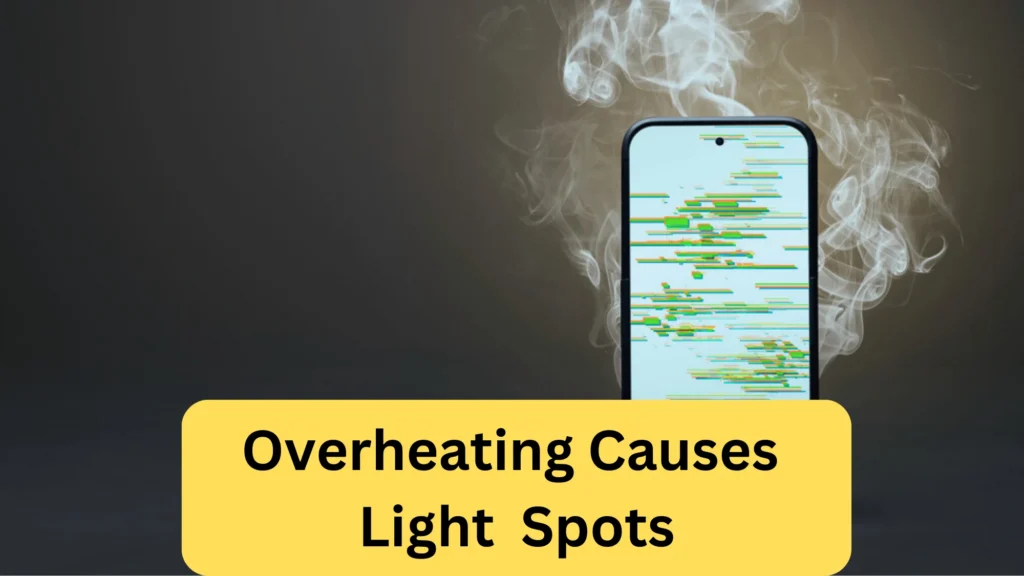
Modern smartphones are designed to handle a broad range of temperatures. Still, extreme conditions can cause problems, one of which can be light white spots on the screen.
Overheating occurs due to many reasons, which are:
- When a phone is left in a hot environment (such as a car in the summer).
- Background apps.
- Opening too many browsers.
- Charging your phone unnecessarily.
- Playing battery-consuming games.
So, what happens when your phone becomes hot? Well, the heat expands the phone screen, leading to uneven distribution of the liquid crystals in the LCD. It also compromises the organic material in the OLED. Unfortunately, this situation can result in light-colored spots or discoloration.
To prevent overheating, I suggest you do the following:
- Avoid exposing your phone to extreme temperatures.
- Take breaks.
- Close background apps.
- Close extra browsers.
- Keep checking your phone’s temperature, whether it is an iPhone or android.
Screen Aging: A Common Cause Behind White dot on phone screen Android
Just like any other component of your phone, the screen doesn’t last forever. Over time, the elements that make up your screen can start to degrade. The organic compounds in an OLED display may begin to fail, or the liquid crystals in an LCD might start to leak or degrade.
All of these can result in light dots appearing on your screen. According to my experience, it happens after six years of using mobile in most cases.
Sadly, there’s no foolproof way to prevent screen aging. However, maintaining a moderate brightness level can help prolong the lifespan of your screen. It’s also important to remember that if your screen starts showing signs of aging, it might be time to consider a replacement.
Incompatible Apps
Some apps, especially third-party ones, might not be fully compatible with your phone’s software or display drivers. This incompatibility can cause anomalies on your screen, such as:
- Flickering
- Discoloration
- Light spots.
These light spots typically disappear once you close the app. So, I suggest you delete those third-party apps. Furthermore, keeping your apps updated can help minimize these problems.
Voltage Fluctuations
One of the most common reasons behind Light spot on phone screen iphone 11 is the Voltage fluctuations. However, remember that they play a significant role in the functioning of your device, particularly the display. That’s why I’m explaining this “light spots cause” here.
Note that the display’s operation depends on a stable voltage to maintain uniform brightness and color reproduction. But when the voltage isn’t stable, it can lead to irregular brightness levels. Over time, this issue can lead to white spots on the screen.
Voltage fluctuation occurs due to a faulty charger, unstable power source, or internal circuit issues.
To prevent this, always use recommended chargers and cables for your device. It is also critical to avoid charging your phone with a power bank. Plus, I also advise you not to charge your mobile when the generator is on.
Screen Protector Issues
People use protectors to avoid scratches and cracks on the screen. However, low-quality ones can cause different issues, including light patches.
If the air bubbles are trapped during the application process, some space is left. Dust and debris can accumulate there, leading to light dots. Similarly, low-quality protectors start to degrade quickly, and you may see spots.
To confirm, I suggest you carefully remove the protector and check the screen. If the screen looks fine, then you know that the culprit was the protector.
Display Driver Issues
Display drivers play a crucial role in controlling and managing the screen’s output. These drivers control the electrical signals that tell each pixel on your screen what to do.
If these drivers are malfunctioning, they will send incorrect signals. As a result, you will notice tiny dots on your screen. Similarly, if the drivers are incompatible with your device’s hardware or software, the pixels can “misbehave” and result in light spots.
Remember that regular software updates are the best preventative measure, as they often include driver updates and patches for known issues.
If you suspect a display driver issue, a professional technician or your device’s manufacturer should be able to assist.
Screen Flex Cable Problems
The screen flex cable is a thin, flexible ribbon that connects your phone’s display to the motherboard. Its function is simple- transmit data and power to the screen. If this cable gets damaged or starts to malfunction, it can lead to different screen issues, including light spots.
The causes of flex cable problems can be physical trauma (like if the phone is dropped or bent), manufacturing defects, or even wear and tear over time.
It’s crucial to note that diagnosing and repairing a screen flex cable should be left to professionals. I advise contacting your device’s manufacturer or a professional repair service for assistance.
Remember- knowing what causes white spots on phone screen can help you diagnose and even prevent these issues. Now, it’s time you find out how you can fix the light spots on the phone’s screen easily.
How To Remove Light Spots on Phone Screen? (Easy Ways)
To fix light spots on the phone screen, you should first restart your phone and then check whether the software needs any update. You should then replace the screen protector, clean the dust, and use screen-cleaning solutions. It is also recommended to check for hardware damage and do system restore when nothing works.
Let’s delve further.
Restart Your Phone
Restarting your device is one of the simplest yet most effective solutions to tackle various software and minor hardware glitches, including light dots on your phone screen.
- Turn off your device by holding down the power button. On most devices, this will bring up an option to power off the device. Tap it.
- After your device has completely powered down, wait for about 30 seconds. This pause allows the device to clear temporary data that might be causing the display problems.
- Power on your device by holding down the power button until you see the manufacturer’s logo appear on the screen. Your device should now start normally.
- Once your device has restarted, check if the light spots on the screen are still present.
If you still see white dots, then do the next method.
Update System Software
Your phone’s system software, or operating system, controls everything, including the display. Keeping it updated is crucial for smooth performance and to prevent issues like light spots on the screen.
- Open Settings. Tap on your device’s settings icon. It typically looks like a gear or set of sliders.
- Navigate to “System” or “Software Updates.” The exact name and location can vary depending on your device, but it’s generally found towards the bottom of the settings menu.
- Check for Updates by tapping on the “Check for Updates.”
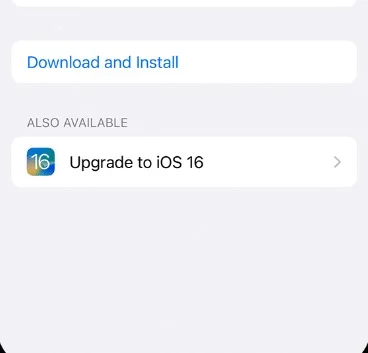
- Download and Install Updates by tapping on the “Download” or “Install” button. The device will then start to update its system software, which will take a few minutes.
- After the update, your device will usually restart. Once it’s back on, check if the light spots issue has been resolved.
If the problem was with outdated software, it will then be resolved and your screen will become “spot-free.”
Check Apps for Updates
Sometimes, individual apps can cause display issues if they are outdated, incompatible, or have some bugs. Luckily, keeping them updated can help prevent such problems.
- Open App Store or Google Play Store: Depending on whether you have an iPhone or Android, open the appropriate app store.
- Go to “My Apps” or “Updates,” which you will find at the bottom of the screen in the app store.
- You’ll see a list of apps with available updates. You can choose to update them individually, or there may be an “Update All” option.
- Restart and Check. After the apps have been updated, restart your device and check if the light spots on your phone screen have disappeared.
If you have downloaded third-party apps, then I recommend you uninstall them and then check whether the issue has been resolved or not.
Adjust Screen Brightness
At times, screen brightness could be a contributing factor to colored spots on your phone’s screen. Here’s how to fix light spot on phone screen by adjusting the brightness:
- Open Settings: Tap on your device’s settings icon.
- Navigate to “Display & Brightness” or “Display.” The exact name can vary, but it’s generally one of the first few options in the settings menu.
- Adjust Brightness: You’ll see a brightness slider, which you can drag left to reduce brightness or right to increase it. Try adjusting it to a lower level to see if the light spots disappear.
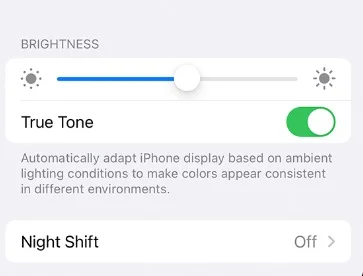
Use a Screen Cleaning Solution
In some cases, white spots on your android phone screen could be due to dirt or smudges. Using a screen cleaning solution can help remove these and potentially resolve the issue.
Here’s How to fix bright spot on phone screen by just cleaning:
- First, power off your device to avoid accidental taps or swipes.
- Get a screen cleaning solution from a store or online. These solutions are designed to be safe for phone screens.
- Apply the cleaning solution to a microfiber cloth carefully. Do not apply it directly to your phone screen to prevent any liquid from getting into your device.
- Use the damp microfiber cloth to gently clean your phone screen. Rub the cloth in a circular motion, ensuring you cover the entire screen.
- After cleaning, let your phone screen dry before turning it back on.
Here’s video of the method:
Remove Screen Protectors or Cases
Sometimes, screen protectors or cases could apply pressure on your phone screen, causing light spots. Fortunately, removing them might solve the problem. Here’s how:
- Take off the case from your phone and clean your mobile.
- Remove the Screen Protector. Start from one corner and slowly peel off the screen protector. Be careful to avoid damaging your phone screen.
- Inspect the Screen. With the case and screen protector removed, inspect your phone screen to see if the spots are still present.
Perform a Pixel Refresh
Some phones come with a built-in option to refresh the screen pixels, which could potentially fix light white dots. The exact method will vary depending on your device, but generally, you will have to follow these steps:
- Go to Settings.
- Find the “Display” option and tap on it.
- Look for an option named Pixel Refresh, Screen Refresh, or something similar. If your phone doesn’t have this option, you might need to consult your device’s manual or manufacturer’s website.
- Tap on the refresh option. Your screen will go through a series of colors and patterns to recalibrate the pixels.
After the pixel refresh, check if the light spots on your phone screen are still visible. If there are any minor problems, this process will resolve them immediately.
Use a Pixel Fixing App
There are several apps available that claim to fix dead or stuck pixels, which could potentially solve the display issue.
- Go to your phone’s app store and search for Pixel Fix. You’ll find several apps offering to fix dead or stuck pixels.
- Choose an app with good reviews and download it.
- Open the app and follow the instructions provided. These apps generally work by cycling through various colors and patterns to stimulate the pixels.
- After running the pixel fixing app, inspect your phone screen to see if the light spots have disappeared.
Enable Screen Burn-In Prevention
As I discussed above, screen burn-in occurs when a static image is displayed for a long period, causing the pixels to age unevenly and creating a ghost image. Note that enabling screen burn-in prevention can help address this.
- Open Settings.
- Look for an option named Display and tap it.
- Find Screen Burn-In Prevention. This feature may be named differently depending on your phone’s model, such as Screen Saver, Night Light, or Ambient Display.
- Once you find the feature, enable it. This will cause your screen to change slightly over time, helping to prevent screen burn-in.
After enabling screen burn-in prevention, you should observe your phone screen over the next few days to see if the light spots disappear.
Use Screen Calibration Tools
Calibrating your screen can also correct minor issues with color and brightness. You can also fix the white spots with this method in most cases.
- Search for a “Screen Calibration” app in your phone’s app store. Choose one with good reviews and install it.
- Follow the instructions provided in the app. Generally, these apps will display a series of patterns and colors, allowing you to adjust your screen’s settings accordingly.
- Calibrate your screen. Adjust the screen settings as guided by the app. It typically involves changing color balance, saturation, and contrast to improve overall display quality.
- After calibration, assess your screen to see if the light white dots have been fixed.
Try a Different Wallpaper
Sometimes, a light dots might be more apparent with certain wallpapers. It happens due to color contrasts. Therefore, trying a different wallpaper might reduce the visibility of spots.
- Open Settings.
- Go to Wallpaper Settings. Look for an option called Wallpaper, Themes, or Background, and tap on it.
- You can choose a different wallpaper from the pre-installed options, or you can download a new one. I suggest choosing something with different colors and patterns from your current wallpaper.
- Follow your device’s instructions to set the new wallpaper.
That’s it.
Adjust Screen Timeout
Screen timeout refers to how long your phone’s screen stays on when you’re not using it. Shortening this time can help prevent screen burn-in, which might reduce light spots.
- Go to Settings.
- Find the “Display” or “Screen” option and tap on it.
- Find Screen Timeout. It might be under “Sleep,” “Screen Timeout,” “Screen Timeout Duration,” or something similar.
- Adjust Screen Timeout. Set your screen timeout to a shorter duration. If your phone is typically inactive for long periods, consider setting it to 15 seconds or 30 seconds.
After adjusting the screen timeout, I advise you to observe your phone screen over the next few days to see if the screen is working fine.
Check for Hardware Damage
Checking for hardware damage involves inspecting your device for visible signs of harm, such as cracks or loose parts. But most people don’t know how to do it, and now I am explaining you how I do it every time:
- Before you start, make sure to switch off your device to avoid any unintentional taps or swipes.
- Look closely at your phone, focusing especially on the screen. Check for any signs of physical damage, like cracks, scratches, or discoloration. Also, make sure to inspect the sides and back of your device for any damages that might indirectly affect your screen.
- Gently press different areas of the screen to check for any unusual responses or flexing. Remember that excessive force can cause damage, so be gentle.
- Inspect your phone’s ports (like the charging port) and buttons for any signs of damage or debris.
After you’ve done a thorough physical inspection, turn your device back on and check if there are still spots.
Factory Reset
A factory or hard reset restores your device to its original settings (as if it were brand new). I’ve seen it solve persistent issues like light spots on the screen. However, it will also erase all your data, so ensure you backup everything important. You can use cloud services to perform the backup.
After creating a backup, do these steps:
- Open Settings.
- Navigate to System Reset. It might be under “Backup & Reset,” “General Management,” or something similar depending on your phone model.
- Select “Factory Data Reset.”
- If you’re sure you’ve backed up everything important, confirm the reset. Your phone will then restore itself to its original factory settings.
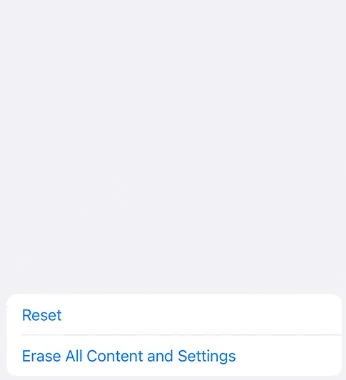
Screen issues will then hopefully be fixed when you follow these steps. Also, once the reset is complete, you’ll need to set up your phone.
Seek Professional Help
If you’ve tried the above solutions and the spots persist, it’s time to seek professional help. The reason is that there might be a hardware issue that will need expert attention.
Look for a reputable phone repair service near you. Check online reviews and ratings to ensure you choose a trustworthy service provider.
When you contact the repair service, describe the issue as clearly as possible. Mention that you have light spots on your screen and list the troubleshooting steps you’ve already tried.
The repair service will diagnose the problem. They might have to open up your phone to do this, so ensure they are a trusted and professional service. Once they know what the problem is, they will provide a quote for the repair.
The professionals will then work on your device and, hopefully, resolve the issue causing the white dots.
That’s all about how to fix light spots on the phone’s screen.
Here’s a summary table:
| Problem Category | Possible Solution |
| Pixel Anomalies | Use a Pixel Fixing App |
| Screen Burn-In | Enable Screen Burn-In Prevention |
| Physical and Water Damage | Check for Hardware Damage |
| Dust and Debris Accumulation | Use a Screen Cleaning Solution |
| Software Issues | Update System Software |
| Display Driver Issues | Factory Reset |
| Screen Aging and Overheating | Adjust Screen Brightness |
| Incompatible Apps | Check Apps for Updates |
| Screen Protector Issues | Remove Screen Protectors or Cases |
| Complex Hardware Issues | Seek Professional Help |
Final Words
So, what causes light spot on the phone screen?
In most cases, it is caused by dead pixels, screen burn, physical damage, overheating, and software issues. Luckily, every reason is fixable and here, I discussed how you can do it.
Usually, restarting the phone, updating the software, and replacing the screen protector will resolve the issue. It is also critical to adjust screen timeout and check for hardware damage. When nothing works, restore the phone or take it to a professional to fix light white dots. It’s that easy.
Related: Why phone Hangs too much and how to make it faster?