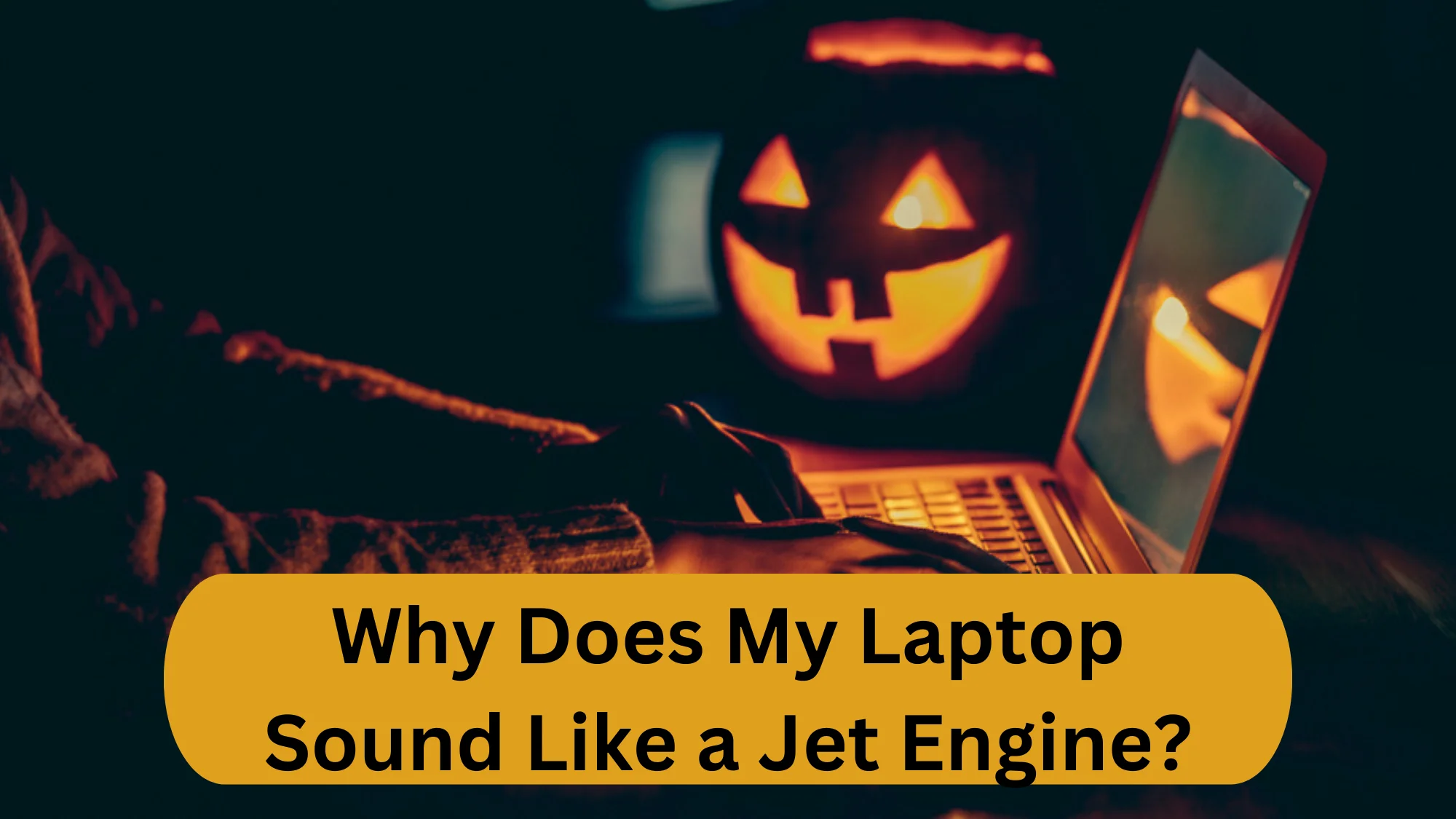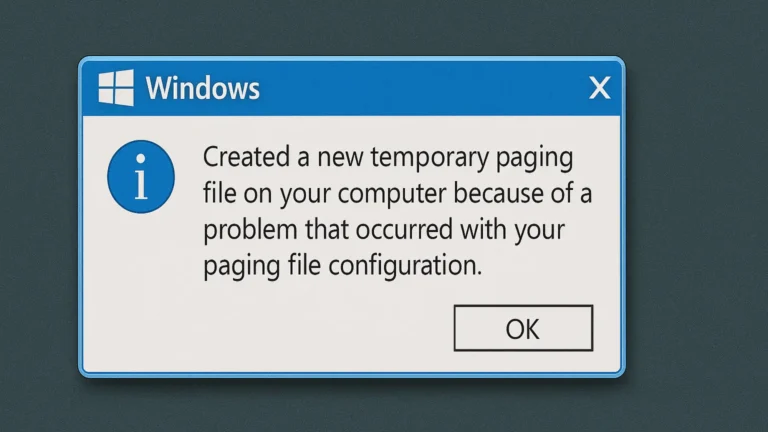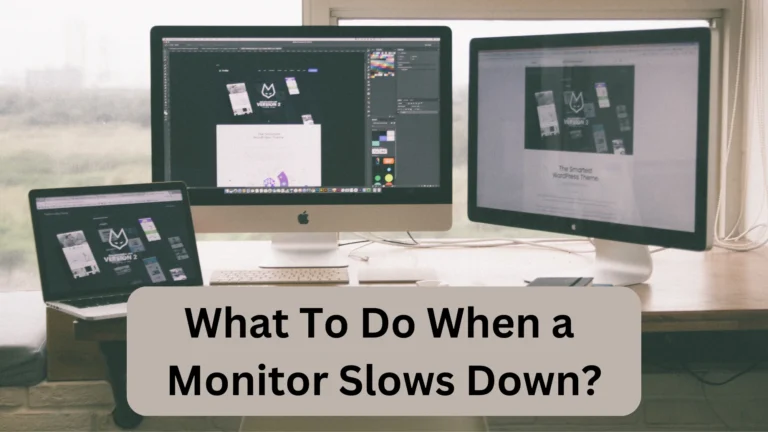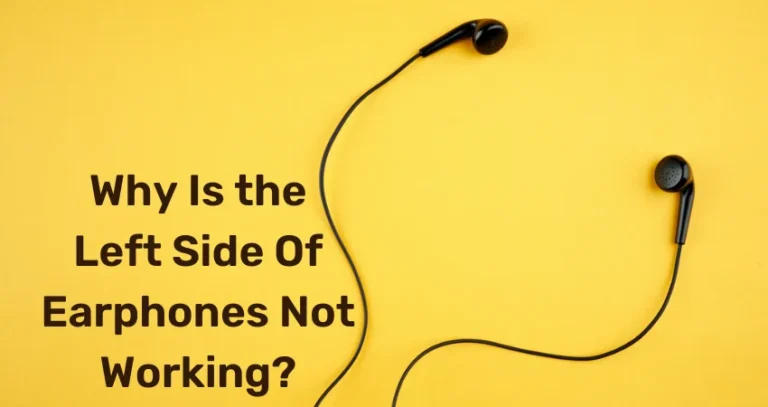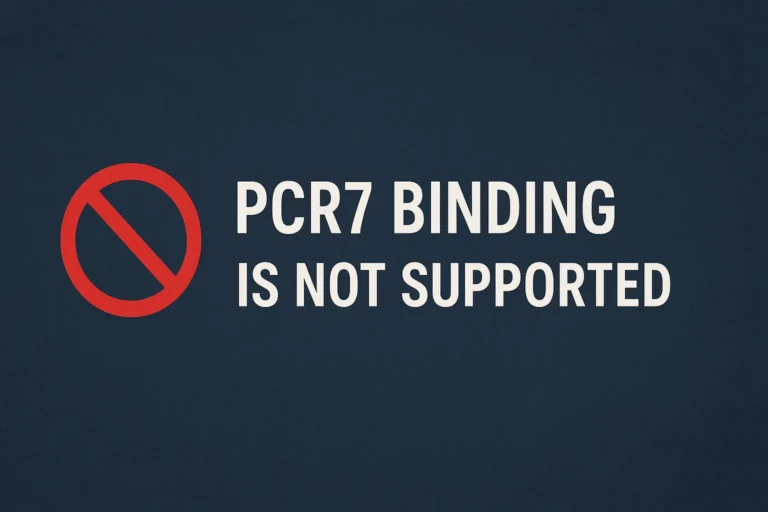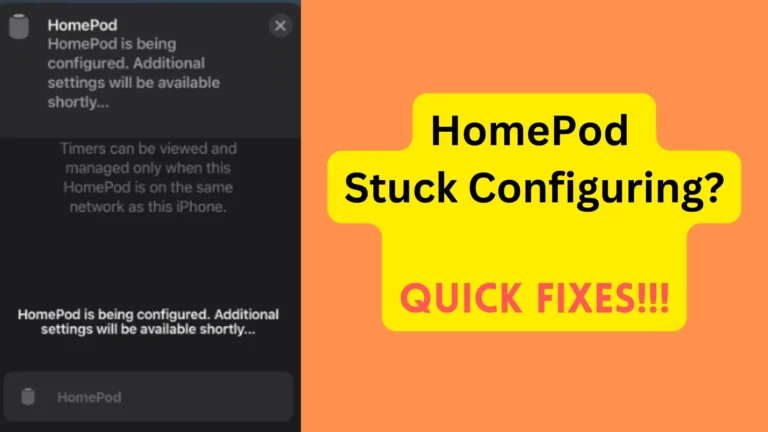Why Does My Laptop Sound Like a Jet Engine? 15 Reasons & Solutions
Have you ever been working on your laptop and heard a loud noise that sounded like a jet engine? This is a typical problem for many laptop users, and it can be quite distracting. The sound might interfere with your work, irritate those around you, and even indicate that anything is wrong with your device.
There are a number of possible causes for jet engine sound coming from the laptop, like power supply issues, dust buildup, malware, and physical damage. Some other reasons can also lead to irritating noises.
In this article, we are explaining all the reasons that cause this problem and how you can fix them.
15 Causes why your Laptop Sounds Like a Jet Engine
The laptop sounds like a Jet engine, usually because of power supply issues, dust, and overheating. Some other reasons are weather, physical damage, malware, and old age. You will witness this problem a lot in low-budget or poor-quality laptops.
Power Supply Issues
If your laptop does not receive enough power from the power supply, the internal components of your laptop may overheat, resulting in excessive jet-like noise.
Furthermore, a malfunctioning power supply can also create power surges or fluctuations, which can harm your laptop’s internal components and increase fan noise.
Overheating
When a laptop overheats, the fans in the system have to spin faster to cool the system and remove heat from the internal components. This increased fan speed produces a loud sound similar to a jet engine.
Inadequate ventilation, defective cooling systems, dust, and particle buildup inside the laptop’s components are all causes of overheating. Addressing these problems can help prevent overheating and reduce noise.
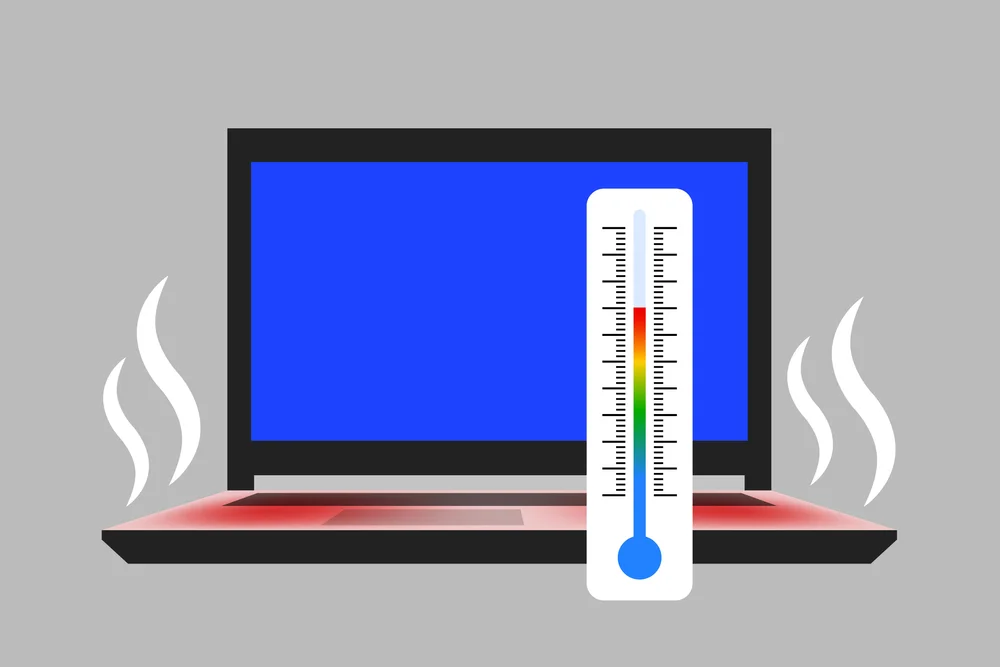
Dust Buildup
Dust accumulation within a laptop can restrict airflow and force the fans to work harder. As a result, a loud noise resembling a jet engine will be produced.
Dust can also potentially lead to overheating, which can result in lower performance and hardware damage. To avoid this problem, clean your laptop’s internal components, especially the fan and heat sink, on a regular basis with compressed air or a soft brush.
Aging hardware
Your laptop may produce weird noises due to aging hardware. The parts in your laptop can wear down over time, and struggle to keep up with contemporary applications. This can lead them to work harder than necessary, generating extra heat.
As a result, the fans on your laptop may have to work extensively to cool down the internal components, which will lead to more noise.
Here’s a tip- If you notice your laptop creating a lot of noise, especially during heavy work, this could be a sign that your laptop’s hardware is getting old and you have to replace it.
Low Budget Laptop
A low-cost laptop could be to blame for jet engine noises. Low-cost laptops usually have weak components, such as slower CPUs and less memory. Such components struggle to keep up with modern applications.
As a result, the fans on the laptop may have to work harder to keep the internal components cool, leading them to spin faster and make more noise.

Loss of Effectiveness of Thermal Paste
Thermal paste is a substance that is put into your laptop’s CPU and GPU to help transport heat away from these components and onto the heatsinks and fans. If it loses its effectiveness, it can cause your laptop to sound like a jet engine.
It’s natural. Thermal paste can dry out or become less effective with time, resulting in higher temperatures in the CPU and GPU. As a result, the fans on the laptop may have to spin harder to keep the internal components cool, leading to more noise.
Hot Weather
Due to the hot temperature, your laptop may make a loud noise similar to that of a jet engine. When your laptop is put on a heated surface or in a warm room, the inside temperature rises as well. This causes the cooling system to work harder, resulting in greater fan rotation and increased noise.
So, if you notice a significant increase in sound from your laptop, especially during hot weather, this indicates that the temperature of your laptop is too high.
Heavy CPU or GPU usage
Heavy CPU or GPU usage generates more heat. This triggers the cooling system to dissipate it, causing the laptop’s fans to spin faster and make a loud noise. This noise can harm your laptop’s hardware and force it to shut down.
You can do several things in this situation. You can reduce noise by limiting the number of programs running, closing superfluous apps, using an external cooling pad, and ensuring the fans are working correctly.
Malware
Malware or viruses can make a jet engine-like noise in a laptop by making the CPU or GPU work harder than usual. Malware also causes lower performance, system crashes, and abnormal behavior. It can be prevented and removed by scanning the system with reliable antivirus software and keeping it up to date.

Hardware issues
Hardware issues such as malfunctioning fans, heat sink buildup, failing hard drives, power supply issues, or motherboard problems can cause a loud noise in a laptop that sounds like a jet engine. It’s crucial to have the laptop diagnosed and repaired by a professional technician to avoid further damage and expensive repairs.
Outdated or Faulty Drivers
Old or defective drivers can cause your laptop’s fans to spin faster and produce a loud noise. It is critical to keep drivers up to date in order to maintain correct and efficient hardware performance and to avoid additional issues such as system crashes and lower performance.
Updating or reinstalling the drivers may resolve the problem, and using a driver updater tool may aid in the identification of outdated or malfunctioning drivers.
Power Settings
A laptop’s power system can also generate a loud noise that sounds like a jet engine. Battery troubles, AC adapter problems, and power management settings might all play a role in this situation.
Running Too Many Programs
Running too many programs leads to increased CPU and GPU usage. Therefore, you will eventually start to hear a loud noise that sounds like a jet engine. You will also feel the laptop getting heated.
Well, overheating can cause reduced performance, hardware damage, and system shutdowns. So, never open too many tasks at once.
Physical damage
Physical damage to your laptop could explain why it sounds like a jet engine. If your laptop has been dropped, the internal components (including the fans and cooling system) may be damaged.
Damage to these components might lead them to fail and produce loud noises frequently. In such circumstances, it is recommended that you have your laptop inspected by a specialist to diagnose the problem and fix any internal component damage.
Inadequate cooling pad
High fan noise from a laptop could be caused by an insufficient cooling pad. When running resource-intensive apps, the CPU and GPU generate more heat, and if the cooling pad is not good enough, irritating noises will come out.
Using a high-quality cooling pad and cleaning it on a regular basis can keep the laptop from sounding like a jet engine and potentially inflicting irreparable hardware damage. There are some more things you can do to fix the problem.
15 Solutions to Resolve Issue of Your Laptop Sounds Like a Jet Engine
There are several solutions to resolve your laptop noise problem. Let’s explore some of the practical solutions to help you fix your laptop, which sounds like a jet engine.
Clean the Fans and Heatsinks
It is useful to clean the fans and heatsinks of a laptop. Doing this can improve cooling performance while also lowering noise levels.
To clean the fans and heatsinks, follow these steps:
- Turn your laptop off and unplug it from the power supply.
- Remove the bottom cover of your laptop with a little screwdriver or a plastic opening tool.
- Find the fans and heatsinks in your laptop. They are typically found close to the processor and graphics card.
- Blow away any dust and dirt from the fans and heatsinks with a can of compressed air.
- If the dust and particles are stubborn, you may need to gently scrape the area with a soft-bristled brush.
- Replace the bottom cover of your laptop and reconnect it to the power supply once all of the dust and dirt have been removed.

Use a Cooling Pad
To some extent, using a cooling pad can assist in resolving the issue of your laptop sounding like a jet engine, but it may not totally solve the problem.
A cooling pad is intended to enhance airflow around your laptop while also lowering its temperature by dispersing internal heat. This can help prevent overheating and reduce fan noise on your laptop.
If your laptop is already blocked with dust and dirt, the cooling pad may not be sufficient to address the problem. It is nevertheless necessary to clean your laptop’s fans and heatsinks on a regular basis to ensure appropriate cooling.
Reduce the Number of Programs Running
You should reduce the number of programs running on your laptop to address the issue. When numerous apps are running at the same time, the processor and other components work harder and generate more heat, which is not good for the laptop.
That is why decreasing the number of programs running on the laptop can assist in reducing the load on its components and enable optimal performance. By doing so, you can free up the laptop’s resources and reduce fan noise.
You can limit the number of programs that run on your laptop by doing the following:
- Close any unneeded programs that are operating in the background. To check which programs are running and close them, use the Task Manager on Windows or the Activity Monitor on Mac.
- Remove any programs you no longer require or use. This can free up hard drive space and lower the stress on your laptop’s components.
- Disable any unnecessary startup programs. These programs can slow down startup and place a strain on your laptop’s components.
Adjust Power Settings
Changing your laptop’s power settings may help to minimize the loud fan noise. When the laptop is set to high-performance mode, it generates more heat and requires the fans to work harder, resulting in higher fan noise.
The burden on the components can be reduced by switching to an energy-efficient mode, such as a power saver or battery saver, or by manually modifying parameters such as screen brightness and CPU utilization, resulting in a quieter fan.
Update Your Operating System and Drivers
Updating your operating system and drivers can potentially resolve the issue of your laptop producing a loud fan noise. Outdated drivers and operating systems can cause your laptop’s components to work inefficiently, which can result in more heat generation and louder fan noise.
By updating your operating system and drivers, you can ensure that your laptop is running optimally and using its resources efficiently.
To update your operating system on a Windows laptop, go to Settings > Update & Security > Windows Update and check for updates.
On a Mac laptop, go to the Apple menu > System Preferences > Software Update and check for updates.
You may update your drivers by visiting the manufacturer’s website and downloading the most recent drivers for your laptop’s components, such as the graphics card, sound card, and network adapter.
Check for Malware
Screening for malware may help to solve the problem of your laptop making a loud fan noise. Malware, such as viruses or spyware, can make your laptop’s components work harder and produce more heat, resulting in greater fan noise. Malware can also slow down your laptop and make it difficult to operate.
To check for malware, use antivirus software to scan your laptop for any risks. Several laptops include antivirus software, such as Windows Defender on Windows laptops and Gatekeeper on Mac laptops.
Third-party antivirus software, such as Norton or McAfee, can also be downloaded and installed. When the antivirus program finishes scanning, it will discover risks and provide you the opportunity to delete them.
Note that the free Antiviruses may not work properly. We suggest you go for the premium ones for better results.
Adjust Fan Settings
Changing the fan settings on your laptop may help to fix the problem of loud fan noise. Under the BIOS or UEFI settings of many laptops, you can change the fan speed. The fan settings may be set to favor performance over noise by default, which can result in loud fan noise.
It is crucial to note that altering the fan settings may result in greater temperatures and decreased performance. Therefore, it is important you do this the right and proper way.
If you are not comfortable doing this yourself, you can seek advice from the manufacturer or a professional technician.
Replace the Thermal Paste
Updating the thermal paste on your laptop’s CPU and GPU with a high-quality paste will assist in enhancing heat transmission and reducing the temperature, reducing the stress on the fans and making them quieter.
You can do this yourself, but we suggest you take the laptop to a technician for this. It is because handling thermal paste can become tricky for inexperienced people.
Disable Unnecessary Features
It is advisable to disable unwanted functions and lessen the burden on the processor to remedy the issue of a laptop sounding like a jet engine.
This can be accomplished by closing useless programs, removing unnecessary startup programs, modifying power settings, and, if necessary, using an external cooling pad. If the problem persists, a professional may be required to inspect the cooling system.
Ensure Your Power Supply is Fully Charged
Making sure your AC/USB power source is completely charged may not fix the problem of your laptop sounding like a jet engine.
To guarantee that your laptop receives enough power, take the following steps:
- Make use of the power supply that came with your laptop. The third-party power supply may not provide the same degree of power as the original and may cause problems.
- Examine the power cable and the power brick for any signs of damage or wear and tear. It is recommended that you replace the power supply if you are sure about any damage.
- Always use a top-quality charger.
- Before using your laptop, make sure the power supply is completely charged. You can verify the charge level of your power supply by glancing at the LED indicator on the power brick or measuring the output voltage with a multimeter.
Replace the AC Adapter
Repairing a damaged AC adapter may resolve the problem of a laptop sounding like a jet engine since it causes the laptop to work harder than necessary.
Purchase a compatible adapter, turn off the laptop, unhook the old adapter, plug in the new one, then switch on the laptop to test charging. If the problem persists, it could be due to something else, such as extreme heat, outdated drivers, or software issues.
Clean the Power Port
Cleaning the power port may resolve the problem of laptop noises. If the port is unclean or clogged, the AC adapter may be unable to make a correct connection and give appropriate power. Cleaning the power port alone may not be sufficient if the problem is caused by other factors, such as a defective adapter, excessive heat, outdated drivers, or software difficulties.
Before cleaning the power port, it’s best to figure out what’s causing the problem and take the appropriate steps, such as replacing the adapter, utilizing an external cooling pad, and updating drivers and software.
Still, it is better to go for the cleaning. Use a cotton swab for this, and try to gently scrape off the dirt.
Unplug the AC Adaptor
Disconnecting the AC adapter from the power connector may eliminate your laptop’s jet engine sound. In fact, if your laptop is unplugged and running exclusively on battery power, it may lead it to work harder than necessary, resulting in increased fan noise and poor performance.
It is critical to ensure that your laptop is receiving enough power from a working AC adapter. If your laptop sounds like a jet engine, it could be a malfunctioning or damaged AC adapter that has to be replaced with a compatible one.
Don’t Use the Laptop When It is On Charging
A laptop gets overheated when you plug in the charger while using it. You now know how heat causes jet-like sounds in a laptop. That is why you should never do this (or go for it when it is an emergency).
Let Your Laptop Rest
Sometimes, laptops only need some rest. When you turn it off for a few hours, the internal components will get the chance to cool off. This can fix the jet-like noises coming out of it.
When you turn on the laptop, we suggest you restart it immediately. Restarting has the power to fix some bugs and problems.
Follow the steps we have just discussed, and the laptop will start working just fine again.
Wrapping Up
To conclude, a laptop sounds like a jet engine due to overheating, dust buildup, malfunctioning fans, malware, physical damage, hot weather, and some other reasons that can also cause irritating noise.
To resolve this issue, several options, such as cleaning the fan and vents, upgrading drivers, or even replacing the damaged hardware component, should be considered.
Here, we discussed 15 solutions. Keep following them until the issue gets resolved.