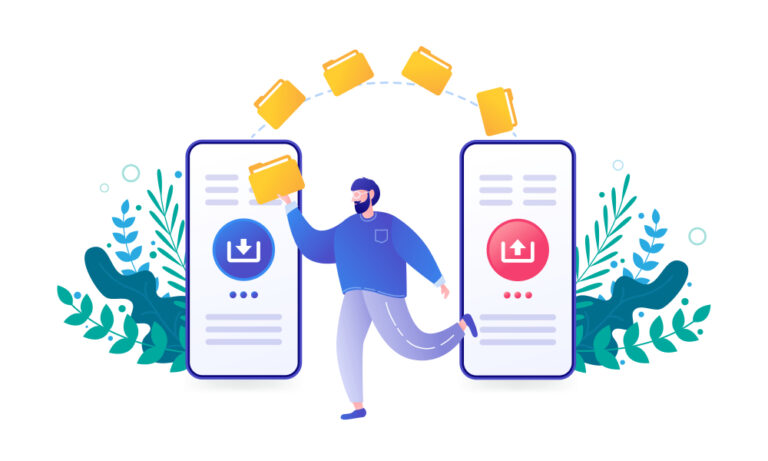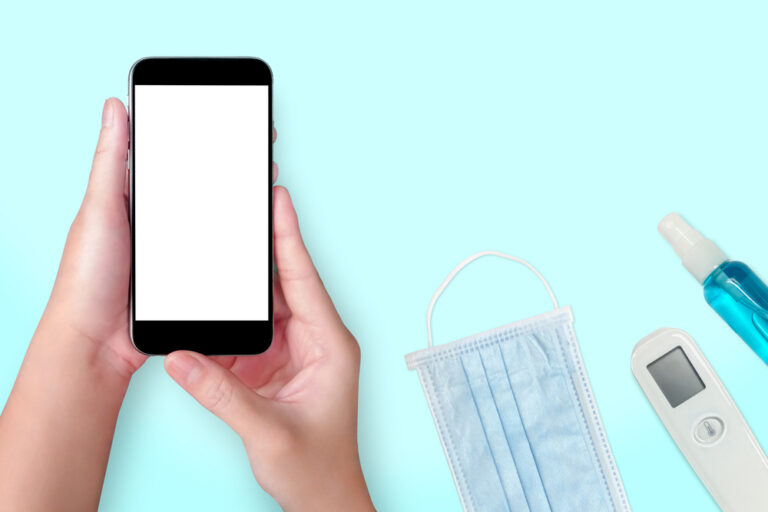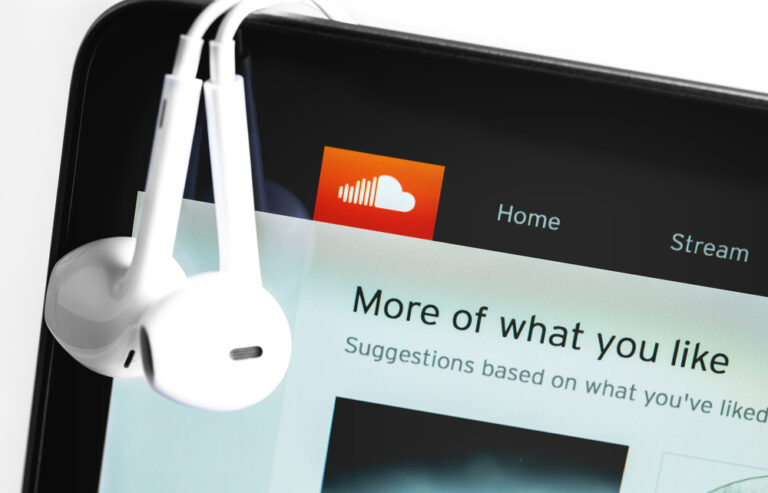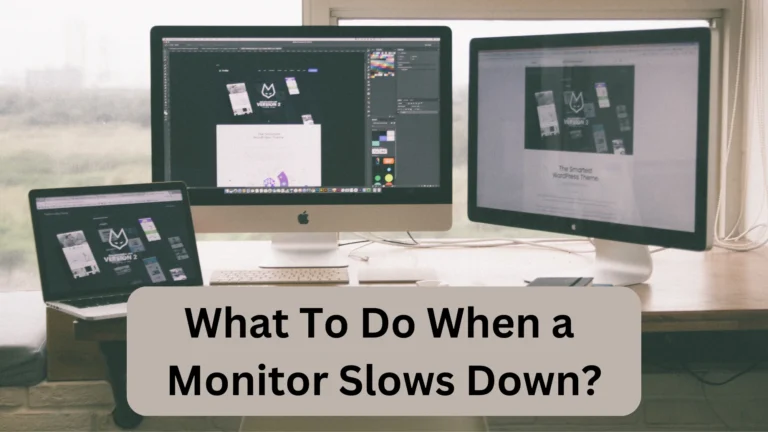How to Reset the MSI Laptop? Easy Ways
Want to know how to reset the MSI laptop? People usually do it to clear the system of viruses and bugs, and it is indeed effective. Luckily, it is not difficult, as following a few simple steps will do it.
To reset your MSI laptop, open the settings and then go to “Windows & Security.” Choose “Recovery” and then click “Reset This PC.” Follow the prompts, and the system will then begin erasing and formatting the data to complete the reset.
In this guide, I am discussing how you can easily reset MSI laptops using different ways (including without a password one).
How To Reset MSI Laptop From the Settings?
The easiest way to reset your MSI laptop is from the settings.
- On the search bar, type “Settings.” Click on it.
- When the settings will open, click on “Update & Security.”
- From the left menu, choose “Recovery.”
- Go to “Reset this PC.” Then, choose whether you want to delete all of your data or keep them.
- After seeing which programs will be removed, click on “Back” and then choose “Reset.”
- Just wait, and your MSI laptop will reset within minutes.
How To Factory Reset MSI Laptop?
To factory reset your MSI laptop, follow these easy steps.
- First, turn off your MSI laptop. Then, turn it back on and wait for the MSI logo to show. When you see the MSI logo, hit the F3 key. The F3 key will open a new screen. Choose “Advanced Options.”
- Click “Troubleshoot.”
- Choose “Restore MSI factory settings.” You can also choose “Reset this PC’ to reset your MSI Laptop, but it won’t be called factory reset.
- After that, select “System Partition Recovery.”
- The system will prompt that all settings and data will be formatted. Please clarify whether it is necessary to restore it. Click “Yes” if you agree to proceed to the next step. If you choose to continue, the system will remind you again. If you wish to proceed, click “OK” to start the resetting. MSI Laptop resetting will now begin. Do not turn off the power or do any other actions. Please be patient.
- Then click “OK,” and you’re done. The factory reset has been completed. To quit and restart, choose “Continue.”
After restarting, the system will successfully restore to the default factory setup.
- Attention: It will format the drive to recover the system; therefore, please back up your data beforehand.
How To Reset MSI Laptop Without Password?
If you have forgotten your MSI Laptop password, then you should first try to recover it. If you are unable to do so, then you will have to reset the PC without typing in the password. Fortunately, it is easy to do.
On Windows 8 or 10
If you do not know the laptop’s administrator password and cannot enter the system on Windows 8 or 10, then you can still reset MSI Laptop.
- Hold down the Shift key and press the Power button.
- Choose Troubleshoot and then select the “Reset this PC” option.
- Select the “Remove Everything” option, and the MSI laptop will be reset without a password.
On Windows 7
If you have installed Windows 7 on your MSI laptop, then you can still factory reset it without using a password by using the “Repair your computer” option.
- Turn on the MSI laptop. When the logo displays on the screen, hit the F8 key repeatedly until you can reach the “Advanced Boot Options.”
- Select “Repair Your Computer” and hit enter to open the “System Recovery Options.” After that, choose your keyboard’s design and press the “Next” button.
- When the “System Recovery Options” screen displays, pick the “System Restore” option to check the data in your “Restore Partition.” Now, the factory resetting will begin without adding a password on the MSI laptop.
MSI Factory Resetting Failed? Follow These Methods!
MSI laptop users frequently report that their MSI factory reset (F3) key does not work or that the Restore MSI factory settings are missing. Whenever you try to reset the MSI laptop, and it shows the “Reagentc.exe set OS image false” error message, then follow these methods to resolve the issue.
MSI F3 Recovery USB Download
If the F3 MSI factory reset does not work, then you must follow the below steps to factory reset your MSI laptop:
- Download the “WinRE tool.”
- Open the folder and copy the contents to a blank USB.
- Restart the laptop and choose the USB flash drive as a boot disc using the F11 key.
- Sit back until the “MSI Recovery System Window” appears.
- Select the “System Partition Recovery” option to begin the system reset.
Now, Wait until the recovery procedure is finished. You should then restart the laptop to restore the factory settings.
MSI Factory Reset From BIOS
The BIOS Method also works if you want to reset your MSI laptop. Here’s how to use it:
- Press the F2 or Del Key in the “BIOS Setup” menu and then hit the F9 key. A new screen will open, which is the factory reset settings.
- Press the Enter key after selecting “OK.”
- If you want to save the changes and close the “BIOS Setup,” hit the F10 key.
The factory reset will then begin.
Why Should You Reset MSI Laptop?
There are several reasons why you should reset your MSI laptop. These are:
To Protect Your MSI Laptop
When your MSI laptop has been attacked by viruses, bugs, and cyberattacks, then you should immediately reset it to get rid of them. It is because resetting deletes all the affected files that cause these problems.
To Improve The Laptop Speed
If you feel that the laptop has gone slower, then you can reset it to fix the speed. Laptops get slower when there are unnecessary program files downloaded. So, resetting the PC deletes them, which increases the speed.
If You Want To Sell Your MSI Laptop
If you want to sell your MSI laptop, then don’t do it without factory resetting it. You don’t want the new owner to access all of your personal files and data. As resetting completely cleans the laptop, you should first do it and then put the laptop on sale.
When You Forget Your Laptop Password
People also reset their MSI Laptops when they forget their passwords. Resetting it takes the laptop back to when you purchased it. It will return to default settings.
FAQs
Is it True that a Factory Reset Deletes Everything?
No, a factory reset does not entirely erase the files. A factory reset means you cannot access the data from a laptop system. All deleted catalogs will still be saved on the hard disc.
Such files can be recovered via different software.
How Do You Reset an MSI Laptop that is Frozen?
If your MSI laptop gets frozen or unresponsive, then follow these steps to reset it:
- Press the Power Button for a few seconds until it turns off forcefully. Wait for some time, and then press the power button again to turn the laptop on.
- When you see MSI Logo, hit the F3 key.
- Choose “Troubleshoot.”
- Select Reset this PC” and then choose whether you want to keep the data or not.
- Click OK, and then the MSI laptop resetting will begin.
Summary
So, how to reset the MSI laptop?
You can reset your MSI Laptop by first turning it off and then powering it back on. When you see MSI Logo, hit F3. Choose Troubleshoot from different options and then click on Restore MSI Settings. Next, follow the instructions/prompts on the screen, and the resetting will begin.
You can also use USB Boot and BIOS Method to reset MSI laptops. Just follow the steps described above, and the formatting will be done successfully.
- You May Also Like To Read- Why Do Laptops Vibrate? Reasons and fixes