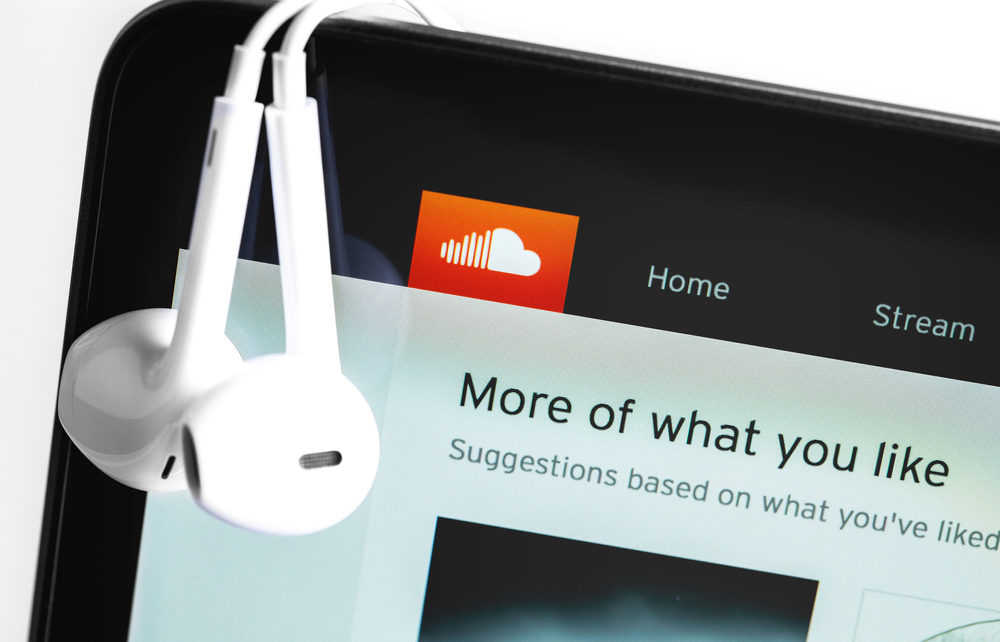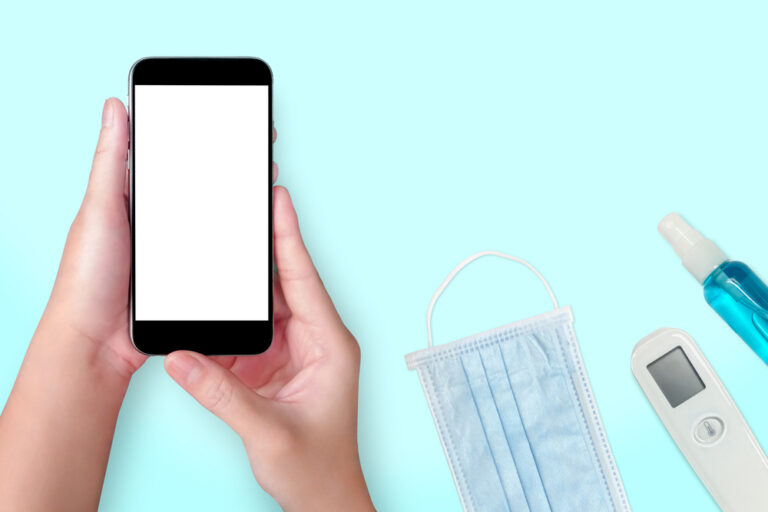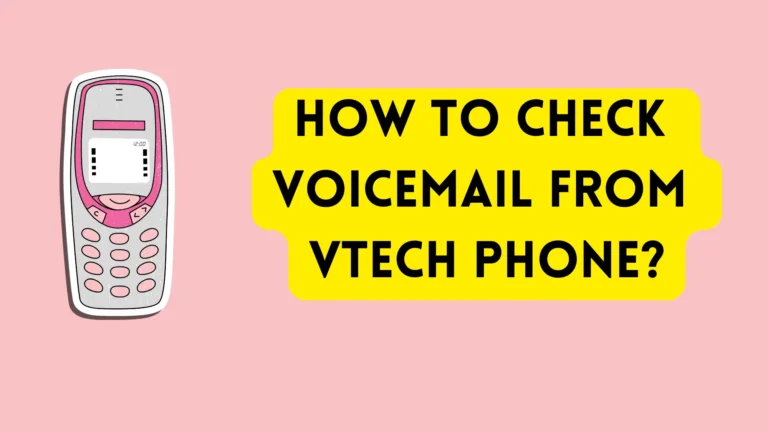How to Download SoundCloud on Mac?
Do you want to listen to your favorite SoundCloud songs on your Mac? Luckily, downloading this music platform is pretty straightforward.
To download SoundCloud on Mac, open the App Store from Applications Folder or Dock, type SoundCloud in the search bar, and click “Get.”
In this guide, I am discussing the step-by-step process of how to download SoundCloud on Mac easily. In addition, you will also get to know how you can download songs on your device from SoundCloud.
Downloading SoundCloud on Mac
If you don’t know how to download SoundCloud on your Mac computer, our following 3 step-by-step methods will help you go through this process effortlessly.
Method #1: Using Mac App Store
The best and easiest way to download SoundCloud on your Mac is from the App Store by following these steps.
- Launch “App Store” from your Mac’s Dock or Applications Folder.
- Click the search bar on the left side and type “SoundCloud.”
- Click “Get,” and SoundCloud will be downloaded on your Mac.
If you haven’t signed in to the App store, you will first have to do it to continue downloading. If you are not able to download the SoundCloud app from the App store, then follow the other two methods.
Method #2: Installing SoundCloud Desktop Player
SoundCloud also lets you install a Desktop Player on your Mac in the following way.
- Open a browser on your Mac and head to the SoundCloud website.
- Sign in with your SoundCloud credentials.
- Click “Install” on the pop-up box on the right side of the address bar.
- From the top bar of your Mac’s dashboard, click “Go,” and click “Applications.”
- Open “Desktop Player.”
- Select the “SoundCloud” icon and right-click there to add the player to your Dock.
Method #3: Using Softonic Website
You can also get help from Softonic to download SoundCloud by following these simple steps.
- Launch a browser of your choice on your Mac and open the Softonic website.
- Type “SoundCloud for Mac” in the Search bar.
- Open SoundCloud for Mac and click the “Free Download” option on the right side.
- On your Mac, go to the Downloads folder in the Dock and click the Downloaded SoundCloud file.
Install SoundCloud, sign up first if you are using it for the first time, and start listening to any songs you want!
How To Download SoundCloud Songs on Mac?
Now that you have downloaded SoundCloud on your Mac, our following 2 methods will help you download the platform’s songs quickly.
Method #1: Using SoundCloud App
If you want to save songs on SoundCloud, the best way is to search for the download option under the waveform with these steps.
- Open the SoundCloud app on your Mac or visit the SoundCloud website.
- Sign in with your SoundCloud credentials.
- Search for the song that you want to download.
- Under the song’s waveform, click “More” or three dots (…).
- If the artist has allowed users to download it, you can click “Download File.”
Method# 2: Using SoundCloud Downloader
MacUpdate has listed an App called SoundCloud Downloader, which can download any songs you like by doing these steps.
- Open any browser and download SoundCloud Downloader from the website.
- Open SoundCloud and search for the song you want to download, or type in the name of the artists to see all of their songs.
- Click the song, and copy the URL.
- Open SoundCloud Downloader from Applications Folder or Dock.
- Paste the song’s URL there.
- Click “Download,” and that’s it.
You can save up to five songs on your Mac at once via SoundCloud downloader.
SoundCloud Not Working- Fixing The Issue
If the SoundCloud App stops working on your Mac, follow these methods to fix the issue.
Method #1: Restarting the Mac
The best way to get SoundCloud to start working on your Mac is to restart the device with these easy steps.
- Click the Apple Menu or Icon on the top left corner of your Mac’s screen.
- Choose “Restart.”
- Wait for your Mac to reopen and check again if the SoundCloud has started working again smoothly or not.
Method #2: Re-installing the SoundCloud App
Try uninstalling and re-installing SoundCloud to fix the app issues in the following way.
- Launch “LaunchPad” from the Dock or Applications Folder.
- Type “SoundCloud” on LaunchPad’s search bar.
- Click and hold the “SoundCloud” app there.
- Click “X” and confirm it.
To re-install the SoundCloud app, you can follow any of the above three described methods.
Method 3: Checking SoundCloud Server Status
The SoundCloud servers may be down due to an outage or scheduled maintenance. To verify this, check their server status and see if other users are experiencing the same issue.
If so, wait patiently until the app developers resolve the issue on their end. Usually, the service will be back up and running in a few hours.
Summary
In this guide, we have explored how to download SoundCloud on Mac using App Store, Desktop Player, and Softonic. We have also discussed downloading songs from SoundCloud easily so that you can listen to them when there is no internet.
Hopefully, you now have the answer you are looking for and can effortlessly get this music platform on your computer.