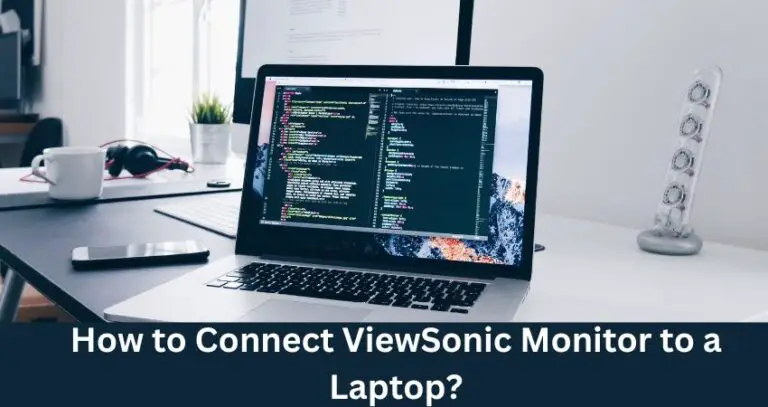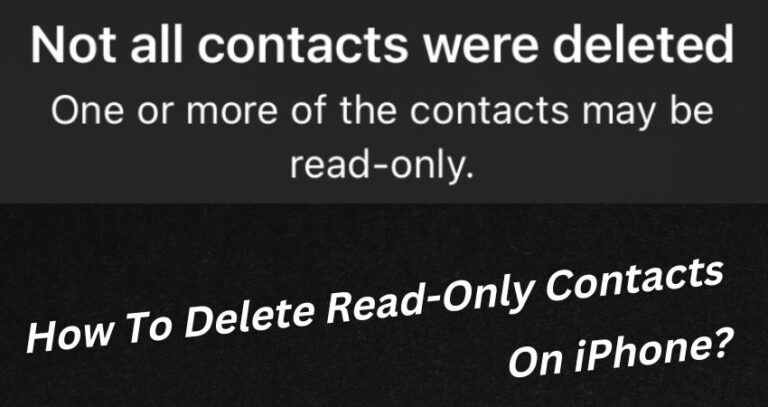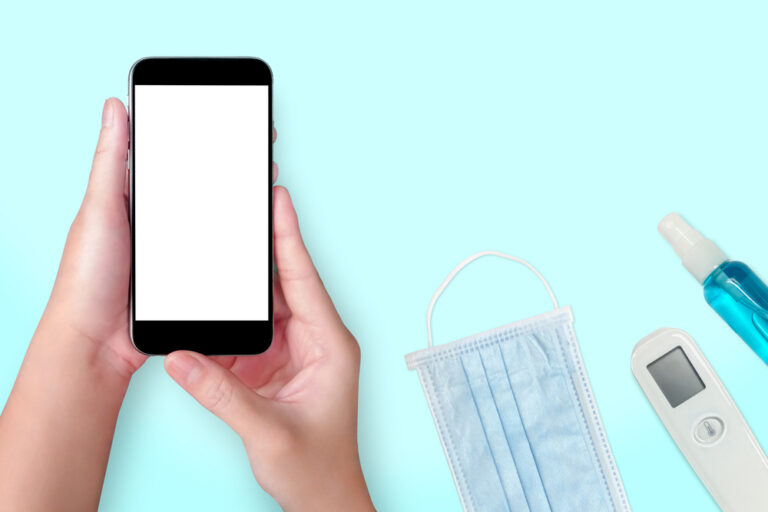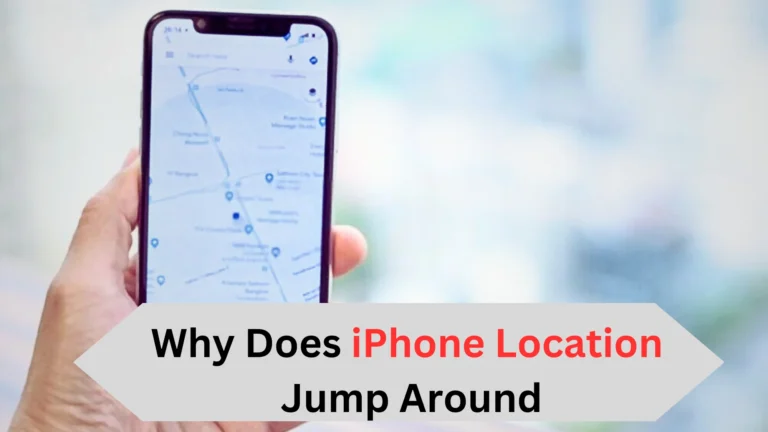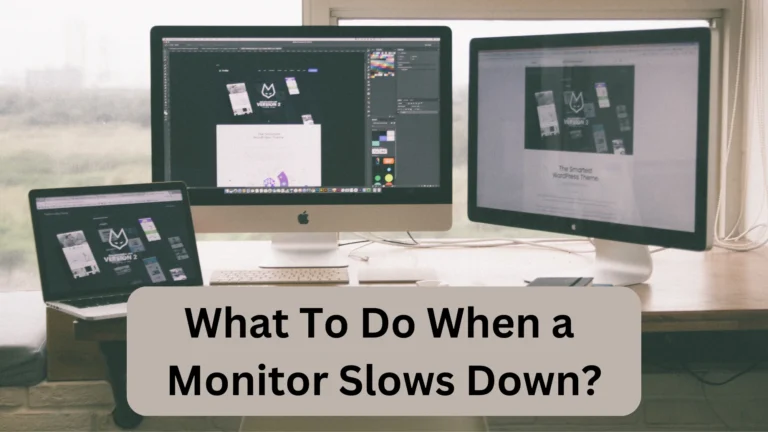How To Reset Canon G3010 Printer? (Easy Steps)
Your Canon G3010 printer is facing a problem, and you want to know how to reset it to fix the issue?
To reset Canon G3010, turn off your printer first. Then enter it into service mode by holding the Power button and pressing the Stop button six times. Wait a few seconds until the light becomes green. Then again press the Stop button five times. Finally, press the Power button to complete the reset.
Continue reading to know other different methods for resetting the Canon G3010 printer.
How to Reset Canon G3010?
There is no special reset button in the canon printers, but you can reset your Canon G3010 by following the Service Mode method, using the Setup option, and following the Hard reset method.
Reset By Using The Service Mode Method
To reset the Canon G3010 printer, follow these steps:
- Turn off printer.
- Press and hold the Power button first. With your finger pressed on the Power button, press the Stop button six times. Release the button.
- If you see green light coming out of the printer, it means it has entered Service Mode. Press the Stop button three times.
- Press the Power button once. The printer will then print the “Waste Ink Counter” details.
- Press the Stop button five times.
- Press the Power button once.
- Lastly, press the Power button once again to turn off the printer again.
By Using The Stop And Power Button
You can also reset your Canon printer by using the power and stop buttons.
- Connect your printer to the PC and turn its power on.
- Then, from the menu, navigate to the Device Settings and press OK to select it.
- Next, choose the Resetting option.
- After that, click on OK to start the resetting process.
- Turn off your printer.
- Press the Stop button for 2 seconds.
- After that, press the Power button with the Stop button simultaneously.
- Then, release the Stop button but keep the Power button pressed.
- Next, press the Stop button twice and wait 30 seconds.
- Press the Stop button four times.
- Then, press the Power button two times.
- Lastly, press the Power button to complete the resetting.
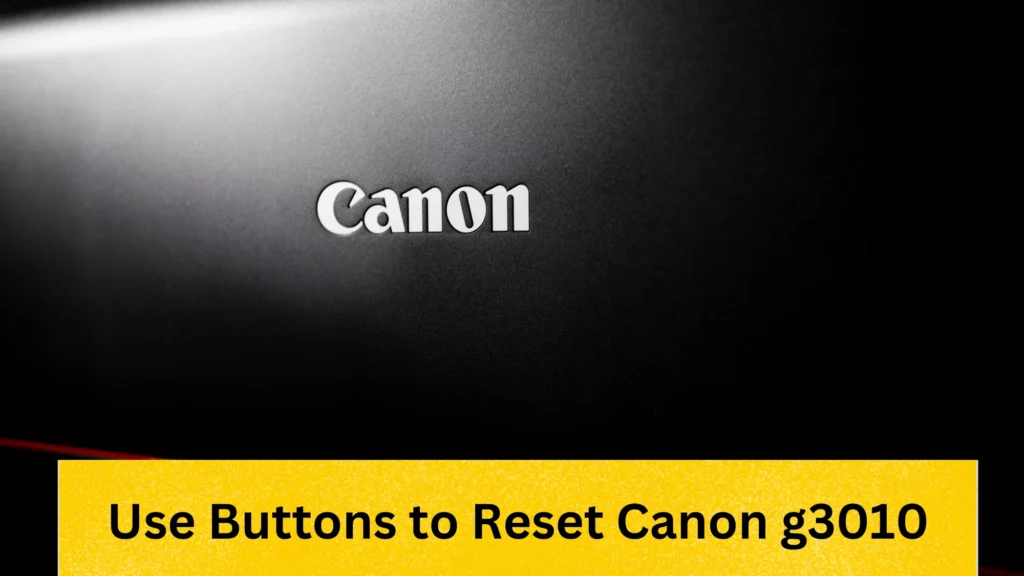
By Using The Setup Option
You can factory reset your Canon G3010 printer by opening the Device Settings.
- Turn on your printer.
- Click on the Setup option from the menu.
- Then navigate to Device Settings by using arrows.
- Click OK.
- After that, scroll to the Reset Setting using arrows.
- Then click OK to start the resetting process of the printer.
- Then select the Reset All option and tap OK.
- Click on Yes to confirm resetting your printer, and again tap OK to complete factory resetting.
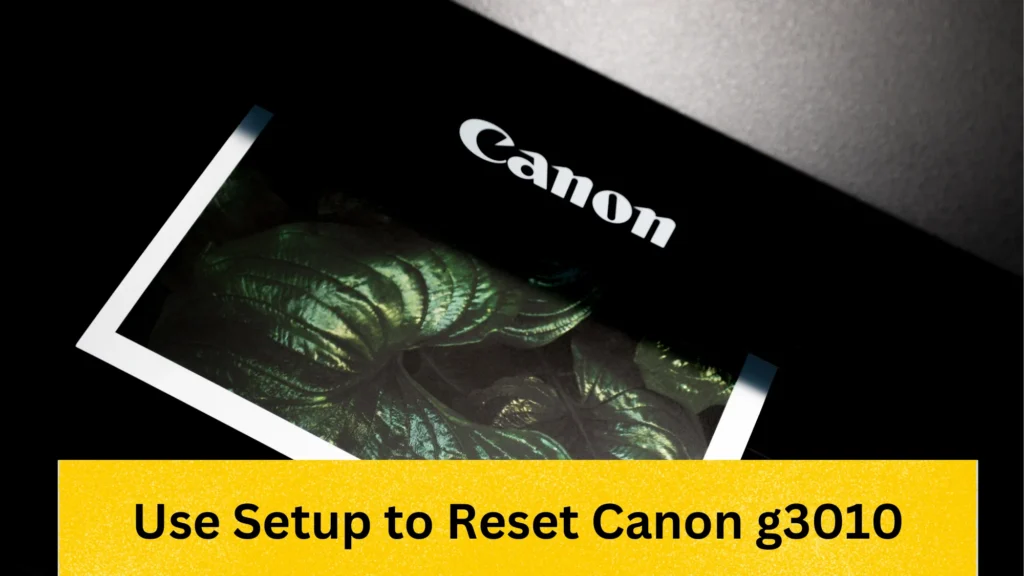
By Using Hard Reset
You can use Hard Reset method to bring your printer back to its default factory setting.
- First, press the Stop button.
- Wait for the printer’s alarm to ring.
- Next, press the Start button at least 19 times.
- Your printer is reset to its default factory settings.
Now, uninstall the printer’s drivers from your device and then reinstall the latest versions of the drivers.
By Using Power Reset
To reset (or should I say refresh) your Canon printer, you can also go for power reset method.
- Power off your printer.
- Then, remove the power cable and wait for 30 seconds to ensure your printer is completely powered off.
- Next, connect the power cable again.
- Turn on your printer.
Troubleshooting- Other Fixes That Can Fix Canon Printer Problems
Canon G3010 printers can face some problems. When it occurs, you can also try resetting the Ink Cartridges.
Reset the Canon Printer Ink Cartridges Using the Power Button
Resetting the Ink Cartridges of Canon printers can fix a lot of issues. The best way for this is using the power button method.
- Turn off your printer.
- Press the Stop and Power buttons simultaneously and wait for a few seconds.
- Then again, press the Power and Stop buttons at the same time.
- After that, press the Stop button 2 times.
- Wait for 30 seconds until 0 is displayed on the screen.
- Press the Stop button 4 times.
- Then press the Power button two times. The printer will turn after pressing the Power button for the third time.
- Next, disconnect the power cables and USB cable of your printer.
- To access the door of the ink cartridge, press the power button.
- Again, connect the power and USB cables to the printer.
- After that, close the ink cartridge door and release the Power button.
Reset Ink Cartridges Using Chip
Another method to reset the ink cartridges of your canon printer is by using the Chip method.
- First, open the ink cartridge door of your printer.
- Then remove the ink cartridges and place them into the main resetter channel. Make sure the cartridge chip is contacting the resetter contact plate.
- Next, hold the cartridge there for a few seconds and wait until the resetter LED light blinks a few times.
- Then release the cartridge after the LED light stops flashing.
- Lastly, place the cartridge back into your printer.
Conclusion
So, how to reset Canon G3010 printer?
The best way to reset Canon G3010 is to use the Service Mode method. In this, you turn off printer and then press the Stop and power buttons to do the resetting. In addition, going to Device Settings can also take the settings back to default.
In addition, you can also hard reset your Canon printer by pressing the stop button and then the Start button 19 times. By following these methods, you can do the resetting easily.