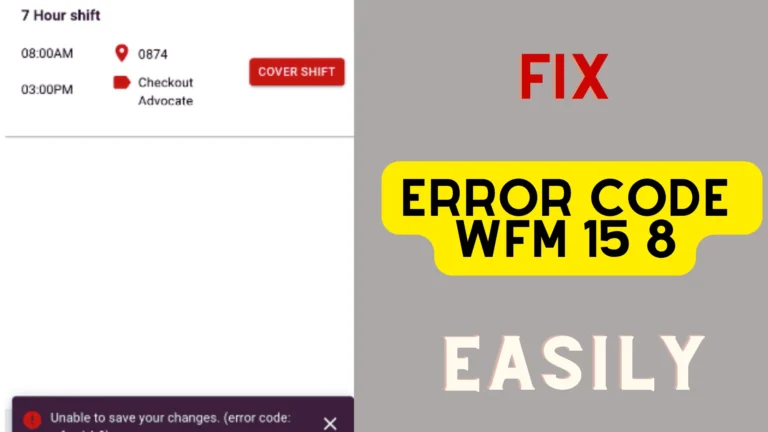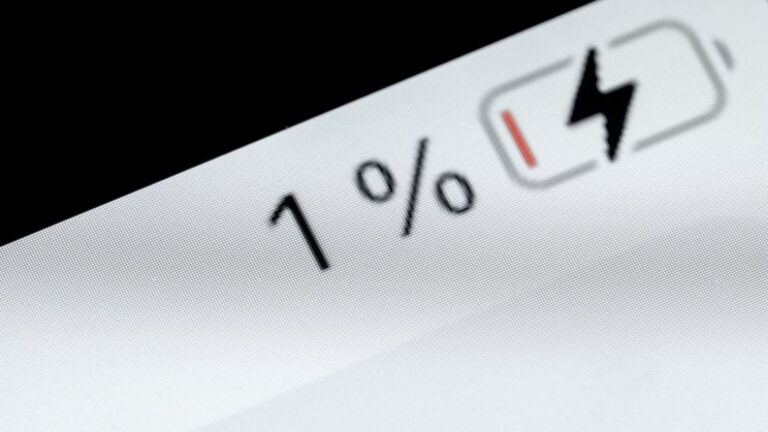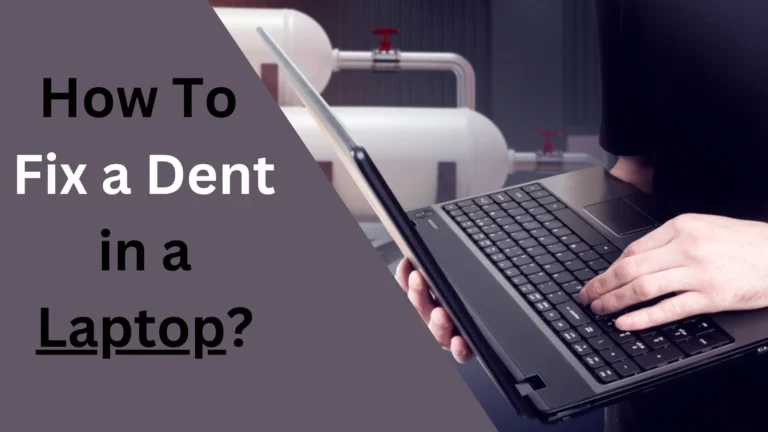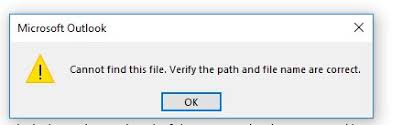Why is My Laptop Vibrating? Reasons & Fixes
Is your laptop vibrating a lot, and you have no idea why it is doing this? Then this article is for you. There are many reasons that can lead to laptop vibration, but fortunately, all are fixable.
Laptops vibrate when there are issues with their fans, CD/DVD drive, power source, and unnecessary programs/apps running in the background. In addition, vibration can also occur if there is any damage to the internal components.
If you want to know the complete details of why your laptop is vibrating and what you should do to fix it, then continue reading.
Laptop Vibration Causes
The laptop starts to vibrate when there are some internal component problems. Let’s have a look at them:
Fan Defects
The biggest treason of laptop vibration is when fans do not work normally. It happens because of these two three reasons:
When You Do Any Intensive Task
Fans are included in the laptop for cooling effects when the laptop overheats. If the laptop starts doing any arduous task or if you overuse it, more heat will be released. As a result, fans will start spinning a lot faster than usual, which will cause your laptop to vibrate.
When There is Dust Inside
If more dust accumulates on the inside of the laptop, the fan will spin faster than usual to get it out of there. Plus, the dust on the fans also impacts the spinning, and you will feel the laptop vibration.

When the Laptop is Not on an Even Surface
If you put your laptop on an uneven lace for a long time (like a sloppy desk or your lap), then the fan spin will be affected. As a result, you will feel the vibration.
Hard Disk Problems
Another reason your laptop may be shaking is that it has HDD storage. A laptop computer’s hard drive comprises heads that rotate and cause vibrations throughout the PC casing.
The spinning motion of this magnetic disc can be insignificant under typical working conditions. As a result, manufacturers utilize bindings or padding to prevent them from being heard. That is why you may not even hear the hard disc rotating in specific computers.
However, if the hard disc becomes physically damaged due to a shock or natural wear, or when the HDD ages or becomes overworked, it spins more forcefully, causing your laptop to vibrate even more.
Power Source Is Not Good
If you use your laptop while it is charging, then vibration will be common if the power source is not good enough. The reason is that if the current flow is uneven, the components will have to process it, which can lead to permanent damage on them. Hence, different problems will occur, and vibration is one of them.
Due to loose/damaged Hardware Equipment
When your laptop’s hardware or electronic component is loose, unsoldered, broken, or overheated, then it will start to vibrate.
Note: If the equipment of your laptop overheats, it tends to engage the fans at full power. In this situation, the fan problem is caused by external equipment.
CD/DVD Drive Problems
Laptops also vibrate when you have put Cds/DVDs in the CD or DVD drives. While hardly many computers these days include a CD drive, some old ones still do.
When you insert a CD/DVD into the CD/DVD drive, it rotates, causing your laptop to vibrate. Although the CD/DVD may spin slowly at the start, it tends to spin much faster when a large amount of data has to be read or put on it. In addition, if the CD/DVD is not correctly positioned, your laptop may begin to vibrate slightly.
Apps, Browsers, and Programs Running In the Background
If there are lots of apps running in the background or you have opened more than one browser on your laptop, then the laptop will shake. It is because opening lots of programs will force your PC components to work more, which will overheat the system. As a result, vibration will occur.
What Happens When a Laptop Vibrates?
When your laptop begins to shake, it signals that something isn’t operating correctly. Ignoring it may cause permanent damage to your laptop.
When a laptop is turned on, it makes a noise called vibrations. Vibration is first felt on the metal and plastic body of the laptop.
The reason why metal vibrates is that it tries to keep up with what’s happening in the PC. But the noise you hear during the vibration is caused by the plastic. The plastic covering the laptop vibrates, causing it to produce weird noises.

Laptop Is Vibrating- What Are The Solutions?
If your laptop starts to vibrate, there are some fixes you can do to solve this problem.
Clean the Fan
As fans are the biggest reason why laptops vibrate, the first thing to do is to turn off the laptop, open it up, and then carefully clean the fan. If the laptop’s bottom feels overheated, then wait for it to cool down before you start the cleaning process.
Here’s the step by step to cleaning the laptop fan:
- First, unscrew the rear of the case with a screwdriver to open it.
- Take an anti-static cloth and Dust the fan blades and radiator. You can also use a soft brush with long bristles, or quality compressed air can work as well. If you can’t access the bottom of the PC, blast compressed air into the fan duct to clear dust (this is considerably less effective).
- Carefully screw back the cover and then start the laptop.
If your PC fan continues to make noise after cleaning, the issue might be with the axis of rotation. If possible, disassemble the fan to gain access to the fan’s center rod. Apply a small amount of non-conductive mechanical grease (one drop) on the stem. Then, reassemble the PC fan and ensure that it is properly positioned.
If the fans still cause vibration, then either the fan is defective and must be changed, or the problem may be with another component.
Open Programs Wisely
You should close the apps you are not using to resolve the issue of your laptop vibrating. In addition, go to the program files and check if there are any unnecessary apps or browsers installed. If you spot one, uninstall it there.
Reset Your Laptop
Resetting your laptop might also work in stopping the vibration.
- Go to “Settings.”
- Click on “System.”
- Choose “Recovery.”
- Click on “Reset this PC” and check everything to remove them.
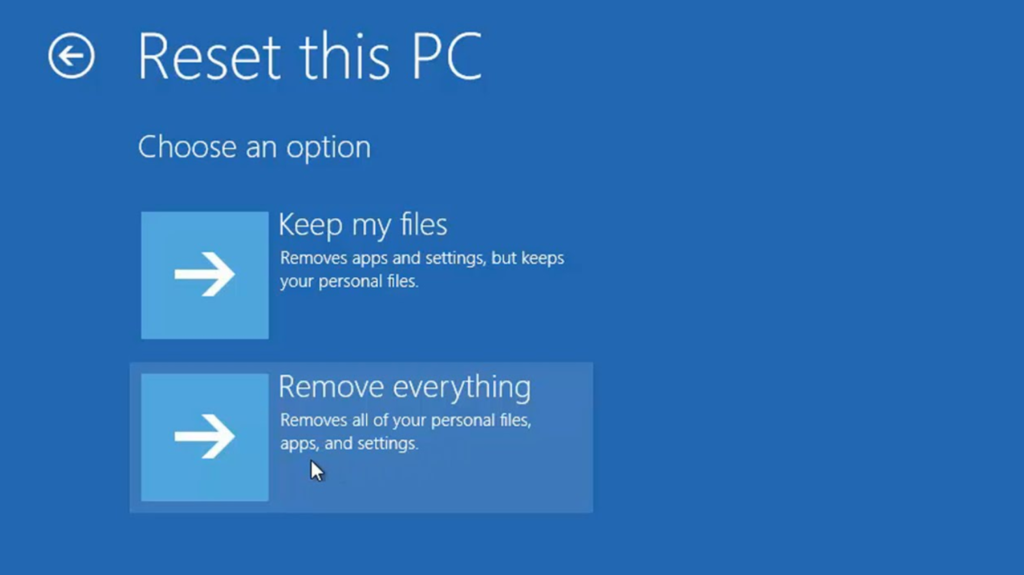
The PC will then take a few minutes to reset.
If the problem persists, we propose switching from an HDD to an SSD.
Check the Flow of Current
Electric current should flow smoothly if you don’t want your laptop to work in any abnormal way. So, try plugging your laptop charger into a different power socket to resolve the vibration issue.
Consult a Technician
I am sure that the fixes described above will work in most cases. But when no solution works, the last thing to do is to contact a technician.
The technician will take a good look at your laptop and its components and will locate which thing is causing the problem. He most probably will repair or replace any PC’s component to fix the vibration problem (exceptions are always there).
But in the end, your laptop will start working fine with no vibrations.
Final Words
So, why do laptops vibrate?
The main reasons behind laptop vibrations are fan problems, hard/cd drive issues, programs running in the background, power adapter troubles, and any component damage.
To fix this vibration problem, you should clean the fan, close unnecessary programs, try different power sources, reset the laptop, and lastly, consult a technician.
The Laptop will surely stop vibrating.