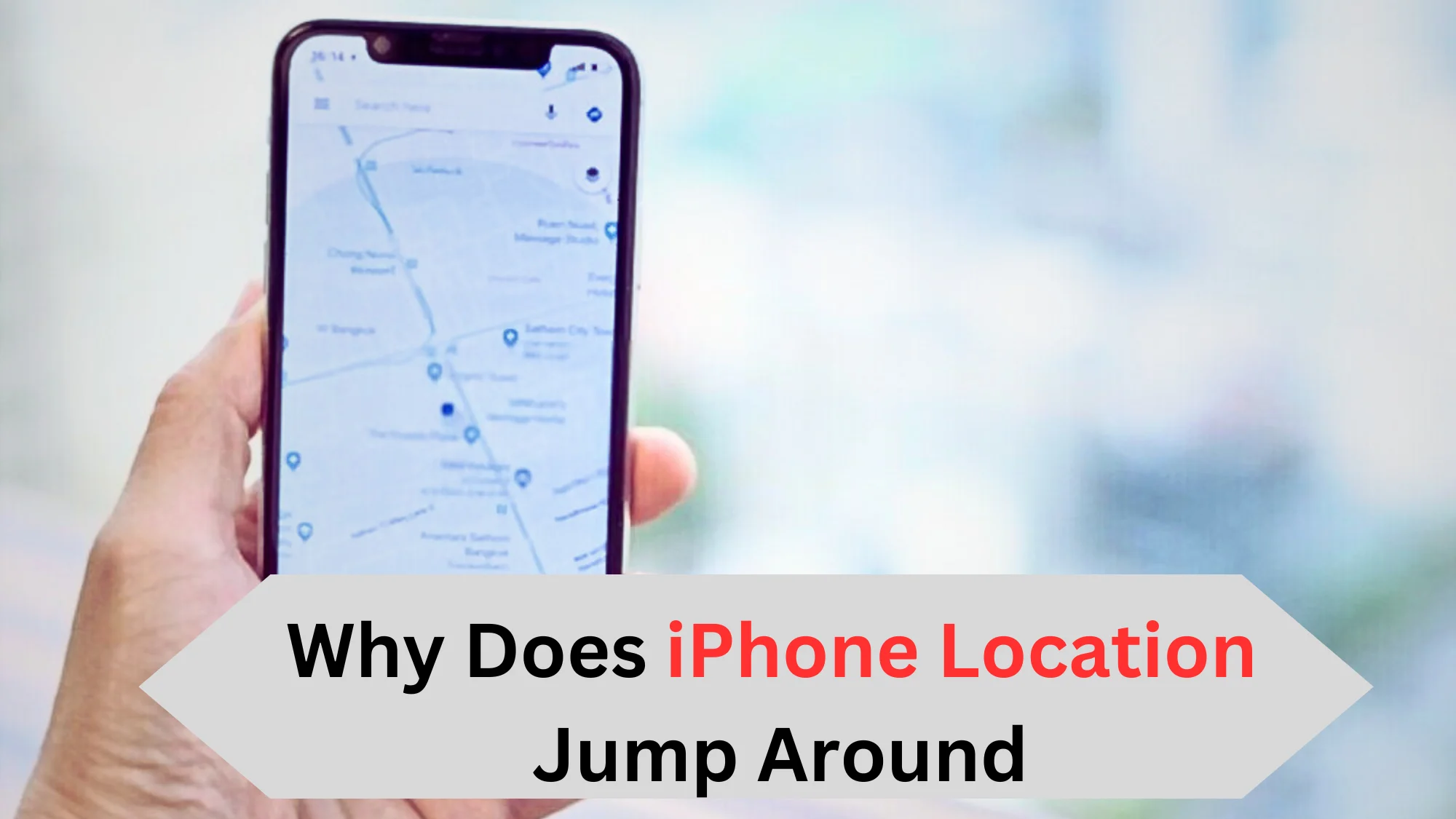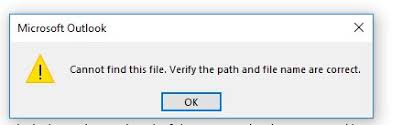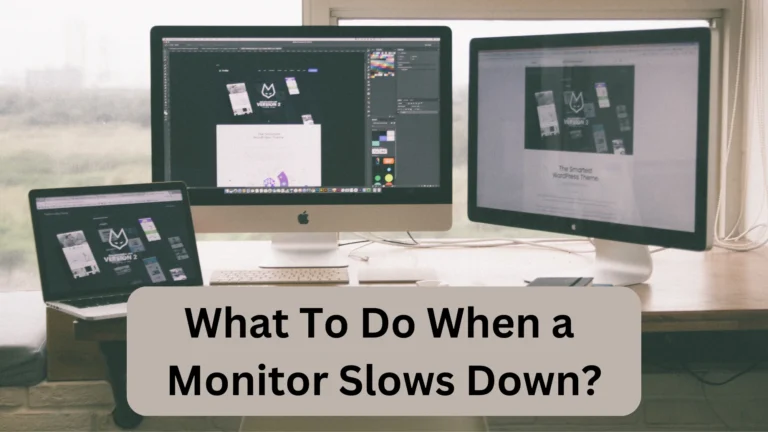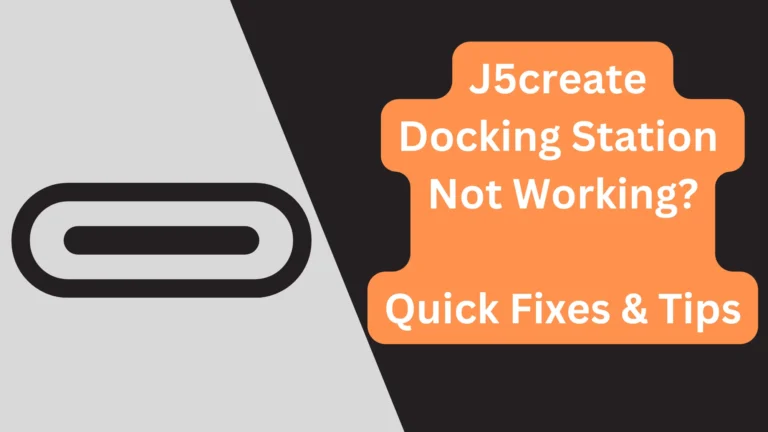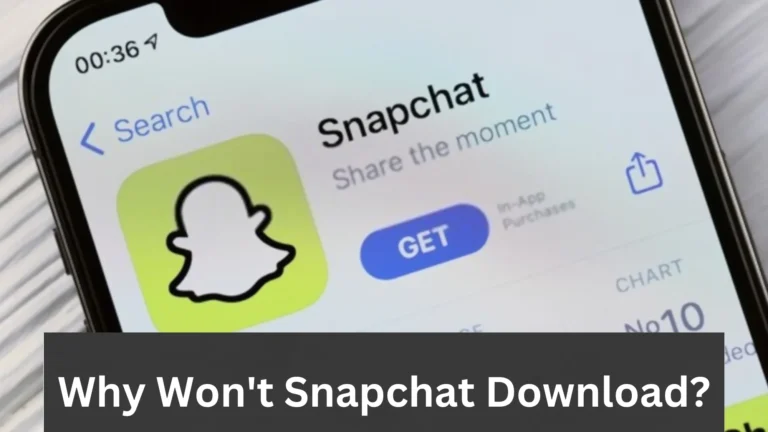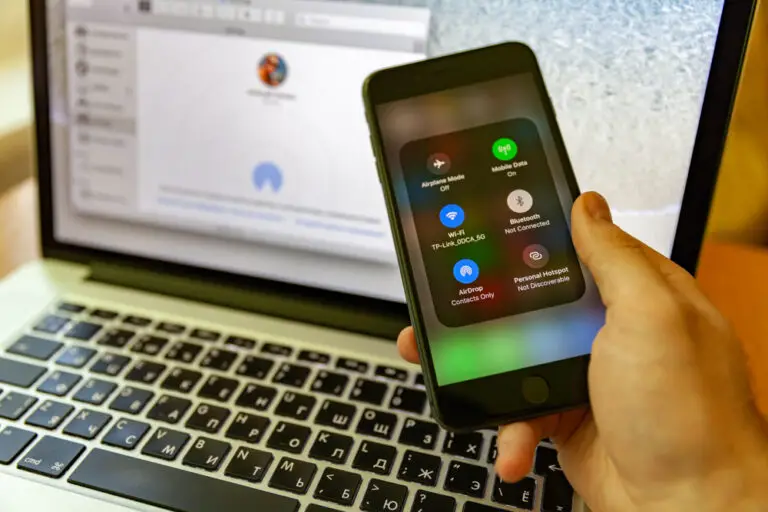Why Does iPhone Location Jump Around? Reasons and Easy Fixes
A frustrating issue that many iPhone users encounter is the location jumping around on their devices. This problem can be annoying and confusing, especially when trying to use location-based apps or services. It can happen due to lots of reasons, and you should know about all of them if you don’t want to face this problem in the future. So, what are they?
iPhone location jumps around due to poor GPS signals, faulty location service settings, multi-path interference, and software bugs. Sometimes, environmental factors can also cause this problem.
Want more info? Then continue reading as I am explaining the reasons and solutions in detail.
Main Reasons Why Does iPhone Location Jump Around
The common reason why iPhone locations jump around is weak GPS signals. If you haven’t set location service settings properly, then the issue can occur too. Furthermore, multi-path interference and software bugs can also cause the iPhone’s location to keep changing.
Poor GPS Signal
GPS is a satellite-based navigation system that provides location and time information to GPS receivers, such as an iPhone. The accuracy of the location data provided by GPS depends on the strength of the GPS signal that the iPhone is receiving.
If the GPS signal is weak, the iPhone may not be able to accurately determine its location. This can happen in areas with a limited sky view, such as indoor environments or areas with tall buildings, trees, or other obstructions that block the GPS signal.
Additionally, the accuracy of the GPS signal can also be affected by atmospheric conditions and satellite positioning. If the GPS satellite signals are not strong enough or if they are being blocked or disrupted by environmental factors (like clouds), the iPhone may not receive accurate location data, and the location may appear to jump around.
Location Services Settings
The Location Services settings on an iPhone allow the device to determine its location using various methods, including GPS, Wi-Fi, and cellular networks. These settings can impact the accuracy of the iPhone’s location data and cause it to “wander” or be inaccurate.
To access the Location Services settings on an iPhone:
- Go to Settings.
- Open Privacy.
- Tap on Location Services.
From here, you can enable or disable Location Services for all apps or specific apps on your iPhone. You can also choose to allow apps to access your location only when you’re using them or always.
If the Location Services settings are not configured correctly, it can impact the accuracy of the iPhone’s location. For example, if you’ve disabled Location Services for a particular app that requires it to function properly, the app may not be able to determine your location accurately.
Similarly, if you’ve set the Location Services to “While Using,” but the app is still showing consistent location data, it may be because the app is using other location methods that are not as accurate, such as Wi-Fi or cellular networks.
See More: How to Change Caller ID on iPhone?
Physical Barriers
Environmental factors can impact the accuracy of the iPhone’s location data and cause it to be inconsistent or inaccurate. These factors include physical obstructions such as tall buildings, mountains, tunnels, or other structures that block or interfere with the GPS signal.
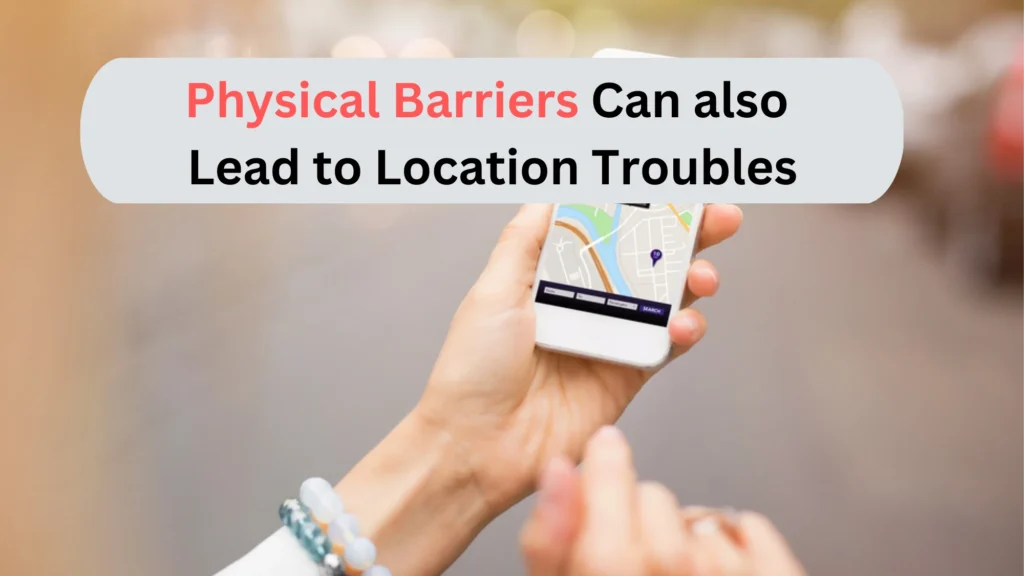
For example, when you are indoors or in a crowded urban area with tall buildings, the GPS signal may not be able to reach your iPhone directly, or it may be reflected off surrounding buildings, creating multiple paths for the signal to reach your iPhone. This can cause the location to unreliable.
Other environmental factors, such as atmospheric conditions, can also impact the accuracy of the GPS signal. For example, heavy cloud cover, rain, or other weather conditions can weaken the GPS signal and cause it to be less accurate.
Multi-path Interference
Multi-path interference occurs when GPS signals bounce off surrounding objects, such as buildings, trees, or other structures, creating multiple paths for the signal to reach the iPhone. This can cause the GPS receiver in the iPhone to receive signals that have traveled different paths and at different times, resulting in errors in calculating the phone’s location.
For example, if a GPS signal bounces off a building and then reaches the iPhone at a slightly later time than the direct signal from the GPS satellite, the iPhone’s location calculation may be incorrect. Hence, it will lead to location data that jumps around.
Software Issues
Software issues can also cause location data to keep bouncing on an iPhone. These issues can include problems with the operating system, the GPS software, or individual apps that use location data.
For example, if there is a bug in the operating system or GPS software, it can cause the iPhone to display incorrect or outdated location data. Similarly, if an app that relies on location data is not functioning correctly or is experiencing a software bug, it can also cause the location data to be inaccurate.
Unstable Bluetooth or Wi-Fi Signals/Connection
iPhones also use Bluetooth and Wi-Fi (internet) to confirm where you are. If their signals are weak, then the location may also not stay accurate. Sometimes, the signals of both Bluetooth and Wi-Fi interfere with each other because both have the same frequency. So, try turning off one and then check your location.
Low Battery
Sometimes, low battery percentage can also cause the iPhone’s location to fluctuate. Your iPhone needs charging/battery to keep operating. If it gets low, it will have to manage the remaining battery optimally. As a result, the location can keep changing.
You May Also Like: How To Unmute iPhone?
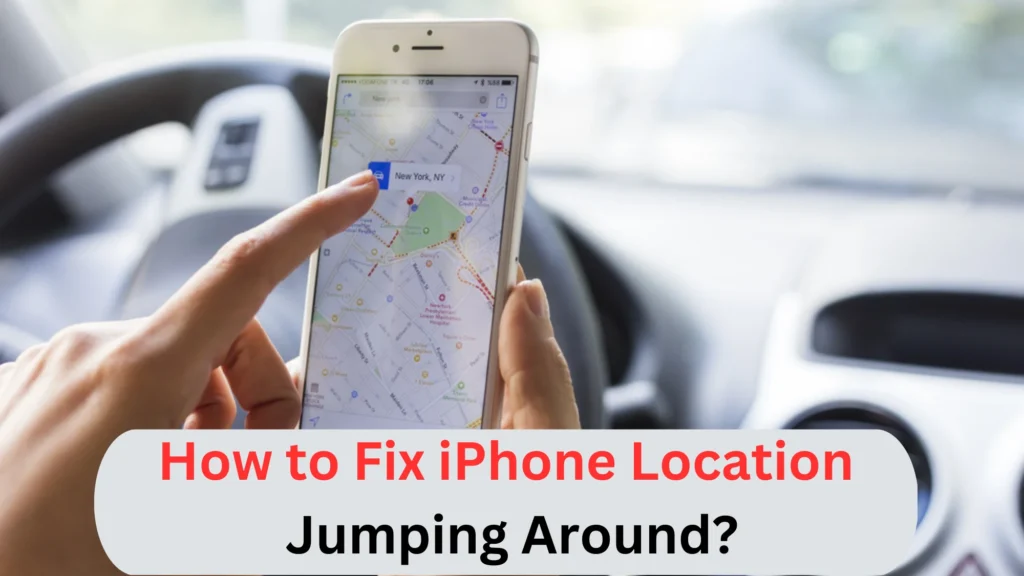
How to Fix the Issue of iPhone Location Jump Around?
If you’re experiencing issues with your iPhone’s location data jumping around, there are several steps you can take to potentially fix the issue. You can configure the location service settings and enable high-accuracy location methods. You can also charge your mobile, restart it, or reset it.
Check and Configure Location Services Settings
Go to Settings > Privacy > Location Services and ensure that Location Services are enabled. You can also choose to allow apps to access your location only when you’re using them or even “always.”
Make sure that the Location Services settings are configured correctly for the apps that require accurate location data.
Reset Location & Privacy Settings
Resetting location and privacy settings can also fix the iPhone’s location issues.
- Go to Settings.
- Tap on General.
- Choose Reset.
- Select Reset Location & Privacy.
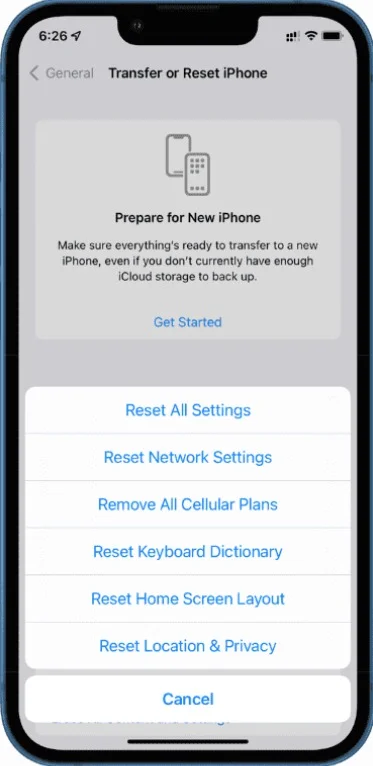
This will reset your location and privacy settings to default, and you’ll then need to reconfigure them afterward.
Enable High-Accuracy Location Methods
In the Location Services settings, ensure that “Precise Location” or “High Accuracy” is enabled. This allows your iPhone to use multiple location methods, including GPS, Wi-Fi, and cellular networks, for more accurate location data.
Check for Software Updates
You should also check whether the software needs an update or not. For this:
- Go to Settings.
- Open General.
- Tap on Software Update.
There, you can check for any available updates for your iPhone’s operating system and apps. Installing the latest updates can address software bugs or issues that may be causing the location data to jump around.
Reset Network Settings
In most cases, resetting network settings can also work.
- Go to Settings.
- Select General.
- Open Reset.
- Tap on Reset Network Settings.
This will reset network-related settings, including Wi-Fi, cellular, and VPN settings, which can potentially help resolve any network-related issues affecting location accuracy.
Move to an Open Area
If you’re indoors or in an area with tall buildings or other obstructions, try moving to an open area with a clear view of the sky. This can help improve GPS signal reception and reduce the impact of multi-path interference.
Calibrate the Compass
In the Compass app, tap the “i” icon in the bottom right corner, and then tap “Calibrate.” Follow the on-screen instructions to calibrate the compass, which can help improve the accuracy of location data.
Charge Your Mobile
If the battery is low, you should then plug in the charger as soon as possible. When the battery crosses 30 percent, then check the location again. Sometimes, the battery problems cause the location to keep changing, so charging your iPhone can fix it.
Also Read: How To Check the iPhone’s Temperature Easily.
Restart Your Mobile
Restarting mobile is another great way to deal with any sort of issues, including the iPhone location ones. When you do this, the system gets refreshed. As a result, minor bugs are usually fixed.
Summary
In conclusion, there are several factors that can contribute to why iPhone location jumps around. Weak GPS signals, environmental factors such as tall buildings and interference, incorrect Location Services settings, software issues, and hardware problems can all cause location data to be inaccurate or jump around.
However, by following the solutions given above, you can potentially fix the issue.
It’s important to understand the root cause of the problem to be able to troubleshoot and address it effectively.
By taking the necessary steps, users can potentially improve the accuracy of their iPhone’s location data and prevent it from jumping around.
Check out Easy Ways to Stop Unwanted Calls on iPhone.