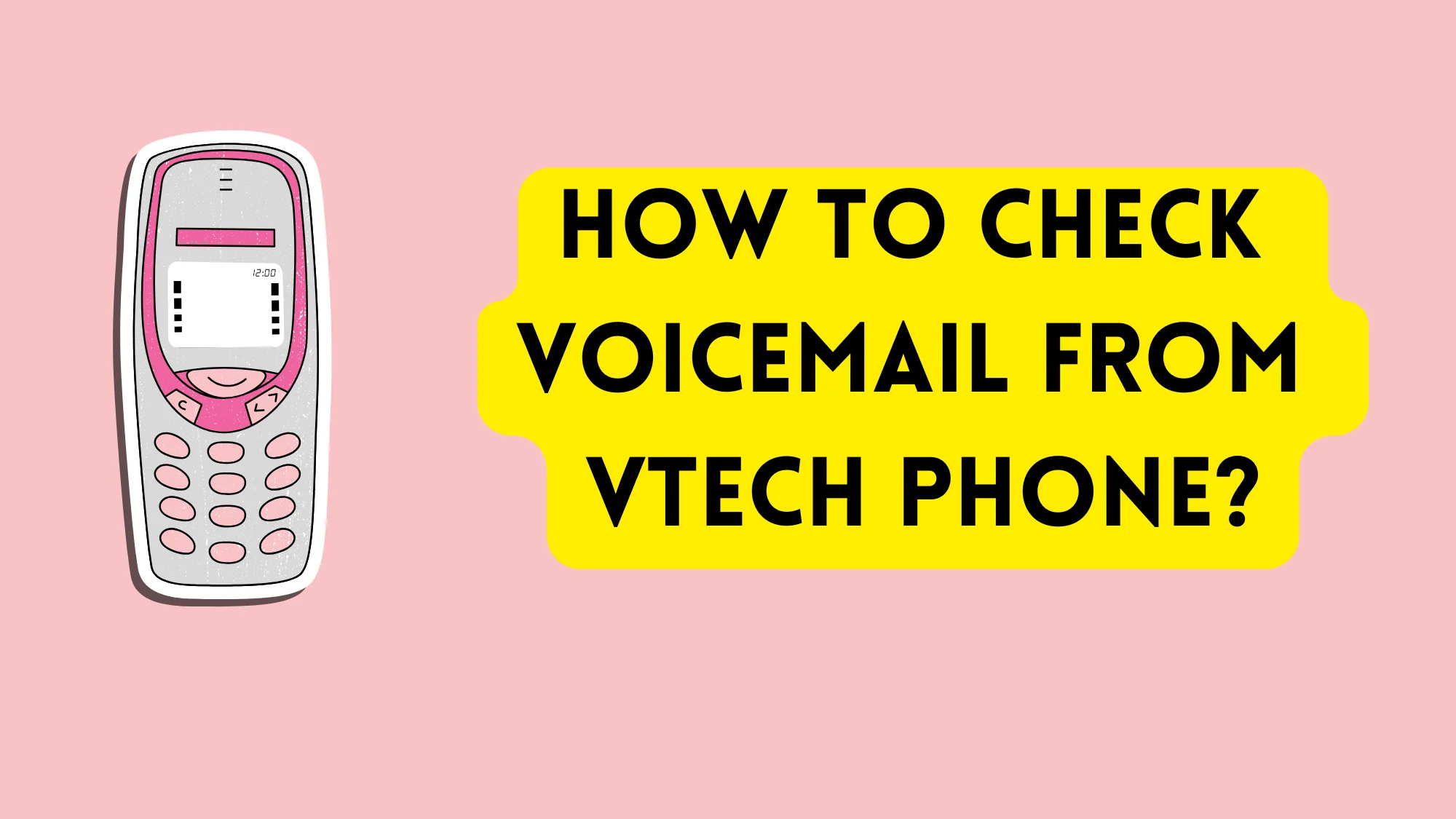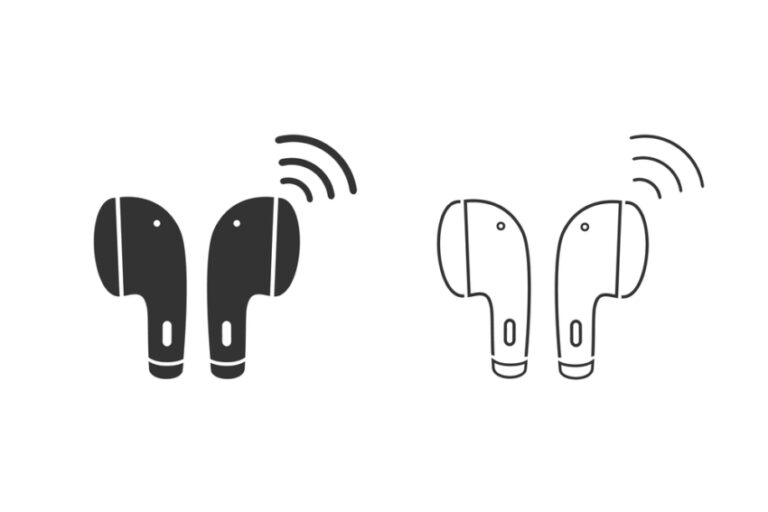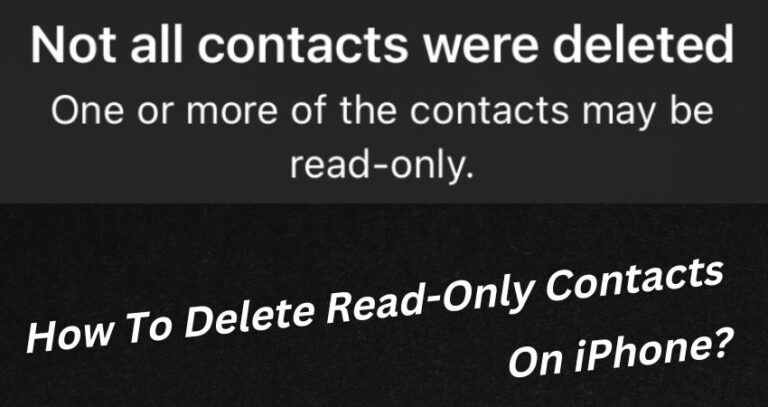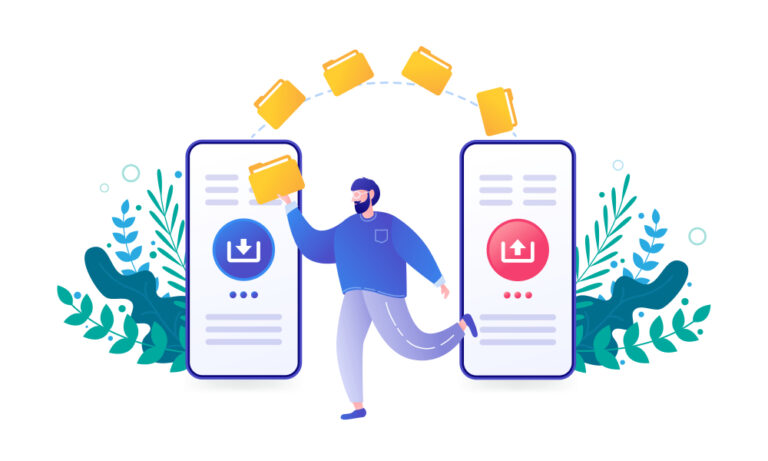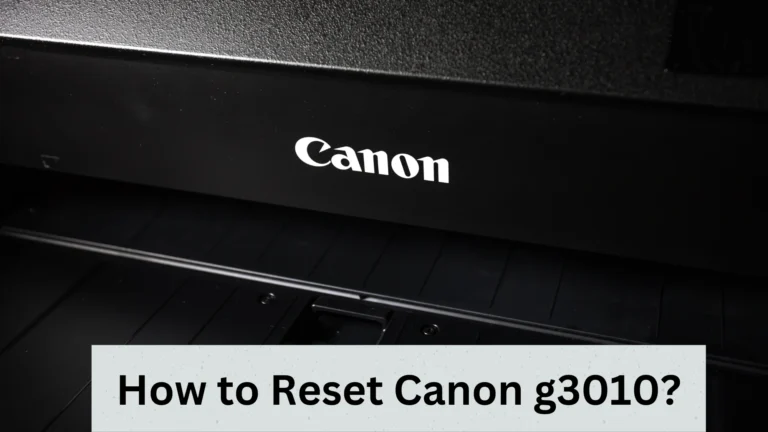How to check voicemail from Vtech phone? Super Easy Steps
In today’s fast-paced world, staying on top of your messages is more important than ever. If you’re a VTech phone user, checking your voicemail might seem tricky at first glance, but it’s actually quite straightforward.
So, how to check voicemail from Vtech phone?
To check voicemail on a VTech phone, press and hold the “1” button if it has a voicemail icon. Alternatively, dial *98 or *99, depending on your model. Follow the prompts and enter your passcode to access messages.
Easy, right?
I’m now explaining all the things step-by-step.
How to check voicemail from vtech VSP601? (Simple Guide)
To check your voicemail on a VTech VSP 601 phone, here are the steps simplified and rewritten based on the provided transcript:
Accessing Voicemail: Start by dialing *99 on your VTech VSP 601 phone. This code directly connects you to your voicemail service.
Password Prompt: You’ll be prompted to enter your four-digit voicemail password upon connection. If you haven’t set a password yet, use the default password, which is four zeros (0000).
Navigating Voicemail: Follow the voice-guided menu to access your messages and other voicemail features. Here are some key commands:
- Press 1 to listen to new messages.
- Press 2 to listen to old messages.
- Press 3 to change folders to organize your messages.
- Press 0 for advanced options, which include additional voicemail settings.
- Press * if you need help navigating the menu.
- Press # to exit the voicemail system.
Exiting Voicemail: Press the pound (#) key to safely exit the voicemail system once you’ve finished checking your messages or managing your settings.
How To Check Voicemail On A Vtech Cordless Phone? (Step by Step)
If your VTech phone has a voicemail icon on the “1” button, simply press and hold this button. This action will automatically dial your voicemail service, allowing you to listen to your messages.
If this method doesn’t apply to your phone, try dialing one of the following access codes:
- *Dial 98: This version may connect you to your voicemail system.
- *Dial 99: Another variation that could work for accessing your voicemail.
Additionally, you have the option to clear your voicemail, which can be handy if you’re trying to reset or manage your messages:
- Navigate to the menu on your VTech phone and select Settings.
- Look for an option labeled something like Clear Voicemail or a similar term that indicates voicemail management.
- Select this option to clear your voicemail (like erasing messages from an answering machine).
How to reset voicemail on a VTech phone? Easy Steps
Resetting your voicemail on a VTech phone can help solve various issues, such as full mailboxes or forgotten passwords, ensuring you stay connected with your important messages. Here’s a step-by-step guide to help you reset your voicemail:
Step 1: Access the Voicemail System
Start by accessing your voicemail system. This is typically done by pressing and holding the “1” button on your VTech phone or dialing your voicemail access code (*98 or *99 for many models).
Step 2: Go to Voicemail Settings
Once in the voicemail system, listen to the options in the main menu. Look for a prompt that leads to settings or voicemail options. This could be directed by pressing a number like “4” or “*” for settings or options.
Step 3: Look for Reset or Change Password Option
Within the settings or options menu, listen for a prompt that allows you to reset or change your voicemail password. This is essential if you’re resetting your voicemail to address a forgotten password issue.
Step 4: Follow the Prompts
Follow the voice prompts to reset your voicemail. This might involve entering a new password twice to confirm it.
Step 5: Clear Existing Voicemails (Optional)
If you want to clear a full mailbox, look for an option to delete existing messages. Be cautious, as this will permanently remove any saved messages you have.
Step 6: Exit Safely
Once you’ve completed the reset or cleared your messages, exit the voicemail system properly, usually by pressing the “#” key.
Here are some additional tips:
- Manual and Customer Support: If you encounter issues during the reset process, consult your VTech phone’s manual for model-specific instructions or contact VTech customer support for assistance.
- Regular Maintenance: Check your voicemail regularly to avoid a full mailbox, and consider changing your voicemail password periodically for security.
- Voicemail Greeting: After resetting your voicemail, you might want to update your greeting to reflect changes or keep it fresh.
Now, you can easily manage your VTech phone’s voicemail settings, keeping your communication line clear and secure.
If you also own an iPhone, note that you can check its temperature. Check out this guide: Top Ways to Check iPhone Temperature.
Conclusion
Checking voicemail on a VTech phone is a simple process that can be done in a few steps. Regardless of your VTech model, one of these methods should work seamlessly for you. Here’s what to remember:
- Press and Hold the “1” Button: If your phone has a voicemail icon on the “1” button, this is your quickest route to access messages.
- Dial Access Codes: *98 or *99 are your go-to codes if the above method doesn’t apply to your model.
- Security: Be prepared to enter your voicemail passcode to securely access your messages.
- Clearing Voicemails: Know how to clear your voicemail through the settings menu to keep your inbox tidy and manageable.
You can now effortlessly check your voicemail and stay connected. Whether you’re waiting for a specific message or keeping tabs on your missed calls, your VTech phone has covered you.