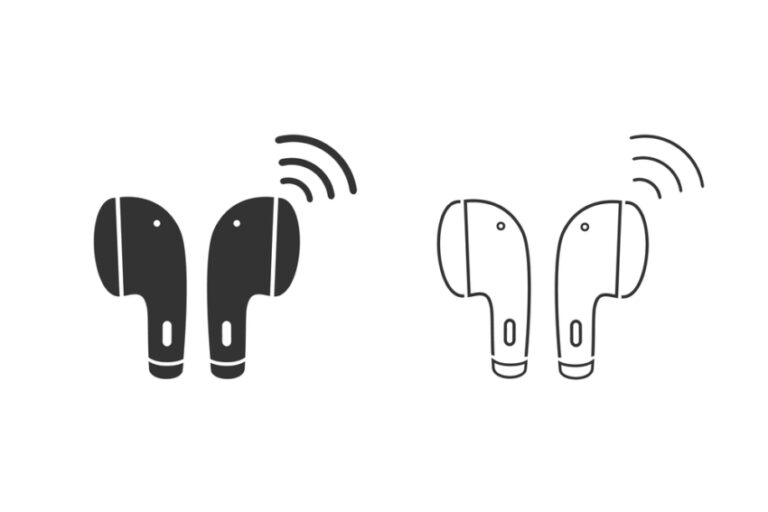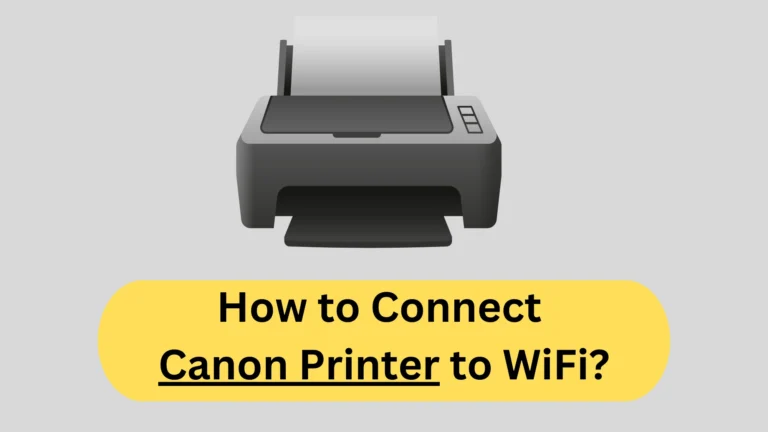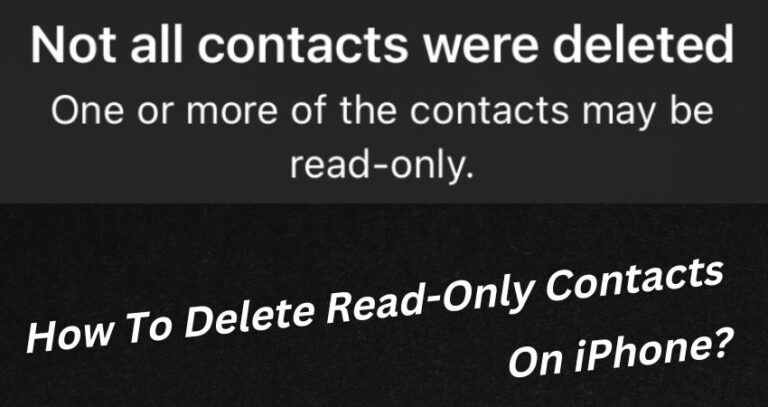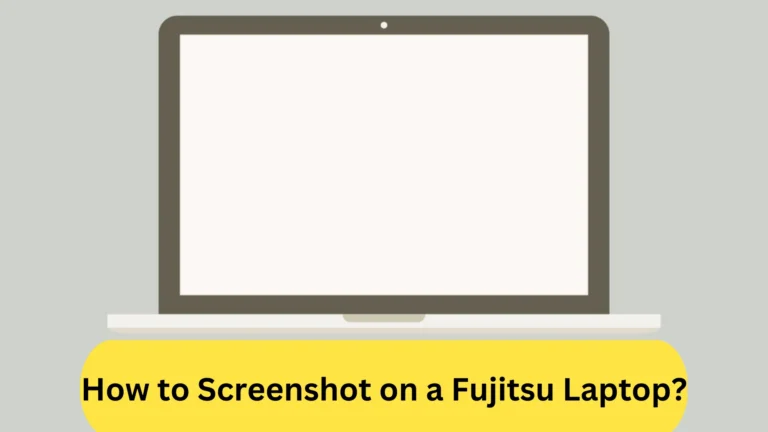How to Clean MacBook Pro Speakers? Tips and Tricks!
Like any other device, MacBook Pro speakers can also accumulate dirt, dust, and grime over time, affecting their audio quality and performance. But cleaning it requires caution to avoid damaging delicate components.
To clean MacBook Pro speakers, you should use a soft brush, try wipes, or gently blow air. You can also get help from the Rubbing alcohol to get rid of any dust. It is super important to do the cleaning steps gently, or else the speakers will get damaged.
In this guide, we will provide you with step-by-step instructions on how to clean MacBook Pro speakers effectively and safely, so you can enjoy crisp and clear audio from your device once again.
How to Clean MacBook Pro Speakers? A Step-by-Step Guide
Cleaning your MacBook Pro speakers can be done quickly and easily with a few simple steps. First, you will have to prepare for the whole process. When you are, then you can get rid of the dust or dirt easily.
Do All the Pre-Cleaning Preparation
Before starting cleaning the MacBook Pro speakers, it is crucial you do some things in advance. This will prevent any problem or frustration from happening.
Gather Materials
Here are the materials you will need to clean your MacBook Pro speakers:
- Soft-bristled brush: Use a clean, dry, and soft-bristled brush to remove any loose dust, dirt, or debris from the speaker grilles.
- Microfiber cloth: A clean, dry, and soft microfiber cloth is essential for wiping the speaker grilles and other surfaces of your MacBook Pro.
- Compressed air can: You can also use a can of compressed air to blow out any stubborn dust or debris stuck in the speaker grilles.
- Isopropyl alcohol: For tough-to-remove stains or grime, you can use a small amount of isopropyl alcohol (70% or higher) on a microfiber cloth.
Avoid using any abrasive or sharp tools, such as toothbrushes or needles, as they can damage the delicate components of your MacBook Pro.
Turn Off Your MacBook Before You Clean
Before you begin cleaning your MacBook Pro speakers, make sure to turn off your device to avoid any damage or accidental clicks. To turn off your MacBook Pro, follow these steps:
- Click on the Apple icon in the top left corner of the screen.
- Select “Shut Down” from the dropdown menu.
- Click on “Shut Down” again.
Wait for your MacBook Pro to completely shut down before proceeding with the cleaning process. This ensures that your device is in a safe state and that you won’t accidentally click or activate any buttons or keys while cleaning the speakers.
Remember to keep your MacBook Pro turned off until you have finished cleaning the speakers and other parts of the device that require cleaning. Once you have completed the cleaning process, you can turn on your MacBook Pro and enjoy the refreshed audio quality.
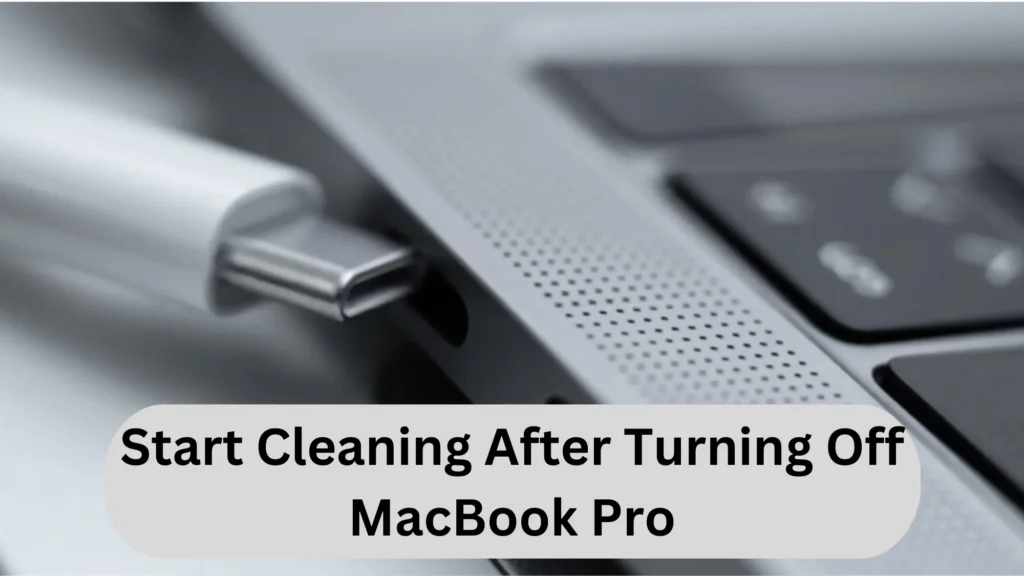
Use a Soft-Bristled Brush to Clean MacBook
Use a soft-bristled brush to gently remove any loose dust, dirt, or debris from the speaker grilles. To perform this step, follow these instructions:
- Take a clean, dry, and soft-bristled brush and gently brush the speaker grilles in a circular motion.
- Make sure to apply gentle pressure while brushing to avoid damaging the speakers or grille.
- Brush along the edges of the speaker grilles as well to ensure that any dust or debris that has accumulated there is removed.
- Use a flashlight or a light source to help you see any remaining dirt or debris in the speaker grilles.
This step is important because it helps to remove any loose dust or dirt particles that may be clogging up the speaker grilles and affecting the sound quality. By brushing the speaker grilles, you can dislodge any dirt or debris that may be trapped and prepare the speakers for more thorough cleaning in the next steps.
Use Air to Clean MacBook Speakers
Now, use a can of compressed air to blow out any stubborn dust or debris stuck in the speaker grilles. To perform this step, follow these instructions:
- Hold the can of compressed air a few inches away from the speaker grilles.
- Spray short bursts of air towards the speaker grilles, making sure not to get too close to avoid damaging the speakers.
- Move the can of compressed air around the speaker grilles to cover all areas and angles.
- Continue spraying the compressed air until all the dust and debris have been dislodged and blown out of the speaker grilles.
- You may want to use a flashlight or a light source to see any remaining dust or debris that may be clogging the grilles.
Using compressed air is a safe and effective way to dislodge and blow out any stubborn dust or debris that may be trapped in the speaker grilles.
It is especially helpful for removing fine particles that may be difficult to brush off or wipe away. However, be careful not to hold the can too close to the speakers or use too much force, as this can damage the delicate speaker components.
Use Wipes to Clean Speaker Grills
Use a clean, dry, and soft microfiber cloth to wipe the speaker grilles and remove any remaining dust or debris.
- Take a clean microfiber cloth that is dry and soft. Avoid using abrasive materials or liquids that may damage the speaker grilles or other parts of your MacBook Pro.
- Gently wipe the speaker grilles in a sweeping motion to remove any remaining dust or debris.
- Pay close attention to the edges and corners of the speaker grilles where dirt or debris may accumulate.
- Use light pressure and do not press too hard to avoid damaging the speaker grilles or other components of your MacBook Pro.
- You may need to fold or change the cloth if it becomes dirty during the cleaning process.
Once you have wiped the speaker grilles with the microfiber cloth, they should be clean and free from any visible dust or debris, helping to restore their audio performance.
Alternative Methods to Clean MacBook Pro Speakers
There are two other effective methods that can clean your MacBook Pro speakers easily. Method one is called “the Vacuum” method, while the other one is called the “Rubbing alcohol and soft cloth” method.
Method #1: Vacuum Your MacBook Speakers
Using a vacuum cleaner can be an effective way to clean your MacBook Pro speakers, especially if you have a lot of dust or debris trapped in the speaker grilles.
However, it is important to remember that this method should be used with caution to avoid damaging your device. Here are the steps on how to use a vacuum to clean the speaker:
- Turn off your MacBook Pro and unplug it from any power source.
- Attach the soft-bristled brush attachment to your vacuum cleaner.
- Hold the nozzle of the vacuum cleaner a few inches away from the speaker grilles.
- Turn on the vacuum cleaner and use it to gently suck out any dirt or debris that may be trapped in the speaker grilles.
- Move the nozzle around the speaker grilles to ensure that you clean all areas and angles.
- Once you are done, turn off the vacuum cleaner and put it away.
It is important to be careful when using a vacuum cleaner near your MacBook Pro, as too much suction can damage the speaker components or even the internal parts of your device. Make sure to use a soft-bristled brush attachment to minimize the risk of any damage.
Method #2: Use Rubbing Alcohol
Using rubbing alcohol is another alternative method to clean your MacBook Pro speakers. Here are the steps to follow:
- Turn off your MacBook Pro and unplug it from any power source.
- Dampen a soft cloth with rubbing alcohol.
- Gently wipe the speaker grilles with the cloth.
- Pay close attention to the edges and corners of the speaker grilles where dirt or debris may accumulate.
- Use light pressure and do not press too hard to avoid damaging the speaker grilles or other components of your MacBook Pro.
- Once you are done, wait a few minutes for the rubbing alcohol to evaporate before turning on your MacBook Pro.

Rubbing alcohol can be effective in removing dirt and grime from the speaker grilles, but it is important to use it with care. Make sure to use a soft cloth that is damp but not soaking wet.
Avoid using too much rubbing alcohol or getting it on any other parts of your MacBook Pro. It is also a good idea to wait for the alcohol to dry completely before turning on your device.
Things to Avoid While Cleaning Your MacBook Speakers
When cleaning the speaker holes of your MacBook, there are some things you should avoid doing to prevent damage to your device. Here are some things not to do:
- Do not use sharp objects like pins or needles to clean the speaker holes, as they can scratch or damage the speaker and other internal components.
- Never use harsh cleaning chemicals or excessive amounts of water to clean the speaker holes, as they can damage the speaker and other parts of your MacBook.
- Never apply too much pressure or force when cleaning the speaker holes, as it can damage the speaker or other internal components.
- Do not use a hairdryer to dry the speaker holes after cleaning, as the heat could damage the speaker and other parts of your device.
- Do not turn on your MacBook until any moisture or rubbing alcohol has fully evaporated to prevent damage to your device.
By avoiding these things, you can safely and effectively clean the speaker holes of your MacBook without causing any damage to your device.
Final Thoughts
All in all, Cleaning your MacBook Pro speakers is a simple and important task to maintain optimal audio quality. You can choose any method to clean, such as using compressed air, a soft-bristled brush, a vacuum cleaner, or rubbing alcohol.
It’s important to use caution and avoid applying too much pressure or force that could damage the speaker or other internal components. By following the step-by-step guide on how to clean MacBook Pro speakers, you can easily keep your device clean and in good working condition.
You May Also Like: Why Is My Laptop Soundings Like a Jet Engine?