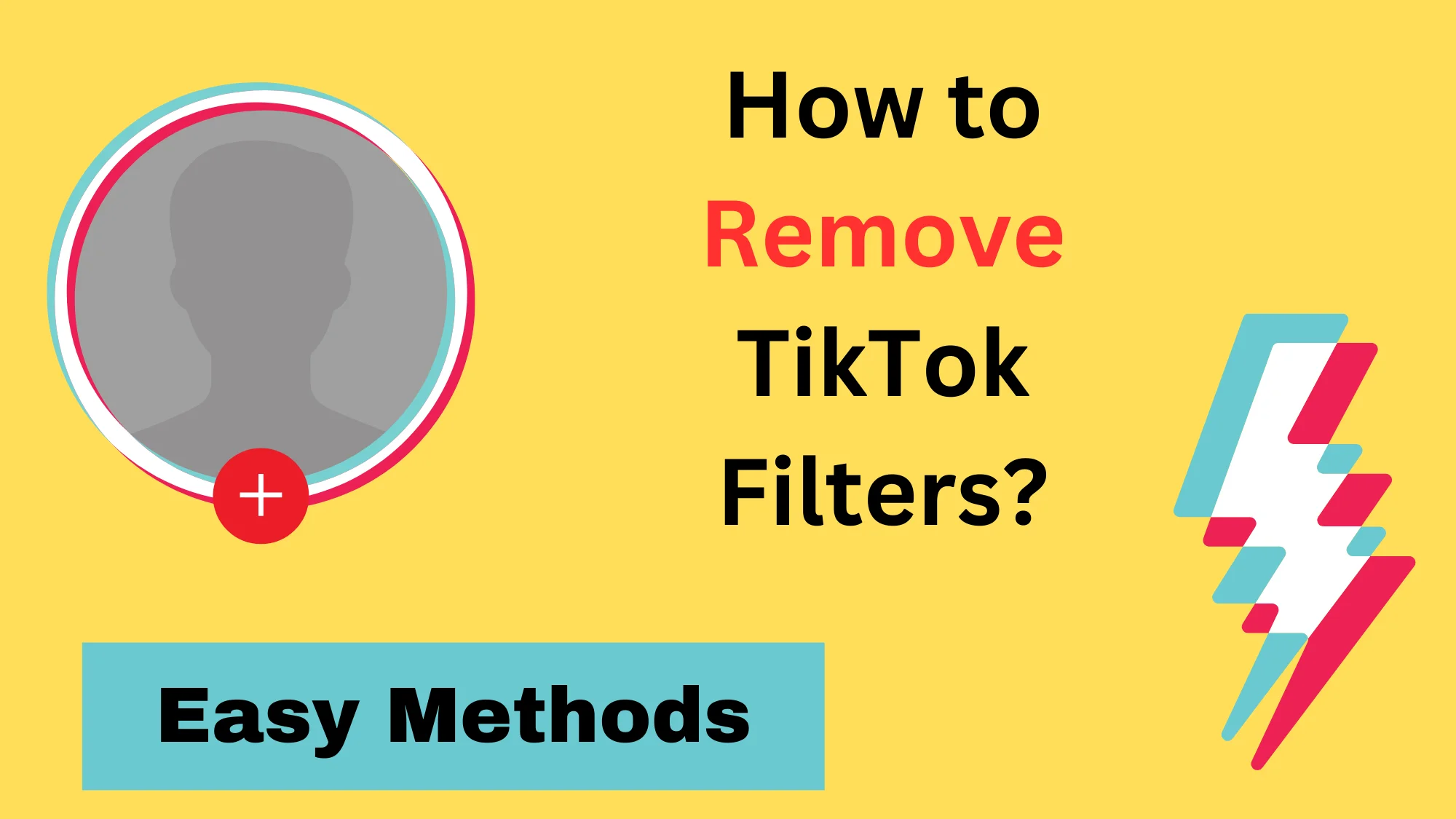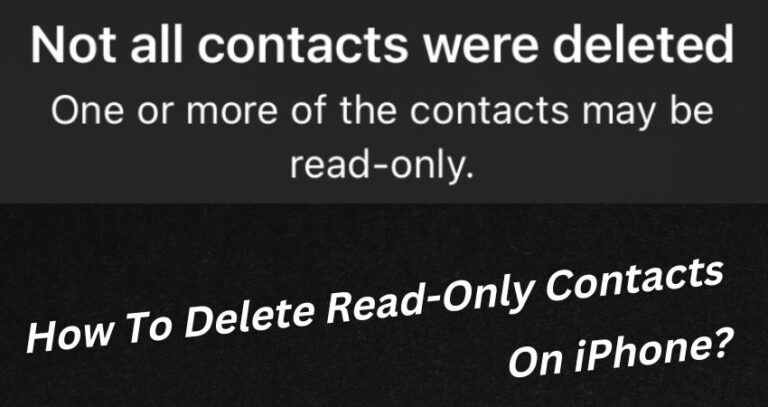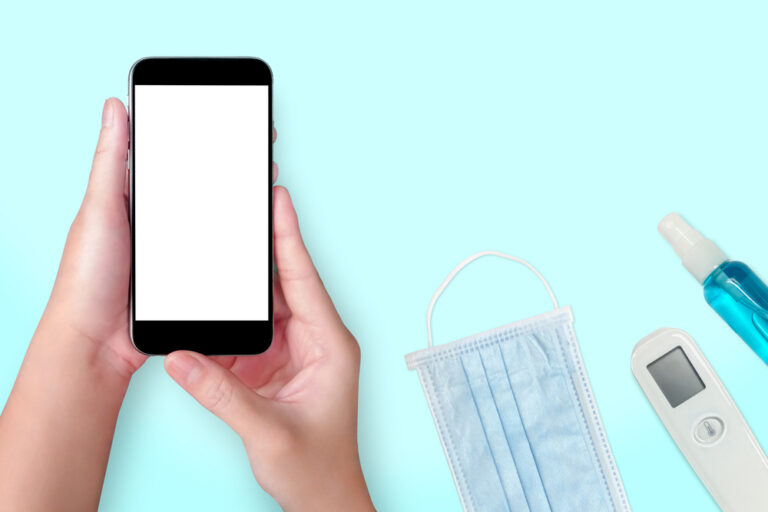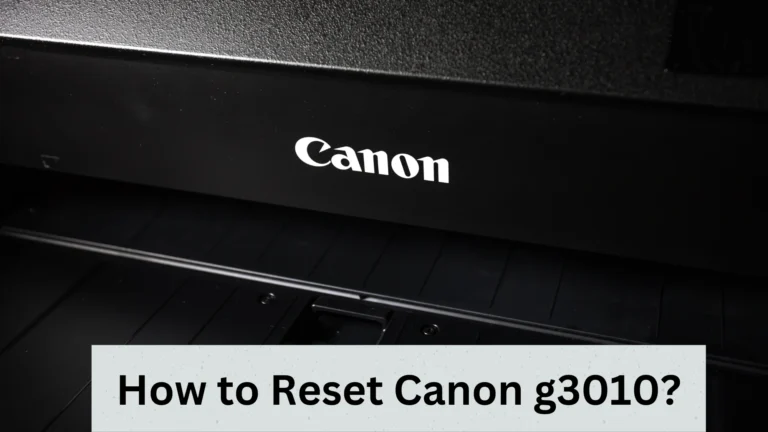How To Remove TikTok Filter in 2024? (Ultimate Guide)
Are you annoyed with any TikTok filter? You can take a sigh of relief as you can simply remove it from your video. How? Well, in two ways, which we will discuss in detail here.
We also understand your frustration about creating engaging content, so we have a little bonus for you as well.
After explaining how to remove TikTok filters, we will share with you how you can become a top content creator.
Let’s start!
Remember These Things About Before Removing TikTok Filter
There are two things you should know about removing TikTok filters so that you know what you’re dealing with.
- You can’t remove lighting, colors, and some other filters.
- You can’t undo filters on those videos that you have already posted. However, you can use some third-party apps to delete the filters.
- It’s cool to play with filters, but it’s also essential to understand their impact. Filters can sometimes alter reality too much. So, add them carefully!
Now, let’s see how to remove AI filters.
2 Simplest Ways To Remove TikTok Filters And Effects
You can try two methods to undo filters on TikTok. Let’s have a look at both (step-by-step):
Method 1: How do you remove Filter TikTok from drafts?
If your video is still in drafts, you can delete the filter easily. Here are the four easy steps:
Step One: Start by opening the App and tapping on the profile icon.
Step Two: Go to the Draft folder and choose your video.
Step Three: Tap on the filter icon (it’s on the right side).
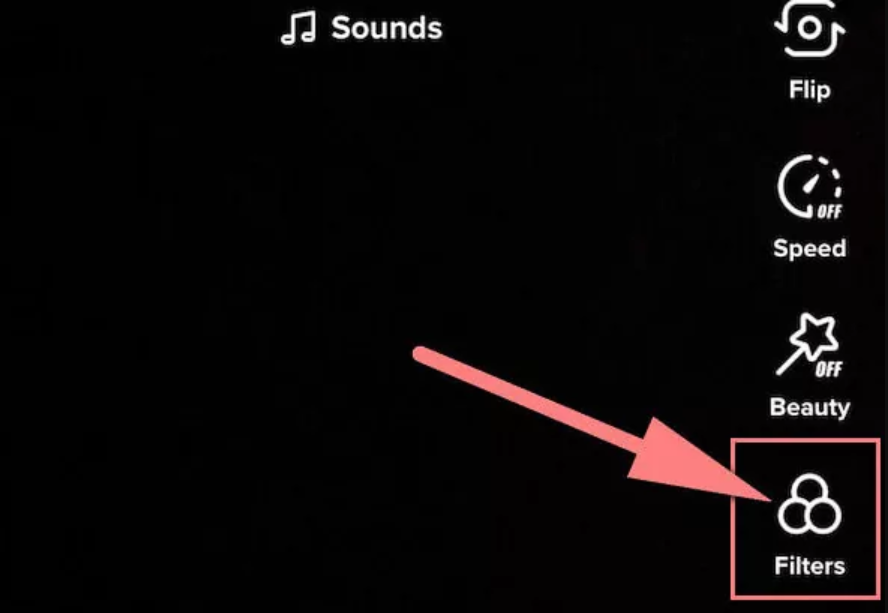
Step Four: Click on the “Remove” symbol to undo the filter.
Method 2: How do you remove a filter before recording?
You can also remove filters even before you start recording. Here’s how:
Step One: Start by opening the App and tapping on the ‘+’ button.
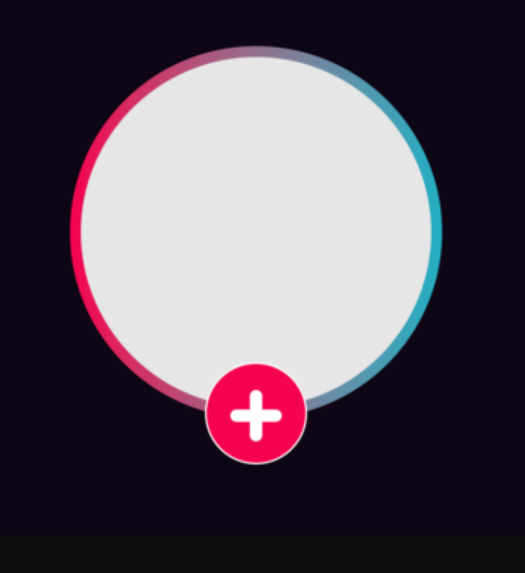
Step Two: You can now preview and select filters. But to remove any, you can simply tap on the filter to “unselect” it.
Step Three: Record your video without worries.
How Can You Make Better TikTok Videos?
Using or removing filters will not make you stand out from others. If you want to become a top content creator or influencer, you must do something extraordinary, like using VoxBox.
What is it? Well, it’s a unique AI Voice Generator capable of producing engaging voice-overs and dubbing.
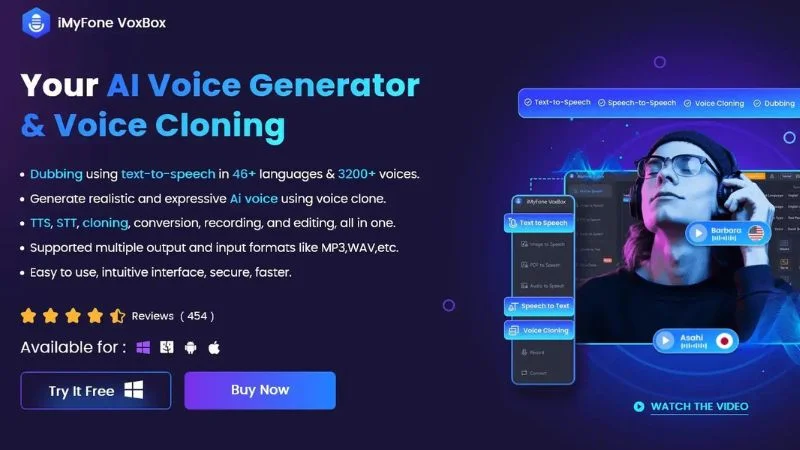
Let’s say you have something funny in your mind. You can simply type it on VoxBox, and it will generate high-quality audio within seconds. You can then add this voice clip/audio to your video to make it more engaging!
But that’s not the best part. The reason VoxBox is now being used in 80+ countries is that it offers realistic celebrity voices. You can pick any celebrity, and it will create audio in their voice.
Fun, right?
The celebrities voice most people choose are:
- Eminem
- Snoop Dogg
- Eminem
- Arnold Schwarzenegger
- Taylor Swift
- Michael Jackson
- Drake
Let’s now see its features.
VoxBox Top Features
- VoxBox can create expressive voice-overs for any type of video. The reason is that it uses smart AI that can generate realistic audio clips.
- If you’re also a rap fan, then we’ve good news for you. VoxBox also offers an AI rap feature that you can use to create a new song for your videos.
- You can edit the audio if you don’t like any part. This tool gives you a lot of editing options (which you can see on the right side).
- VoxBox is super fast, which means you will be done within a few minutes.
How To Use TikTok Filters To Make Content Better?
TikTok’s got a bunch of cool filters that can jazz up your videos and grab people’s attention. Here’s a simple guide on how to use these filters to make your content pop:
- Check Out Different Filters: Swipe left on your camera screen and explore the filters library. There’s a bunch of them, from funky effects to classic upgrades.
- Pick Filters that Suit Your Video: Think about what your video’s about. Whether it’s a dance, makeup tips, or a funny skit, find a filter that matches the vibe of your content.
- Play Around with Effects: TikTok’s got cool features like slow-motion, time warp, and transitions. Experiment with these to give your video a unique touch.
- Don’t Overdo It: Filters are fun, but too many can be distracting. Keep a balance so your video stays interesting without going overboard.
- Stay in the Loop with Trends: TikTok’s always adding new filters based on what’s trending. Keep an eye out for the latest, and use them to keep your content fresh and appealing.
- Use Filters to Accentuate: Some filters are designed to bring out specific elements, like colors or facial features. Use them to highlight key moments in your video.
- Show Your Personality: Filters can be a great way to let your personality shine. Pick ones that match your style, making your videos uniquely you.
2 FAQs About Removing TikTok Filter
How do you remove TikTok filters easily using a PC?
If you use a PC, then do these steps to remove TikTok filters:
- Open your browser, go to TikTok.com, and sign in.
- Then, click on “Profile Picture” and go to the “Videos.”
- Next, choose the video that you want to make filter-less.
- Click on the filter icon.
- Lastly, click on “Original” or “None.”
Why Is It Better Not to Use Filters Anymore?
Most people now don’t want to use TikTok filters because they create unrealistic results. Some have also told us that they want to show their real selves to viewers.
Conclusion
All-inclusive, there are two ways to remove TikTok filters, and we discussed them step by step in this guide. You can try the Draft method if you haven’t posted your video. But if you’re yet to record, then you can simply unselect filters.
But instead of playing with filters, it’s better if you use VoxBox. It can create entertaining audio clips for you that you can add to your videos with a few clicks. Remember that only engaging videos now go viral on TikTok.