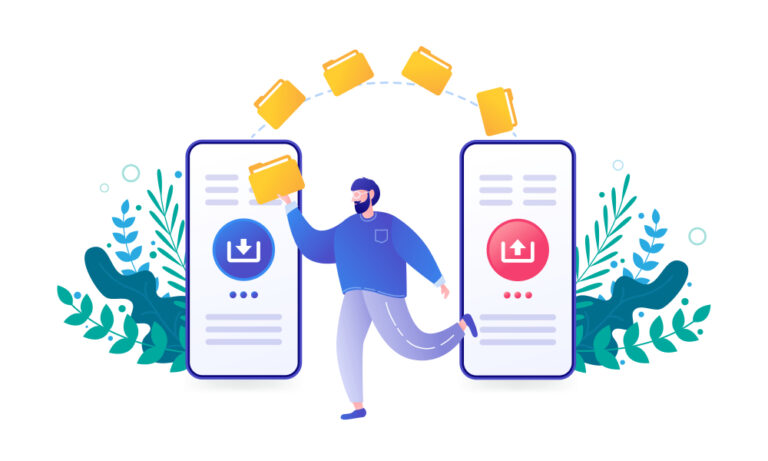How To Restart TikTok on iPhone? Let’s Find Out
Are you facing issues whenever you open the TikTok App on your iPhone? Don’t worry; the best thing to do is to restart the app. Fortunately, it is easy to do this.
To restart TikTok, minimize the app by swiping from the bottom and stopping in the middle. Next, open the recent apps tab and swipe up TikTok to close it. After this, tap on the TikTok app to restart it.
In this guide, I am explaining the step-by-step guide on how to restart TikTok on iPhone.
Restarting TikTok on an iPhone
If TikTok is not working on an iPhone, then follow the below simple methods to restart TikTok.
Method #1: Closing and Reopening TikTok
Closing the TikTok app will fix a minor issue like a bug or software crash, but the process is different between new and older models.
On iPhone X or Later:
- Minimize the TikTok app by swiping from the bottom.
- Swipe up from the bottom of the Home Screen and stop at the middle of the screen.
- Swipe from right or left to locate the app which you want to close.
- Swipe up the TikTok app’s preview to force close it. Then, open the app again, which you can also call “Restarting.”
On iPhone 8, SE, or Earlier
- Minimize the TikTok app by swiping from the bottom.
- Double-tap the Home button to view recently used apps. Swipe right or left to locate the app which you want to close.
- Swipe up on the TikTok app’s preview to force close it.
- Open the TikTok app again (Restart).
Method #2: Restarting your iPhone
It is easy to restart iPhones within seconds.
- Press and hold your iPhone’s power button & any volume key button for 3-5 seconds.
- A slider will appear showing “slide to power off.”
- Swipe the power icon from left to right to power off your iPhone.
- Then again, press and hold the power button until it restarts. Lastly, open the TikTok app again. That’s how you can easily restart TikTok.

Method #3: Clearing TikTok Cache
- Open the TikTok app and tap the profile icon to open your Profile Page.
- Tap the three-line menu at the top right of your profile.
- Choose Settings and privacy and scroll down to Free up space.
- Choose Clear to clear the cache.
- Restart your iPhone and open the TikTok app.
Method #4: Reinstalling TikTok
- Press and hold the TikTok icon until the Uninstall option appears.
- Tap it to uninstall TikTok.
- After the uninstallation, open the Apple Store and type TikTok in the search bar.
- Tap on TikTok and then choose “Get” to restart the app.
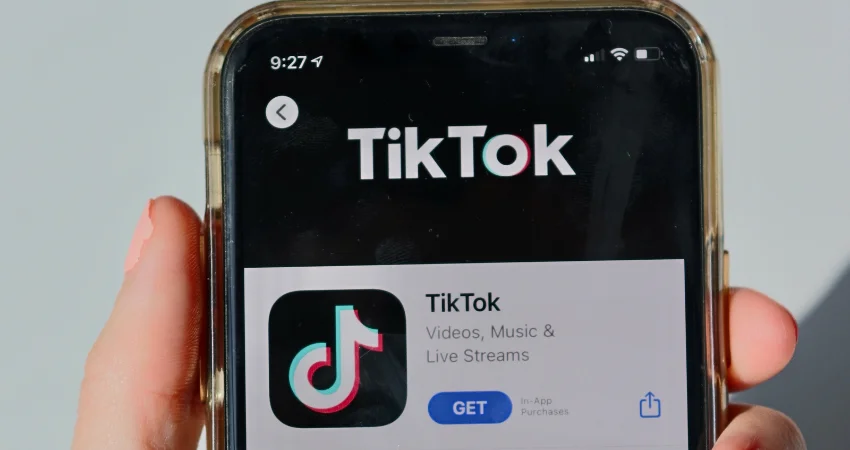
After installing, open TikTok and log in to your account and enjoy your videos.
- Also Read: How to Check iPhone’s Temperature?
TikTok Not Restarting on iPhone- Some Other Fixes
If you are unable to restart TikTok on your iPhone, then try these methods to fix the problem.
Fix #01: Disabling Restrictions
- Open settings from the menu on an iPhone.
- Go to Screen Time.
- Tap Content and Privacy Restrictions.
- Toggle it on to turn off restrictions on an iPhone for the TikTok app.
- Open the TikTok app to watch your favorite videos.
Fix #02: Updating TikTok
- On your iPhone, open the App Store.
- Navigate to the search bar and type TikTok.
- Tap TikTok to view.
- On the app page, go to the Update option and wait for installation.
- Open the TikTok app to watch videos.
Fix #03 Force Update from iPhone’s settings
- Open Settings from the Menu.
- Navigate down and tap General.
- Tap the iPhone storage option.
- Swipe down and tap TikTok to open it.
- Then tap the Offload app.
- After offloading, tap reinstall to restart TikTok on your iPhone.
Summary
In this guide, I explained how to restart TikTok on iPhone by following four simple methods. Each of these methods is easy, and the whole process won’t take more than just a few seconds.
Hopefully, you can now restart the TikTok app without any interruption.