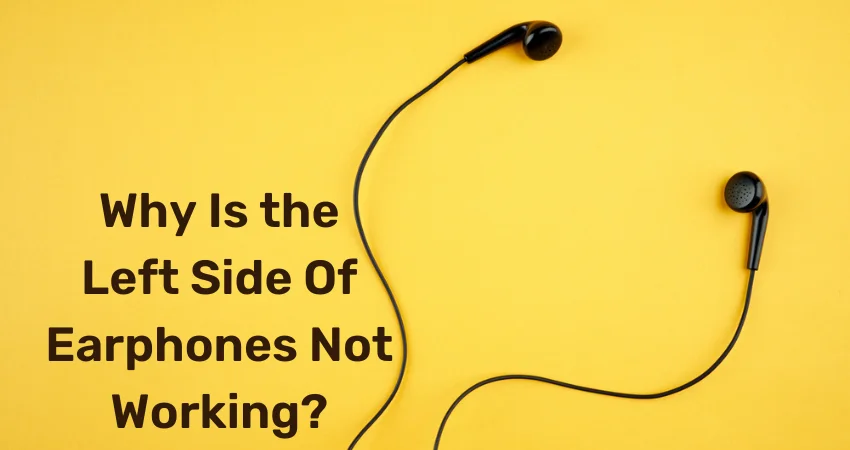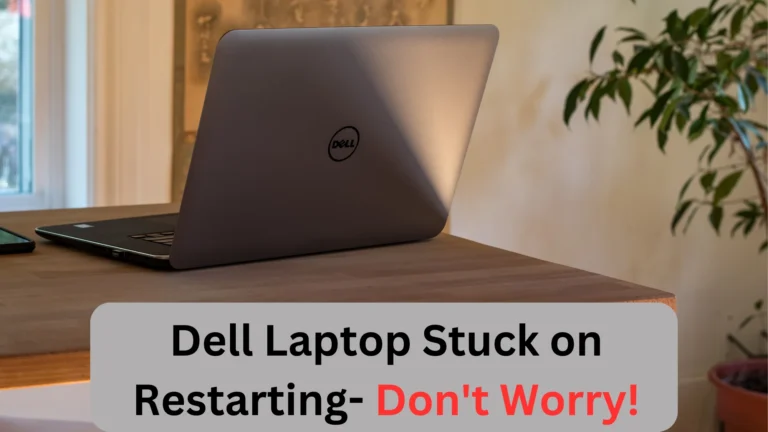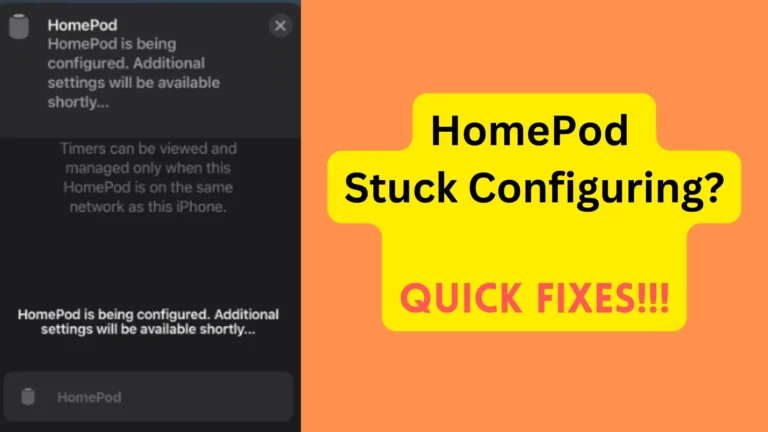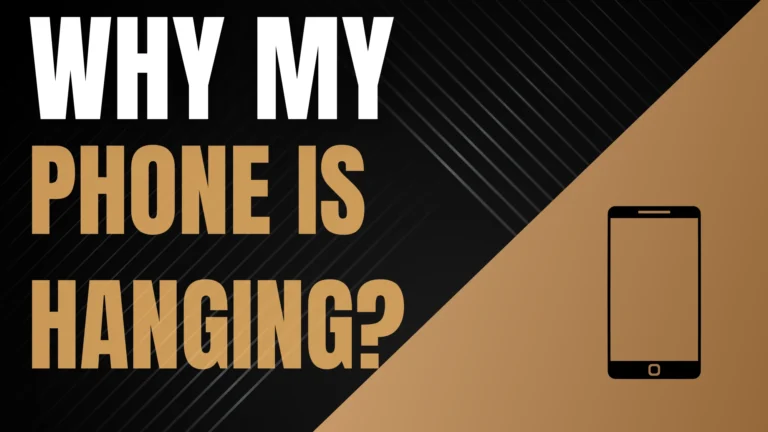Why Is My Left Earphone Not Working? Reasons & Solutions
Earphones provide the best experience when both sides are functioning properly. Sometimes, the left earphone side starts to malfunction and stops working. Fortunately, it is easy to fix the problem, but first, you should know the reasons behind this.
So, why is the left earphone not working?
Left Earphones usually stop working when the cable or wires on the left side gets damaged. Also, if there is debris, then you won’t be able to hear from the left side. In addition, if there or jack problems or the mobile software needs an update, then one side of the earphone will not work as well.
Want more info? Here, I am explaining why do earphones suddenly stop working and how to fix the problem in detail.
Why Is My Left Earphone Not Working? Top Reasons
We have to understand the causes of the malfunctioning of the left earphone before looking for a solution. Here are some potential causes of your left earphone not working issue.
Cable Bending
Carelessly bending the cables to fit your pockets or backpack is one of the reasons the left side of the earphone stops working. This audio gadget has a thin, delicate cable that should be handled with special care. Forcefully untangling it can also cause issues.

So, be careful about bending, or else the left earphone will malfunction.
Broken Cable
When the cable is cut, the sound transmission from your plug to the earphone jack is instantly terminated. It usually happens when you overstretch the earphones. So, to keep using it, you should never bend your headphone cables.
Wire Shortage
A wire shortage will put you in trouble as it might completely fray your cable, which will lead to the left earphone suddenly quitting working. With a little adjustment, you can then locate the spot where there is any tiny breakage and tape it.
Some get concerned that wire shortage may cause electrocution. Well, it is a possibility but a highly rare one.
Debris
One reason your earphones might not be working properly could be the presence of debris in your earphone. No matter how much you take care, dust will still find a way to penetrate them, causing complications. In earphones, this dust causes the left side to stop working (unless you clean it out).
Bluetooth Problems
Bluetooth earphones are more expensive than wired ones. So, when it does not produce better sound on both sides, it causes frustration. That is why a lot of people also search, “Why is my left Bluetooth earphone not working?”
The biggest reason for Bluetooth earphones not functioning properly is the distortions in the signals. Bluetooth signals have to be seamless in order for both sides to work smoothly. Distortions usually happen due to Wi-Fi interference. The reason is that both Bluetooth and Wi-Fi have the same signal frequency of 2.45 Hz.
- Also Read: Why Do Earbuds Keep Disconnecting?
Software Issues
Software issues are one of the biggest reasons why earphones suddenly stop working. When the mobile needs a software update, it starts to cause minor problems. One such problem might be earphones (or any audio device) not working smoothly. So, to check if your mobile needs an update or not:
- Open Settings.
- Go to System.
- Tap on System Update.
If the mobile system is not updated, then start the upgrade as soon as you can.
How To Fix Earphones Left Side Not Working Problem?
When you hear static noises or hear sound in only one ear, it’s easy to assume your headphones are broken. As a result, it’s only natural to begin thinking about replacing them. But the thing is- most earphones are fixable.
So, before you throw away your earphones, you should attempt to repair them yourself.
Check Mono Audio Settings
If you’re using an older device, make sure the sound settings are correct. In many cases, they could be classified as mono. You should disable it so that stereo mode gets enabled and both sides can produce music in a balanced manner. Also, make sure the volume balance slider is in the center.
Here’s how to use the volume Balance slider to fix the one-sided earphone issue:
For PC
- Select Sounds from the Control Panel.
- Right-click on the device name in the Sound dialogue box and select Properties.
- In the Microphone Properties dialogue box, select the Levels tab and then adjust the slider.
For Android and iPhone
- Open Settings.
- Go to Accessibility.
- Tap on the Audio and On Screen text option if you have Android. If you have an iPhone, choose the Audio/Visual option.
- Move the slider to the center to balance the audio.
This allows your earphones to function normally and lets you listen to music smoothly from both sides.
Clean Earphones Jacks
We love to hear music while traveling, which makes us carry our earphones with us wherever we go. While portability is advantageous, we must also consider maintenance.
As we travel, our audio devices may become clogged with dirt and dust, causing the left earphone to stop working completely. Here’s what you can do:
- To remove the dust, use a dry cloth or a pointed toothpick. Gently scratch out the debris with them.
- To properly clean earphones, dip a cotton swab into a bowl of lukewarm water and then clean the outer region.
Check out this video about cleaning earphones:
Important Note: The pointed tip should never enter the inner part, or else, internal damage can occur. Also, never allow water to enter either. This can cause a short circuit and damage both earphones.
Straighten Up the Earphone Cord
Are you one of those who loves to use earphones with long cords? Perhaps not many people have made the switch from wired to wireless earphones. If you happen to wear wired ones, make sure you straighten up the earphone cord to avoid facing problems.
It is because the way you wrap the cord can cause a portion of the wire to break or audio loss. You may need to troubleshoot the cord to determine which section is causing the issue.
A kinked or pinched cord can frequently disrupt audio transmission. If your earbud cord is pinched, try straightening it to see if it improves the audio quality. If the wire is severely pinched and you can see where the damage is, you may need to repair it.
You can wrap the area in insulating tape and straighten the earphone cord. This is also a good reminder to use wireless headphones if you’re not comfortable straightening up every time. This can save you time as well as the risk of being exposed to a potentially damaged long wire.
Restart Your Device
If the above-mentioned solution doesn’t help, that means the problem is with the device. Try restarting it, as this can resolve a lot of minor issues. The reason is that it refreshes the system, which enables it to deal with the complications on its own.
To restart the PC: Go to Windows Icon or Start option at the bottom left corner, choose Power, and then select Restart.
To restart your Mac: Click on the Apple menu and then select Restart.
To restart your mobile: Press and hold the Power button (and volume key button in case of iPhone) and then drag the slider to Restart.
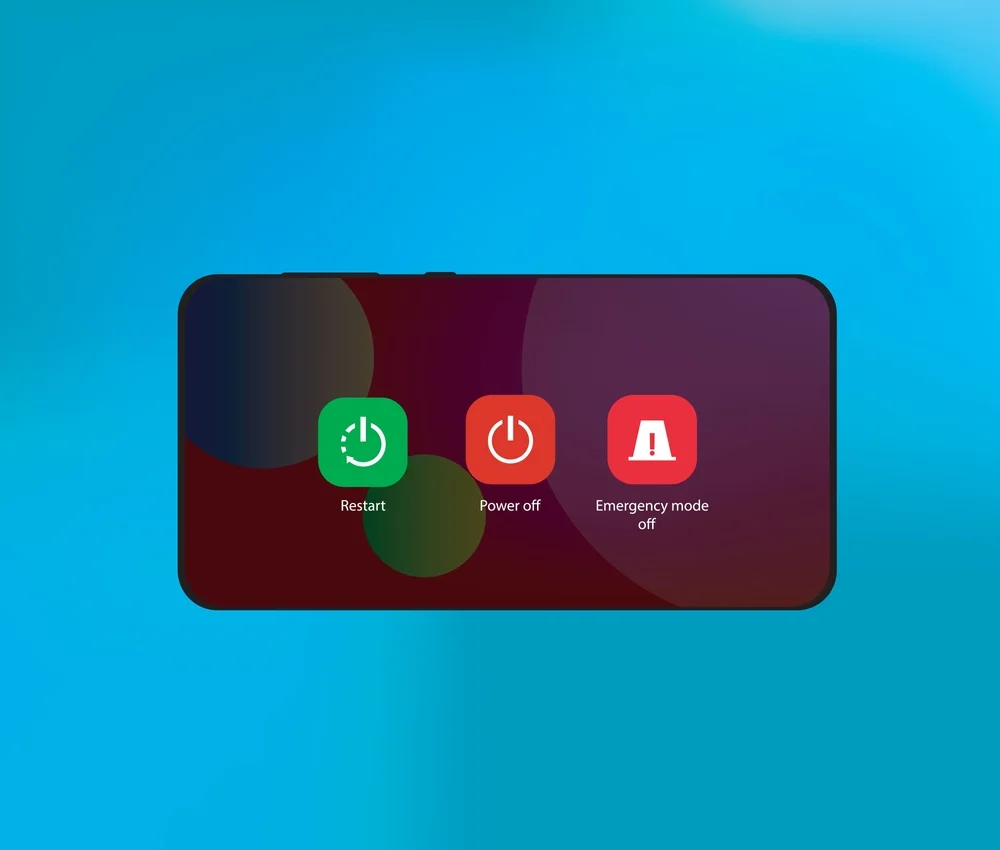
Re-insert the Earphones into the Jack
To fix a non-working left side of the earphone, simply unplug and replug the pin into the jack. Sometimes, the pin doesn’t sit properly on the device, which affects the sound transmission. So, carefully unplugging and re-inserting might also fix the problem.
Address Broken & Frayed Wires
If your earphone wire breaks, you have two options: replace it or troubleshoot the damaged wire. If you’ve decided to repair the damaged cable, here are the steps to take.
Gently slice the plastic region surrounding the jack with a knife and then remove it. Your damaged cable will now appear new and ready to be inserted into your device.
What happens if the wire becomes shorted? This is a condition that occurs when a wired headphone becomes tangled while in use. Perhaps you should insulate the shorted area by following these steps.
- Determine the bent region and remove the damaged section with a cutter as soon as you see it.
- When you remove the plastic cord, you should notice copper wire, colored wire, and an insulated area.
- Twist copper wires and connect colored ones. Insulated tape can be used to complete this joining.
In order to insulate the area, use a lighter. If you have a soldering tool, you can directly solder the region so that the heat-shrinking event brings them together.
Unless you’re trying to save a pair of high-end earbuds, these repairs aren’t worth your time and effort. If you’re wearing $20 earbuds, you’re better off just replacing them.
Last Solution- Consult a Technician
If none of the above steps work, your only option is to consult a technician (only if the earphones cost a lot). If they are cheap, then there is no benefit of fixing the left side of earphones. In this situation, throw it and buy a new one.

You should choose to buy an earphone of a quality brand with a long warranty. It is because such audio devices have better durability and continue working for a long time. If the earphone has an IP (waterproof) rating, it is even better.
- Also Read: How to Check AirPods Warranty?
Preventative Care Measures For Earphones To Avoid Left Side Not Working Problem
If you want to keep using both sides of your earphones, remember these tips:
- Clean your earphone as well as any tips, jacks, or plugs on a regular basis.
- Understand and respect your device’s IP waterproof rating. The best bet is to avoid all contact with water and moisture. Only use audio devices for workouts if they are waterproof, and thoroughly dry them after they have been sweated on.
- Keep the wires of wired earphones straight and untangled. This helps to avoid kinking, fraying, and damage.
- Always keep the mobile system up to date.
Final Thoughts
So, Why Is My Left Earphone Not Working?
The left side of the earphones starts to malfunction where the wires or cable gets damaged. In some cases, dust and debris are the main culprits. They cause hindrances in sound transmission, and one of the sides usually stops working properly. Furthermore, if the Jack is damaged, then the sound transmission is also affected.
To fix the left earphone not working issue, make sure you clean the earphones with care. You should also adjust the volume balancer and keep the mobile system up to date. Restarting the device might also help with this issue.
- Related Post: Should I Buy Wired or Wireless Headphones?