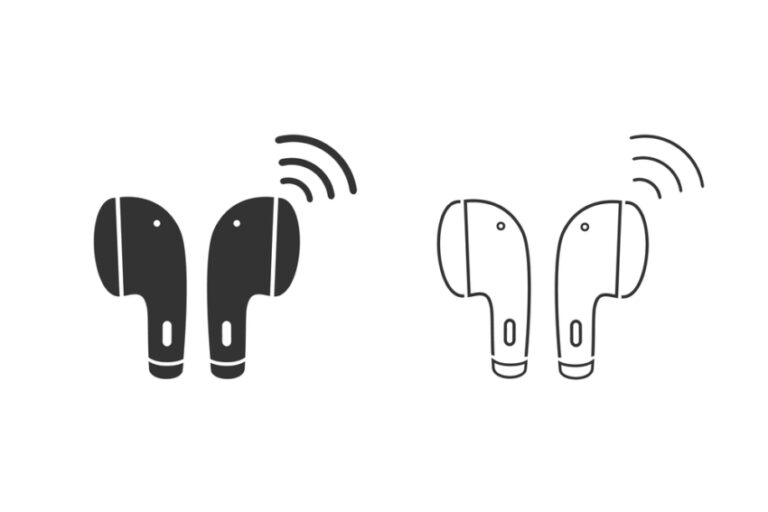How to Delete Read-only Contacts on iPhone? Easy Ways
Want to know how you can delete read-only contacts on your iPhone? Whenever you try to delete the contacts, we get a message “Not all contacts were deleted” because the system protects the Read-only ones. Well, don’t worry.
You can delete read-only contacts on your iPhone by disabling synchronization on iCloud, from WhatsApp chat, or using a third-party app.
However, you will have to turn off some other things as well so that you can easily delete all the read-only contacts. To know everything about how to delete read-only contacts from the iPhone, continue reading.
Deleting iPhone Read-only Contacts- Top Methods
There are some easy methods by which you can delete the read-only contacts on your iPhone with just a few taps.
Method #01: By Disabling the synchronization of iCloud and Re-Enabling it
To delete the read-only contact from your iPhone, you first have to disable the synchronization of contacts to iCloud. It is because there are chances that iCloud is protecting the contact from being removed.
Here’s how to disable the synchronization of iCloud to delete read-only contacts.
Disable Synchronization
- Open Settings.
- Then tap on your name/account.
- Open iCloud.
- Then click on contacts to disable synchronization.
- A pop-up window appears where you select the option “Delete.”
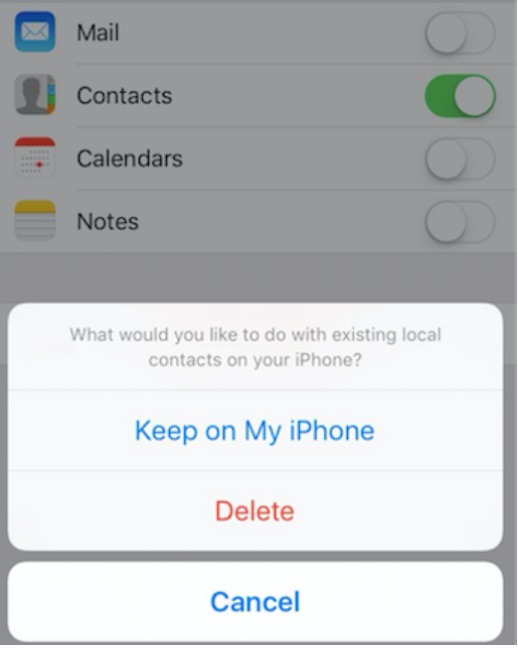
Then, restart your iPhone.
Delete the Read-Only Contact
After disabling synchronization, follow these steps to To delete the read-only contacts from your iPhone:
- Open Contacts App on your iPhone and click on the contact you want to delete.
- After tapping on “Edit,” go to the “Delete Contacts” option at the bottom to delete the contact.
- Then confirm the pop-up that appeared that you want to delete that contact.
Enable the Synchronization
After deleting your contacts, check whether the contact was deleted or not. If contacts are deleted, enable the iCloud synchronization again by following the below steps:
- Open the Settings.
- Tap on your name.
- Go to iCloud.
- After that, tap on contacts to enable synchronization.
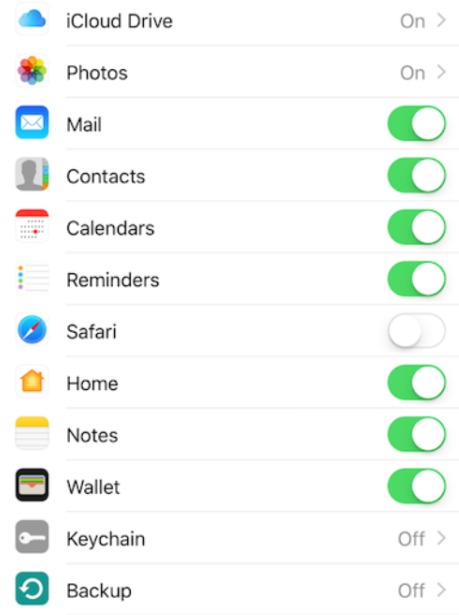
Hopefully, you won’t again see the pop-up “Not All Contacts were Deleted” on your iPhone’s screen.
If the read-only contact is still there and stored on some other account, such as Gmail, then follow the next method.
Method #02: From iCloud Official Website
You can also delete read-only contacts on your PC from the iCloud website by following these steps:
- Open the browser and open the iCloud official website.
- Log into your iCloud account by typing in your Apple ID and password.
- Then open contacts and navigate to find the contact you want to delete.
- Tap the “Edit” option and choose Delete.
Method #03: Deleting Read-only Contacts from WhatsApp
If you can’t delete read-only contacts from the above methods, then chances are they are saved on WhatsApp.
So, how to delete read only contacts from WhatsApp?
You can delete read-only contacts from WhatsApp when you do these steps.
- Open the WhatsApp app on your iPhone.
- Open the chat with that contact, and then open the contact there.
- Tap on “Edit” and scroll down. Choose “Delete Contact.”
If you want to keep that chat, you can use a Whatsapp Pocket app to back it up (including media, messages, and other data).
Method #04: By Clearing Cache
Another way of deleting read-only contacts on your iPhone is by clearing the cache.
- Open Settings.
- Tap “General.”
- Tap “iPhone Storage.”
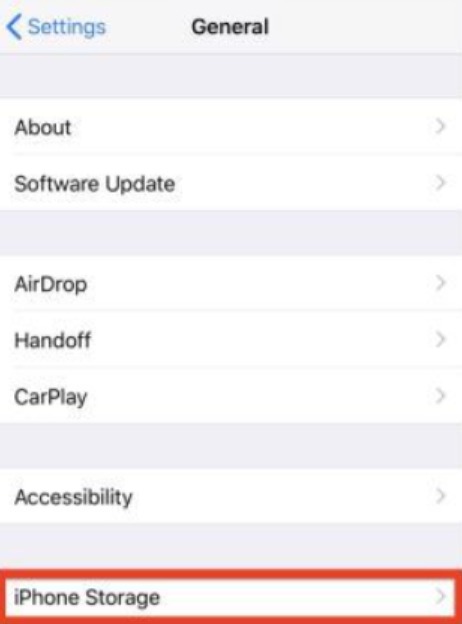
Then, Tap “Contacts” and go to “Offload.” After this, open the Contacts App and then again try to delete the read-only contact. It will work most of the time.
If you cannot easily delete the contacts from settings and iCloud, you might have some Restrictions. If so, you will have to disable these restrictions to delete the read-only contact. Here’s how:
- Open “Settings.”
- Tap on “Screen Time.”
- Go to “Content & Privacy Restrictions.” Then set it to allow changes after clicking on contacts.
Method #05: Via Third-Party Apps
You can also get help from third-party Contacts cleaner apps to delete every read-only contact easily.
- Go to the App Store.
- Search for an app that can delete contacts. Download the one with the highest rating.
- Allow Permissions.
- Select the contacts you want to remove and tap on “Delete.”
Method #06: Contact Apple Support To Get Help in Deleting Read-Only Contacts
If you are tired of the “Not All Contacts were Deleted” pop-up, you can always contact Apple Support. There, you can either search for your query or choose to Get Started to find the solution to the problem you are facing, which in this case is how to delete read-only contacts.

Why Are You Unable to Delete Read-Only Contacts?
People often ask, “Why Can’t I delete read only contacts on my iPhone?” Well, the main reason why you can’t delete the read-only contact is that it is protected by another system or software. These contacts are either saved on iCloud or WhatsApp, which does not allow the iPhone to delete them.
So, it is crucial you turn off the synchronization first before you try deleting the read-only contact again.
Putting It All Together
So, how to delete read-only contacts on iPhone?
You can delete read-only contacts on your iPhone by disabling iCloud synchronization, clearing the cache from the settings, and using third-party apps. You can also try opening the WhatsApp chat with that contact, open the contact information there and delete it by tapping on the Edit option.
In addition, contacting Apple Support for assistance is also not a bad idea.
So, follow these easy methods and delete read-only contacts on your iPhone easily.